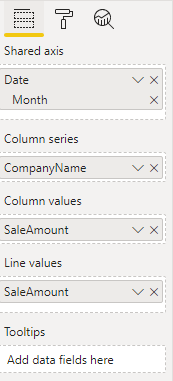- Power BI forums
- Updates
- News & Announcements
- Get Help with Power BI
- Desktop
- Service
- Report Server
- Power Query
- Mobile Apps
- Developer
- DAX Commands and Tips
- Custom Visuals Development Discussion
- Health and Life Sciences
- Power BI Spanish forums
- Translated Spanish Desktop
- Power Platform Integration - Better Together!
- Power Platform Integrations (Read-only)
- Power Platform and Dynamics 365 Integrations (Read-only)
- Training and Consulting
- Instructor Led Training
- Dashboard in a Day for Women, by Women
- Galleries
- Community Connections & How-To Videos
- COVID-19 Data Stories Gallery
- Themes Gallery
- Data Stories Gallery
- R Script Showcase
- Webinars and Video Gallery
- Quick Measures Gallery
- 2021 MSBizAppsSummit Gallery
- 2020 MSBizAppsSummit Gallery
- 2019 MSBizAppsSummit Gallery
- Events
- Ideas
- Custom Visuals Ideas
- Issues
- Issues
- Events
- Upcoming Events
- Community Blog
- Power BI Community Blog
- Custom Visuals Community Blog
- Community Support
- Community Accounts & Registration
- Using the Community
- Community Feedback
Register now to learn Fabric in free live sessions led by the best Microsoft experts. From Apr 16 to May 9, in English and Spanish.
- Power BI forums
- Forums
- Get Help with Power BI
- Desktop
- How to get multiple category lines with bar chart?
- Subscribe to RSS Feed
- Mark Topic as New
- Mark Topic as Read
- Float this Topic for Current User
- Bookmark
- Subscribe
- Printer Friendly Page
- Mark as New
- Bookmark
- Subscribe
- Mute
- Subscribe to RSS Feed
- Permalink
- Report Inappropriate Content
How to get multiple category lines with bar chart?
Sample Data.
| CompanyName | Date | SaleAmount |
| CompanyA | 2019-01-01 | 29000 |
| CompanyA | 2019-02-01 | 35000 |
| CompanyA | 2019-03-01 | 43000 |
| CompanyA | 2019-04-01 | 27000 |
| CompanyA | 2019-05-01 | 45000 |
| CompanyA | 2019-06-01 | 21000 |
| CompanyA | 2019-07-01 | 26000 |
| CompanyA | 2019-08-01 | 27285 |
| CompanyA | 2019-09-01 | 26035 |
| CompanyA | 2019-10-01 | 24785 |
| CompanyA | 2019-11-01 | 23535 |
| CompanyA | 2019-12-01 | 22285 |
Expected Output.
My Boss has asked me to show sale trend by companies and month. but he wants it to be shown like below.
1. X axis should have Month Names
2. Bar lines should tell overall sales amount by month.
3. multiple lines should represent company sales amount.
i have achived this output by replacing 2 charts on each other (hidden one background).
First i have taken a CLUSTERED COLUMN CHART and place a Line chart on it with hidden background.
But for me this is just an adhoc solution and One more problem is that both chart's y axis doesn't match.
seeking for a good solution on this. either another good chart to represent this kind of data or how to achive it any other way?
Thanks in advance.
Solved! Go to Solution.
- Mark as New
- Bookmark
- Subscribe
- Mute
- Subscribe to RSS Feed
- Permalink
- Report Inappropriate Content
Hi @Anonymous
One option can be to use a line chart with two measures for this you also will need to create a new table on your model see the steps below:
- Create a new table with Company + a line with others:
Company + Others =
UNION ( DISTINCT ( Sales[CompanyName] ); ROW ( "CompanyName"; "Total" ) )- Create the following measure:
Measure 2 =
VAR selectedCategories =
ALL ( Sales[CompanyName] )
RETURN
SWITCH (
SELECTEDVALUE ( 'Company + Others'[CompanyName] );
"Total"; CALCULATE (
SUM ( Sales[SaleAmount] );
'Company + Others'[CompanyName] IN selectedCategories
);
CALCULATE (
SUM ( Sales[SaleAmount] );
FILTER (
ALLSELECTED ( Sales[CompanyName] );
Sales[CompanyName] = SELECTEDVALUE ( 'Company + Others'[CompanyName] )
)
)
)This measure calculate the total sales based on selected companies if you want to have a line with all the companie no matter what is the slicer of the company use the measure below:
Total_Sales_ALL =
VAR selectedCategories =
ALL ( Sales[CompanyName] )
RETURN
SWITCH (
SELECTEDVALUE ( 'Company + Others'[CompanyName] );
"Total"; CALCULATE (
SUM ( Sales[SaleAmount] );
ALL(Sales[CompanyName])
);
CALCULATE (
SUM ( Sales[SaleAmount] );
FILTER (
ALLSELECTED ( Sales[CompanyName] );
Sales[CompanyName] = SELECTEDVALUE ( 'Company + Others'[CompanyName] )
)
)
)- Create a line chart with the following format:
- Axis: Date[Month]
- Legend: Company+Others[CompanyName]
- Values: [Total_Sales] or [Total_Sales_All]
- Shape:
- Customize series:
- Select Total
- Turn on Stepped.
- Create a slicer with the CompanyName from the sales table. (optional)
Be aware that making this in this way selecting a company in another visualization (not necessarily a slicer will make a filtering of the line chart so is dinamic)
See result below and in attach PBIX file in the left is total only for the selected values on the rigth is the total for all companies.
Regards
Miguel Félix
Did I answer your question? Mark my post as a solution!
Proud to be a Super User!
Check out my blog: Power BI em Português- Mark as New
- Bookmark
- Subscribe
- Mute
- Subscribe to RSS Feed
- Permalink
- Report Inappropriate Content
Hi @Anonymous ,
I have prepared a sample file based on the file you share see if this works for your purpose, be aware that as refered you need to have a measure for each company.
Regards
Miguel Félix
Did I answer your question? Mark my post as a solution!
Proud to be a Super User!
Check out my blog: Power BI em Português- Mark as New
- Bookmark
- Subscribe
- Mute
- Subscribe to RSS Feed
- Permalink
- Report Inappropriate Content
Hi @Anonymous ,
You could try line and clustered column chart.
If this post helps, then please consider Accept it as the solution to help the other members find it.
- Mark as New
- Bookmark
- Subscribe
- Mute
- Subscribe to RSS Feed
- Permalink
- Report Inappropriate Content
hi @v-eachen-msft Thanks for your reply !
This solution i already showed my boss. but he not quite satisfied with the visual. He said this looks so cluttered.
Any other visual or is there any other way around get the multiple lines with bar chart?
- Mark as New
- Bookmark
- Subscribe
- Mute
- Subscribe to RSS Feed
- Permalink
- Report Inappropriate Content
Hi @Anonymous,
Depending on the number of companies and if you need to have it dinamic or not believe that the best option is to create a measure for each of the values you need so a measure for each line and another for the total.
You may need to have some filtering if you want to have selection of the companies but as referred if there are many companies this can be difficult to implement.
Regards
Miguel Félix
Did I answer your question? Mark my post as a solution!
Proud to be a Super User!
Check out my blog: Power BI em Português- Mark as New
- Bookmark
- Subscribe
- Mute
- Subscribe to RSS Feed
- Permalink
- Report Inappropriate Content
hi @MFelix Thanks for your reply.
I've almost 2k compnies in Company Column.
I had share few comnies data for sample.
Is there any way to do it dynamically ? or any other solution
- Mark as New
- Bookmark
- Subscribe
- Mute
- Subscribe to RSS Feed
- Permalink
- Report Inappropriate Content
Hi @Anonymous
One option can be to use a line chart with two measures for this you also will need to create a new table on your model see the steps below:
- Create a new table with Company + a line with others:
Company + Others =
UNION ( DISTINCT ( Sales[CompanyName] ); ROW ( "CompanyName"; "Total" ) )- Create the following measure:
Measure 2 =
VAR selectedCategories =
ALL ( Sales[CompanyName] )
RETURN
SWITCH (
SELECTEDVALUE ( 'Company + Others'[CompanyName] );
"Total"; CALCULATE (
SUM ( Sales[SaleAmount] );
'Company + Others'[CompanyName] IN selectedCategories
);
CALCULATE (
SUM ( Sales[SaleAmount] );
FILTER (
ALLSELECTED ( Sales[CompanyName] );
Sales[CompanyName] = SELECTEDVALUE ( 'Company + Others'[CompanyName] )
)
)
)This measure calculate the total sales based on selected companies if you want to have a line with all the companie no matter what is the slicer of the company use the measure below:
Total_Sales_ALL =
VAR selectedCategories =
ALL ( Sales[CompanyName] )
RETURN
SWITCH (
SELECTEDVALUE ( 'Company + Others'[CompanyName] );
"Total"; CALCULATE (
SUM ( Sales[SaleAmount] );
ALL(Sales[CompanyName])
);
CALCULATE (
SUM ( Sales[SaleAmount] );
FILTER (
ALLSELECTED ( Sales[CompanyName] );
Sales[CompanyName] = SELECTEDVALUE ( 'Company + Others'[CompanyName] )
)
)
)- Create a line chart with the following format:
- Axis: Date[Month]
- Legend: Company+Others[CompanyName]
- Values: [Total_Sales] or [Total_Sales_All]
- Shape:
- Customize series:
- Select Total
- Turn on Stepped.
- Create a slicer with the CompanyName from the sales table. (optional)
Be aware that making this in this way selecting a company in another visualization (not necessarily a slicer will make a filtering of the line chart so is dinamic)
See result below and in attach PBIX file in the left is total only for the selected values on the rigth is the total for all companies.
Regards
Miguel Félix
Did I answer your question? Mark my post as a solution!
Proud to be a Super User!
Check out my blog: Power BI em PortuguêsHelpful resources

Microsoft Fabric Learn Together
Covering the world! 9:00-10:30 AM Sydney, 4:00-5:30 PM CET (Paris/Berlin), 7:00-8:30 PM Mexico City

Power BI Monthly Update - April 2024
Check out the April 2024 Power BI update to learn about new features.

| User | Count |
|---|---|
| 110 | |
| 97 | |
| 78 | |
| 63 | |
| 55 |
| User | Count |
|---|---|
| 143 | |
| 109 | |
| 89 | |
| 84 | |
| 66 |