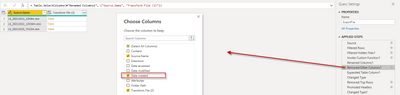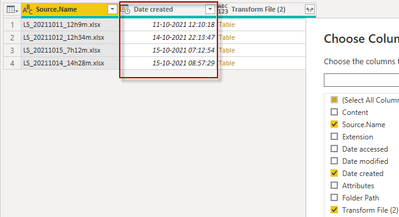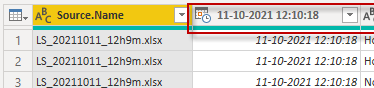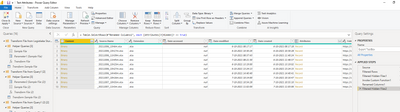- Power BI forums
- Updates
- News & Announcements
- Get Help with Power BI
- Desktop
- Service
- Report Server
- Power Query
- Mobile Apps
- Developer
- DAX Commands and Tips
- Custom Visuals Development Discussion
- Health and Life Sciences
- Power BI Spanish forums
- Translated Spanish Desktop
- Power Platform Integration - Better Together!
- Power Platform Integrations (Read-only)
- Power Platform and Dynamics 365 Integrations (Read-only)
- Training and Consulting
- Instructor Led Training
- Dashboard in a Day for Women, by Women
- Galleries
- Community Connections & How-To Videos
- COVID-19 Data Stories Gallery
- Themes Gallery
- Data Stories Gallery
- R Script Showcase
- Webinars and Video Gallery
- Quick Measures Gallery
- 2021 MSBizAppsSummit Gallery
- 2020 MSBizAppsSummit Gallery
- 2019 MSBizAppsSummit Gallery
- Events
- Ideas
- Custom Visuals Ideas
- Issues
- Issues
- Events
- Upcoming Events
- Community Blog
- Power BI Community Blog
- Custom Visuals Community Blog
- Community Support
- Community Accounts & Registration
- Using the Community
- Community Feedback
Register now to learn Fabric in free live sessions led by the best Microsoft experts. From Apr 16 to May 9, in English and Spanish.
- Power BI forums
- Forums
- Get Help with Power BI
- Desktop
- Re: How to get create file date in query
- Subscribe to RSS Feed
- Mark Topic as New
- Mark Topic as Read
- Float this Topic for Current User
- Bookmark
- Subscribe
- Printer Friendly Page
- Mark as New
- Bookmark
- Subscribe
- Mute
- Subscribe to RSS Feed
- Permalink
- Report Inappropriate Content
How to get create file date in query
Hello,
How and when can I get the created date of a file in my query?
If I have a query multiple files in a folder that I combine with the function combine files how can I afterwards get the creation date of the files in my query.
This date is not in the files themselves.
Solved! Go to Solution.
- Mark as New
- Bookmark
- Subscribe
- Mute
- Subscribe to RSS Feed
- Permalink
- Report Inappropriate Content
Hi @Frixel
You need to select the combined file in the left tab then check 'Removed columns' step in the right tab
Did it work ? 👌 Mark it as a solution to help spreading knowledge 👉 A kudos would be appreciated
- Mark as New
- Bookmark
- Subscribe
- Mute
- Subscribe to RSS Feed
- Permalink
- Report Inappropriate Content
Hi @Frixel
Are you willing to retrieve the created date of each file from your folder into one column in the combined file?
Did it work ? 👌 Mark it as a solution to help spreading knowledge 👉 A kudos would be appreciated
- Mark as New
- Bookmark
- Subscribe
- Mute
- Subscribe to RSS Feed
- Permalink
- Report Inappropriate Content
- Mark as New
- Bookmark
- Subscribe
- Mute
- Subscribe to RSS Feed
- Permalink
- Report Inappropriate Content
@Frixel try following these steps
- Connect the folder
- Combine and transform
- From the step's settings tab in the right side of your screen click on the gear of Removed columns' step
- Check Created date
Go back to last step of step's settings tab and check your data once again
Did it work ? 👌 Mark it as a solution to help spreading knowledge 👍 A kudos would be appreciated
- Mark as New
- Bookmark
- Subscribe
- Mute
- Subscribe to RSS Feed
- Permalink
- Report Inappropriate Content
I found what yoy mean and in the desktop it is okay, but when i publish in the portal and there is a refrech/update because there is a new file in the folder it goes wrong.
This is what i do.
Then i get this colomn:
If i then go to last step of step's settings tab i see this:
i change the colomn name to:
When i refresh in the Desktop there is NO issue.
Then i save and publisch to portal service and there is a update(new file in folder) then i get after long waiting this error:
| Error in datasource: | Expression.Error: <pii>The column '11-10-2021 12:10:18' of the table wasn't found.</pii>. <pii>11-10-2021 12:10:18</pii>. . The exception was raised by the IDbCommand interface. Table: ExportFile. |
What do i wrong?
- Mark as New
- Bookmark
- Subscribe
- Mute
- Subscribe to RSS Feed
- Permalink
- Report Inappropriate Content
- Mark as New
- Bookmark
- Subscribe
- Mute
- Subscribe to RSS Feed
- Permalink
- Report Inappropriate Content
Hi @Frixel
You need to select the combined file in the left tab then check 'Removed columns' step in the right tab
Did it work ? 👌 Mark it as a solution to help spreading knowledge 👉 A kudos would be appreciated
- Mark as New
- Bookmark
- Subscribe
- Mute
- Subscribe to RSS Feed
- Permalink
- Report Inappropriate Content
I think you don`t understand me.
Each file in the folder does not have a datestamp in a colomn in the file.
For my report i have combine all that files and every day when there is a new file. In my report i will to filter on a specific day so i see only the report from that day.
But i have no colomn to filter on that in the 'Fields' and i have also not a 'Field' with the source name.
- Mark as New
- Bookmark
- Subscribe
- Mute
- Subscribe to RSS Feed
- Permalink
- Report Inappropriate Content
Hi,
I was facing the same issue and after some research the solution was quite straight forward.
What you need to do is after expanding your files just delete the step where it removed columns it should be just above expanded columns step and you will get all the feilds you had before expanding select the creation date or any other feild yo need and delete the rest of them.
Please mark as solved if it works for you.
- Mark as New
- Bookmark
- Subscribe
- Mute
- Subscribe to RSS Feed
- Permalink
- Report Inappropriate Content
@Frixel , I tried another way. I modified the code and added file created date
check step - #"Removed Other Columns1" = Table.SelectColumns(#"Renamed Columns1", {"Source.Name", "Transform File","Date created"}),
let
Source = Folder.Files("C:\Users\Amit.Chandak\Google Drive\Kanerika\power bi\Data\csv\combine"),
#"Filtered Hidden Files1" = Table.SelectRows(Source, each [Attributes]?[Hidden]? <> true),
#"Invoke Custom Function1" = Table.AddColumn(#"Filtered Hidden Files1", "Transform File", each #"Transform File"([Content])),
#"Renamed Columns1" = Table.RenameColumns(#"Invoke Custom Function1", {"Name", "Source.Name"}),
#"Removed Other Columns1" = Table.SelectColumns(#"Renamed Columns1", {"Source.Name", "Transform File","Date created"}),
#"Expanded Table Column1" = Table.ExpandTableColumn(#"Removed Other Columns1", "Transform File", Table.ColumnNames(#"Transform File"(#"Sample File"))),
#"Changed Type" = Table.TransformColumnTypes(#"Expanded Table Column1",{{"Source.Name", type text}, {"Item Id", Int64.Type}, {"Name", type text}, {"Brand Id", Int64.Type}, {"Category Id", Int64.Type}, {"Sub Category Id", Int64.Type}, {"Brand", type text}, {"Category", type text}, {"Sub Category", type text}})
in
#"Changed Type"
Microsoft Power BI Learning Resources, 2023 !!
Learn Power BI - Full Course with Dec-2022, with Window, Index, Offset, 100+ Topics !!
Did I answer your question? Mark my post as a solution! Appreciate your Kudos !! Proud to be a Super User! !!
- Mark as New
- Bookmark
- Subscribe
- Mute
- Subscribe to RSS Feed
- Permalink
- Report Inappropriate Content
@Frixel , Add date like this blog in each table, and then append the files
https://www.enhansoft.com/how-to-add-the-last-refreshed-date-and-time-to-a-power-bi-report/
https://www.excelguru.ca/blog/2016/06/08/display-last-refreshed-date-in-power-bi/
Microsoft Power BI Learning Resources, 2023 !!
Learn Power BI - Full Course with Dec-2022, with Window, Index, Offset, 100+ Topics !!
Did I answer your question? Mark my post as a solution! Appreciate your Kudos !! Proud to be a Super User! !!
Helpful resources

Microsoft Fabric Learn Together
Covering the world! 9:00-10:30 AM Sydney, 4:00-5:30 PM CET (Paris/Berlin), 7:00-8:30 PM Mexico City

Power BI Monthly Update - April 2024
Check out the April 2024 Power BI update to learn about new features.

| User | Count |
|---|---|
| 110 | |
| 94 | |
| 82 | |
| 66 | |
| 58 |
| User | Count |
|---|---|
| 151 | |
| 121 | |
| 104 | |
| 87 | |
| 67 |