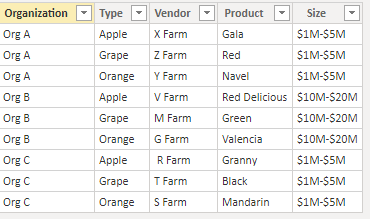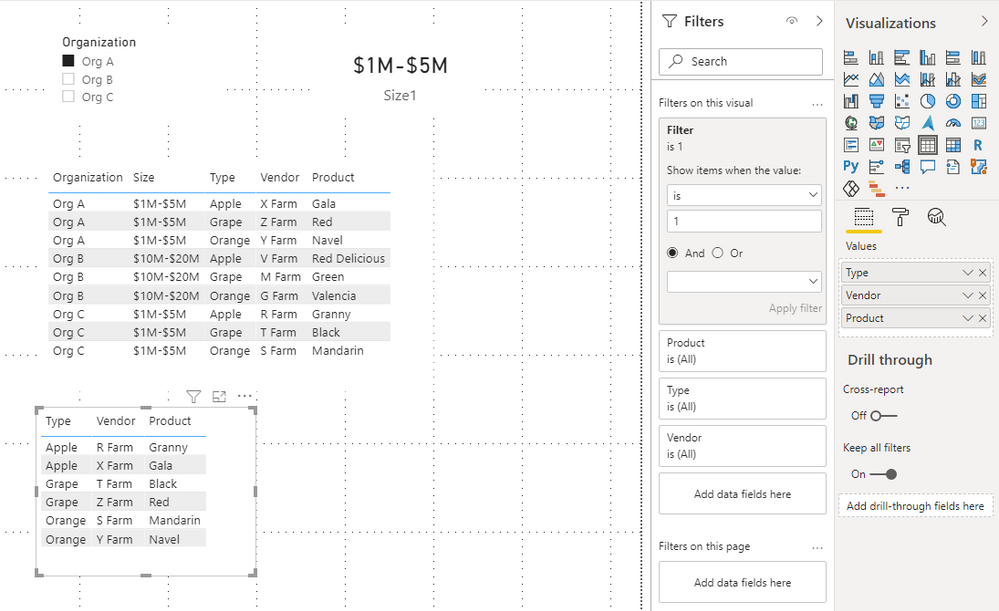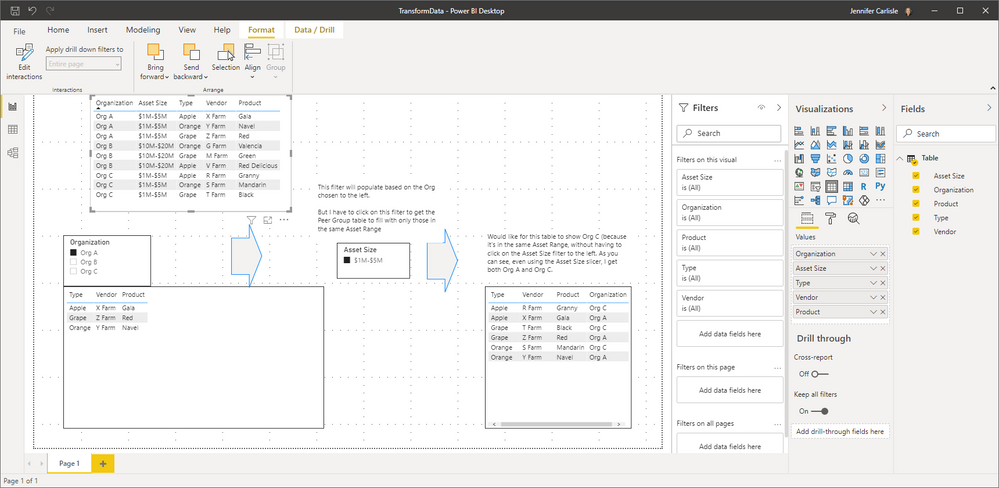- Power BI forums
- Updates
- News & Announcements
- Get Help with Power BI
- Desktop
- Service
- Report Server
- Power Query
- Mobile Apps
- Developer
- DAX Commands and Tips
- Custom Visuals Development Discussion
- Health and Life Sciences
- Power BI Spanish forums
- Translated Spanish Desktop
- Power Platform Integration - Better Together!
- Power Platform Integrations (Read-only)
- Power Platform and Dynamics 365 Integrations (Read-only)
- Training and Consulting
- Instructor Led Training
- Dashboard in a Day for Women, by Women
- Galleries
- Community Connections & How-To Videos
- COVID-19 Data Stories Gallery
- Themes Gallery
- Data Stories Gallery
- R Script Showcase
- Webinars and Video Gallery
- Quick Measures Gallery
- 2021 MSBizAppsSummit Gallery
- 2020 MSBizAppsSummit Gallery
- 2019 MSBizAppsSummit Gallery
- Events
- Ideas
- Custom Visuals Ideas
- Issues
- Issues
- Events
- Upcoming Events
- Community Blog
- Power BI Community Blog
- Custom Visuals Community Blog
- Community Support
- Community Accounts & Registration
- Using the Community
- Community Feedback
Register now to learn Fabric in free live sessions led by the best Microsoft experts. From Apr 16 to May 9, in English and Spanish.
- Power BI forums
- Forums
- Get Help with Power BI
- Desktop
- How to filter a table based on a value returned fr...
- Subscribe to RSS Feed
- Mark Topic as New
- Mark Topic as Read
- Float this Topic for Current User
- Bookmark
- Subscribe
- Printer Friendly Page
- Mark as New
- Bookmark
- Subscribe
- Mute
- Subscribe to RSS Feed
- Permalink
- Report Inappropriate Content
How to filter a table based on a value returned from another filter selection
I am a relatively new user.
I have a dataset that contains organization names, vendors, products, and asset sizes of the organizations. I have created a table of the vendors and products of one organization, based on a filter for the organization - choose Org A and see list of all vendors and products. Org A is in the $1M-$5M asset range. I would have another table showing the vendors and products of peer organizations in the same asset range. I have made this work by creating a separate filter of asset ranges that is narrowed down based on the organization chosen in the first filter - but the user has to click on the asset range that shows up after Org A is chosen in the first filter for the peer organization table to populate. Can I somehow automatically filter the peer organization table based on the asset range of Org A without the user needing to click on an asset range?
| Organization | Apple Vendor | Apple Product | Orange Vendor | Orange Product | Grape Vendor | Grape Product | Asset Size |
Org A | X Farm | Gala | Y Farm | Navel | Z Farm | Red | $1M-$5M |
Org B | V Farm | Red Delicious | G Farm | Valencia | M Farm | Green | $10M-$20M |
Org C | R Farm | Granny | S Farm | Mandarin | T Farm | Black | $1M-$5M |
Choose Org A in first filter, table shows Org A's Vendors and Products:
| Type | Vendor | Product |
| Apple | X Farm | Gala |
| Orange | Y Farm | Naval |
| Grapes | Z Farm | Red |
Since Org A is in the $1M-$5M asset group, I would like for the Peer Group table to show:
| Type | Vendor | Product |
| Apple | R Farm | Granny |
| Orange | S Farm | Mandarin |
| Grapes | T Farm | Black |
As well as other vendors and products from that asset group.
Can I do this without the user having to click on a separate filter showing the asset group associate with Org A?
Solved! Go to Solution.
- Mark as New
- Bookmark
- Subscribe
- Mute
- Subscribe to RSS Feed
- Permalink
- Report Inappropriate Content
I transform your data model by pivot, unpivot and split column.
New data model:
You can achieve your goal by building an unrelated organization table and measures.
If you want to build a table visual, you may need to calcualte the size of organization you selected and then filter the columns (vendor and product) by size.
Build an unrelated organization table:
Org = VALUES('Table (2)'[Organization])
Measures:
Size1 =
VAR _SELECTORG =
SELECTEDVALUE ( Org[Organization] )
VAR _Size =
CALCULATE (
MAX ( 'Table'[Size] ),
FILTER ( ALL('Table'), 'Table'[Organization] = _SELECTORG )
)
RETURN
_SizeFilter = IF(MAX('Table'[Size])=[Size1],1,0)
Then build a new table by type ,vendor and product columns. Add filter measure into the filter field in this table visual and set it to show items when values =1.
Result is as below.
Or you can try matrix visual as well, you may refer to my pbix file to build a matrix visual to achieve your goal only by adding measures into value field.
You can download the pbix file from this link: File
Best Regards,
Rico Zhou
If this post helps, then please consider Accept it as the solution to help the other members find it more quickly.
- Mark as New
- Bookmark
- Subscribe
- Mute
- Subscribe to RSS Feed
- Permalink
- Report Inappropriate Content
Could you tell me if your problem has been solved? If it is, kindly Accept the helpful reply as the solution. More people will benefit from it. Or you are still confused about it, please provide me with more details about your table and your problem or share me with your pbix file from your Onedrive for Business.
Best Regards,
Rico Zhou
- Mark as New
- Bookmark
- Subscribe
- Mute
- Subscribe to RSS Feed
- Permalink
- Report Inappropriate Content
@jennifer-ddp-ar , It needed some power Query tranformation. Unpivot - > Split -> Pivot .
Then use in visual. Please find the attached file after signature
Refer unpivot: https://www.youtube.com/watch?v=2HjkBtxSM0g
split : https://www.tutorialgateway.org/how-to-split-columns-in-power-bi/
Pivot : https://www.youtube.com/watch?v=oKByyI09Bno
Microsoft Power BI Learning Resources, 2023 !!
Learn Power BI - Full Course with Dec-2022, with Window, Index, Offset, 100+ Topics !!
Did I answer your question? Mark my post as a solution! Appreciate your Kudos !! Proud to be a Super User! !!
- Mark as New
- Bookmark
- Subscribe
- Mute
- Subscribe to RSS Feed
- Permalink
- Report Inappropriate Content
- Mark as New
- Bookmark
- Subscribe
- Mute
- Subscribe to RSS Feed
- Permalink
- Report Inappropriate Content
I transform your data model by pivot, unpivot and split column.
New data model:
You can achieve your goal by building an unrelated organization table and measures.
If you want to build a table visual, you may need to calcualte the size of organization you selected and then filter the columns (vendor and product) by size.
Build an unrelated organization table:
Org = VALUES('Table (2)'[Organization])
Measures:
Size1 =
VAR _SELECTORG =
SELECTEDVALUE ( Org[Organization] )
VAR _Size =
CALCULATE (
MAX ( 'Table'[Size] ),
FILTER ( ALL('Table'), 'Table'[Organization] = _SELECTORG )
)
RETURN
_SizeFilter = IF(MAX('Table'[Size])=[Size1],1,0)
Then build a new table by type ,vendor and product columns. Add filter measure into the filter field in this table visual and set it to show items when values =1.
Result is as below.
Or you can try matrix visual as well, you may refer to my pbix file to build a matrix visual to achieve your goal only by adding measures into value field.
You can download the pbix file from this link: File
Best Regards,
Rico Zhou
If this post helps, then please consider Accept it as the solution to help the other members find it more quickly.
- Mark as New
- Bookmark
- Subscribe
- Mute
- Subscribe to RSS Feed
- Permalink
- Report Inappropriate Content
This is perfect and worked well. Now I need to look at my real dataset and see which one of your solutions works best. I had to manually unpivot some of the information my first time around and need to figure out how to do all of the pivots in Power BI. Thank you for your help!
- Mark as New
- Bookmark
- Subscribe
- Mute
- Subscribe to RSS Feed
- Permalink
- Report Inappropriate Content
Thank you. I have it all unpivoted and am able to create the tables you show. What I can't figure out how to do is have the table for Org A, and without having to use another filter, automatically have a table for Org C because it is in the same asset range as Org A. I've made changes to your PBIX to show you, but not sure how to attach...
Helpful resources

Microsoft Fabric Learn Together
Covering the world! 9:00-10:30 AM Sydney, 4:00-5:30 PM CET (Paris/Berlin), 7:00-8:30 PM Mexico City

Power BI Monthly Update - April 2024
Check out the April 2024 Power BI update to learn about new features.

| User | Count |
|---|---|
| 109 | |
| 98 | |
| 80 | |
| 64 | |
| 57 |
| User | Count |
|---|---|
| 145 | |
| 110 | |
| 91 | |
| 84 | |
| 66 |