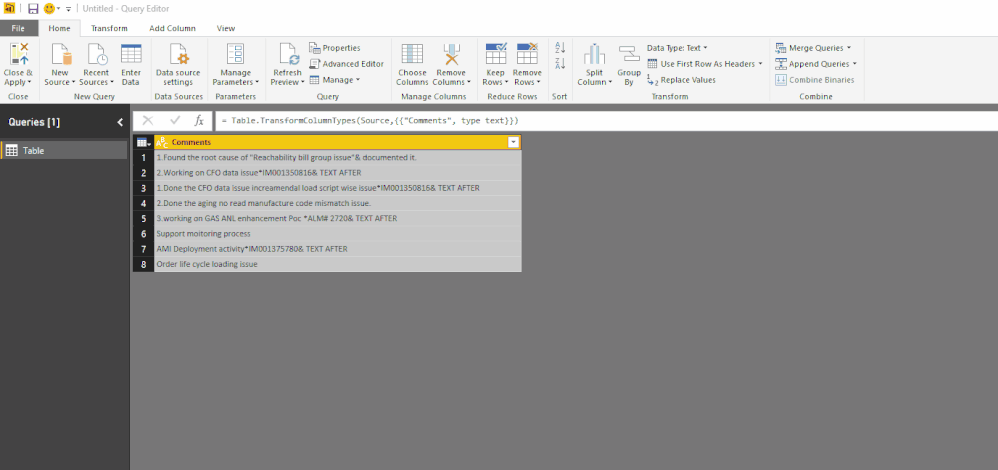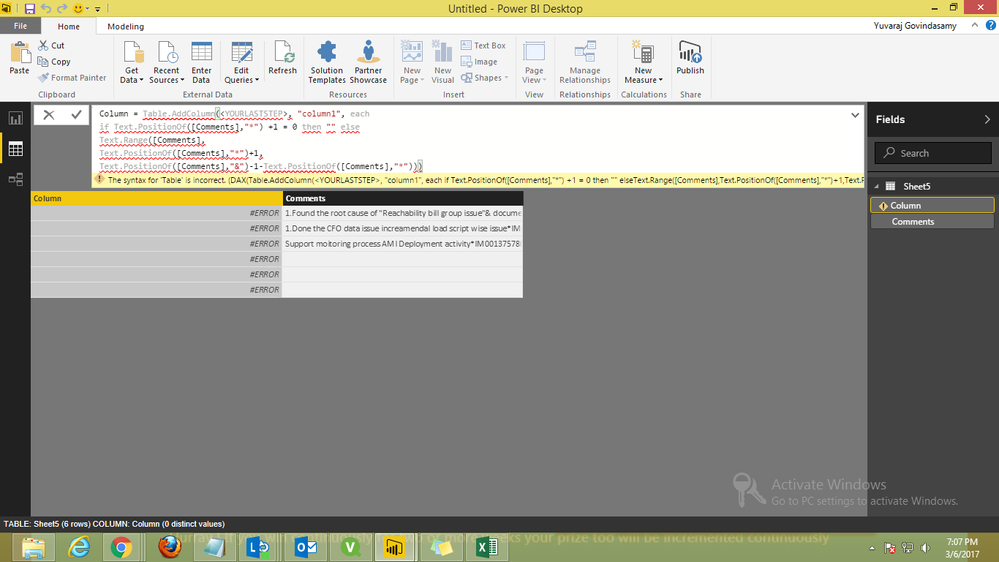- Power BI forums
- Updates
- News & Announcements
- Get Help with Power BI
- Desktop
- Service
- Report Server
- Power Query
- Mobile Apps
- Developer
- DAX Commands and Tips
- Custom Visuals Development Discussion
- Health and Life Sciences
- Power BI Spanish forums
- Translated Spanish Desktop
- Power Platform Integration - Better Together!
- Power Platform Integrations (Read-only)
- Power Platform and Dynamics 365 Integrations (Read-only)
- Training and Consulting
- Instructor Led Training
- Dashboard in a Day for Women, by Women
- Galleries
- Community Connections & How-To Videos
- COVID-19 Data Stories Gallery
- Themes Gallery
- Data Stories Gallery
- R Script Showcase
- Webinars and Video Gallery
- Quick Measures Gallery
- 2021 MSBizAppsSummit Gallery
- 2020 MSBizAppsSummit Gallery
- 2019 MSBizAppsSummit Gallery
- Events
- Ideas
- Custom Visuals Ideas
- Issues
- Issues
- Events
- Upcoming Events
- Community Blog
- Power BI Community Blog
- Custom Visuals Community Blog
- Community Support
- Community Accounts & Registration
- Using the Community
- Community Feedback
Register now to learn Fabric in free live sessions led by the best Microsoft experts. From Apr 16 to May 9, in English and Spanish.
- Power BI forums
- Forums
- Get Help with Power BI
- Desktop
- How to extract the data between special characters
- Subscribe to RSS Feed
- Mark Topic as New
- Mark Topic as Read
- Float this Topic for Current User
- Bookmark
- Subscribe
- Printer Friendly Page
- Mark as New
- Bookmark
- Subscribe
- Mute
- Subscribe to RSS Feed
- Permalink
- Report Inappropriate Content
How to extract the data between special characters
Hi,
I am new to PowerBI, In below table i need to extract ID between the special characters(* and &).Could you please help me
| Comments |
| 1.Found the root cause of "Reachability bill group issue"& documented it. 2.Working on CFO data issue*IM001350816& |
| 1.Done the CFO data issue increamendal load script wise issue*IM001350816& 2.Done the aging no read manufacture code mismatch issue. 3.working on GAS ANL enhancement Poc *ALM# 2720& |
| Support moitoring process AMI Deployment activity*IM001375780& Order life cycle loading issue |
Regards,
Yuvaraj
Solved! Go to Solution.
- Mark as New
- Bookmark
- Subscribe
- Mute
- Subscribe to RSS Feed
- Permalink
- Report Inappropriate Content
Ah, so far it wasn't clear to me that you had multiple lines in each text field... at least that's what I understand now.
I created an Excel file with some test data (yours and some slubby examples) and the code below in Power BI - Query Editor and another video to illustrate how it works.
let
Source = Excel.Workbook(File.Contents("C:\Users\Marcel\Documents\Forum bijdragen\Power BI Community\How to extract text between special characters.xlsx"), null, true),
Table1_Table = Source{[Item="Table1",Kind="Table"]}[Data],
#"Changed Type" = Table.TransformColumnTypes(Table1_Table,{{"Comments", type text}}),
AddedStart = Table.AddColumn(#"Changed Type", "Start", each Text.PositionOf([Comments],"*",Occurrence.All)),
ExpandedStart = Table.ExpandListColumn(AddedStart, "Start"),
StartPlus1 = Table.TransformColumns(ExpandedStart, {{"Start", each _ + 1, type number}}),
AddedLength = Table.AddColumn(StartPlus1, "Length", each if [Start] = null then null else Text.PositionOf(Text.Range([Comments],[Start]),"&",Occurrence.First)),
AddedID = Table.AddColumn(AddedLength, "ID", each if [Start] = null or [Length] = -1 then null else Text.Range([Comments],[Start],[Length])),
RemovedOtherColumns = Table.SelectColumns(AddedID,{"ID", "Comments"}),
RemovedDuplicates = Table.Distinct(RemovedOtherColumns,{"ID","Comments"})
in
RemovedDuplicates
- Mark as New
- Bookmark
- Subscribe
- Mute
- Subscribe to RSS Feed
- Permalink
- Report Inappropriate Content
Can you split the column twice once by * and the &
Then again there may be a better solution @ImkeF or @MarcelBeug
- Mark as New
- Bookmark
- Subscribe
- Mute
- Subscribe to RSS Feed
- Permalink
- Report Inappropriate Content
I tried this method but its remove the some comments after split the text thats why there is any other method to do
- Mark as New
- Bookmark
- Subscribe
- Mute
- Subscribe to RSS Feed
- Permalink
- Report Inappropriate Content
Do you mean text after the & ?
This image (different from above) takes care of this scenario... ![]()
- Mark as New
- Bookmark
- Subscribe
- Mute
- Subscribe to RSS Feed
- Permalink
- Report Inappropriate Content
If I understand correctly, the original content should be kept. If so, the column should first be duplicated and then the copy can be split.
I would probably come up with something similar as the solution provided by @Anonymous (but with null intsead of "" in case of no hit).
Otherwise I would suggest @Yuvaraj to provide the expected result, as the requirements are hard to understand.
- Mark as New
- Bookmark
- Subscribe
- Mute
- Subscribe to RSS Feed
- Permalink
- Report Inappropriate Content
yes
- Mark as New
- Bookmark
- Subscribe
- Mute
- Subscribe to RSS Feed
- Permalink
- Report Inappropriate Content
Hi Yuvaraj
Please try the code below.
Hope it will solve your problem.
Greetings
Hp Pfister
=Table.AddColumn(<YOURLASTSTEP>, "column1", each if Text.PositionOf([Comments],"*") +1 = 0 then "" else Text.Range([Comments], Text.PositionOf([Comments],"*")+1, Text.PositionOf([Comments],"&")-1-Text.PositionOf([Comments],"*")))
- Mark as New
- Bookmark
- Subscribe
- Mute
- Subscribe to RSS Feed
- Permalink
- Report Inappropriate Content
Hi Pfister,
I was in leave past few days....
could you please give brief explanation on it. i am getting error..
- Mark as New
- Bookmark
- Subscribe
- Mute
- Subscribe to RSS Feed
- Permalink
- Report Inappropriate Content
Hi Yuvaraj
What kind of error did you get?
Can you please post a picture of it?
- Mark as New
- Bookmark
- Subscribe
- Mute
- Subscribe to RSS Feed
- Permalink
- Report Inappropriate Content
I just click on add column and paste your expression showing this error.
Error:
The syntax for 'Table' is incorrect. (DAX(Table.AddColumn(<YOURLASTSTEP>, "column1", each if Text.PositionOf([Comments],"*") +1 = 0 then "" elseText.Range([Comments],Text.PositionOf([Comments],"*")+1,Text.PositionOf([Comments],"&")-1-Text.PositionOf([Comments],"*"))))).
Please see the below image
Regards,
Yuvaraj
- Mark as New
- Bookmark
- Subscribe
- Mute
- Subscribe to RSS Feed
- Permalink
- Report Inappropriate Content
All right.
You have to enter the code provided in the query editor as it is a "M" Code, not a DAX Code.
- Mark as New
- Bookmark
- Subscribe
- Mute
- Subscribe to RSS Feed
- Permalink
- Report Inappropriate Content
I am trying but didn't get that, could you please attach the GIF file how to do that.
- Mark as New
- Bookmark
- Subscribe
- Mute
- Subscribe to RSS Feed
- Permalink
- Report Inappropriate Content
This video explains how to implement the solution proposed by @Anonymous.
- Mark as New
- Bookmark
- Subscribe
- Mute
- Subscribe to RSS Feed
- Permalink
- Report Inappropriate Content
thanks Marcel this is what am also expecting![]() ...
...
From this i have one doubt in comments are entered single row if the ID are two means it will fetch the first ID row only but i need two ID's.
For Example:
1.Done the CFO data issue increamendal load script wise issue*IM001350816&2.Done the aging no read manufacture code mismatch issue.3.working on GAS ANL enhancement Poc *ALM# 2720&
the above three comments are entered in single row @Anonymous provided code is extract the first ID(IM001350816) but I need second ID also(ALM# 2720).
Expecting Output:
| ID | Comments |
| IM001350816 | 1.Done the CFO data issue increamendal load script wise issue*IM001350816& 2.Done the aging no read manufacture code mismatch issue. 3.working on GAS ANL enhancement Poc*ALM# 2720& |
| ALM# 2720 | 1.Done the CFO data issue increamendal load script wise issue*IM001350816& 2.Done the aging no read manufacture code mismatch issue. 3.working on GAS ANL enhancement Poc*ALM# 2720& |
Regards
Yuvaraj
- Mark as New
- Bookmark
- Subscribe
- Mute
- Subscribe to RSS Feed
- Permalink
- Report Inappropriate Content
Ah, so far it wasn't clear to me that you had multiple lines in each text field... at least that's what I understand now.
I created an Excel file with some test data (yours and some slubby examples) and the code below in Power BI - Query Editor and another video to illustrate how it works.
let
Source = Excel.Workbook(File.Contents("C:\Users\Marcel\Documents\Forum bijdragen\Power BI Community\How to extract text between special characters.xlsx"), null, true),
Table1_Table = Source{[Item="Table1",Kind="Table"]}[Data],
#"Changed Type" = Table.TransformColumnTypes(Table1_Table,{{"Comments", type text}}),
AddedStart = Table.AddColumn(#"Changed Type", "Start", each Text.PositionOf([Comments],"*",Occurrence.All)),
ExpandedStart = Table.ExpandListColumn(AddedStart, "Start"),
StartPlus1 = Table.TransformColumns(ExpandedStart, {{"Start", each _ + 1, type number}}),
AddedLength = Table.AddColumn(StartPlus1, "Length", each if [Start] = null then null else Text.PositionOf(Text.Range([Comments],[Start]),"&",Occurrence.First)),
AddedID = Table.AddColumn(AddedLength, "ID", each if [Start] = null or [Length] = -1 then null else Text.Range([Comments],[Start],[Length])),
RemovedOtherColumns = Table.SelectColumns(AddedID,{"ID", "Comments"}),
RemovedDuplicates = Table.Distinct(RemovedOtherColumns,{"ID","Comments"})
in
RemovedDuplicates
- Mark as New
- Bookmark
- Subscribe
- Mute
- Subscribe to RSS Feed
- Permalink
- Report Inappropriate Content
Thanks for you valuble time Marcel. I am also expecting this
Helpful resources

Microsoft Fabric Learn Together
Covering the world! 9:00-10:30 AM Sydney, 4:00-5:30 PM CET (Paris/Berlin), 7:00-8:30 PM Mexico City

Power BI Monthly Update - April 2024
Check out the April 2024 Power BI update to learn about new features.

| User | Count |
|---|---|
| 109 | |
| 98 | |
| 80 | |
| 64 | |
| 57 |
| User | Count |
|---|---|
| 145 | |
| 110 | |
| 91 | |
| 84 | |
| 66 |