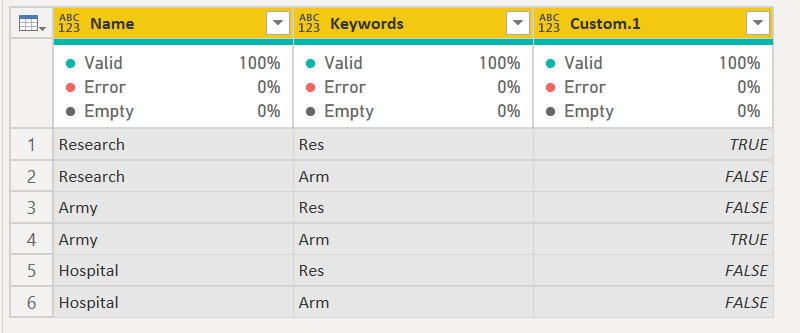- Power BI forums
- Updates
- News & Announcements
- Get Help with Power BI
- Desktop
- Service
- Report Server
- Power Query
- Mobile Apps
- Developer
- DAX Commands and Tips
- Custom Visuals Development Discussion
- Health and Life Sciences
- Power BI Spanish forums
- Translated Spanish Desktop
- Power Platform Integration - Better Together!
- Power Platform Integrations (Read-only)
- Power Platform and Dynamics 365 Integrations (Read-only)
- Training and Consulting
- Instructor Led Training
- Dashboard in a Day for Women, by Women
- Galleries
- Community Connections & How-To Videos
- COVID-19 Data Stories Gallery
- Themes Gallery
- Data Stories Gallery
- R Script Showcase
- Webinars and Video Gallery
- Quick Measures Gallery
- 2021 MSBizAppsSummit Gallery
- 2020 MSBizAppsSummit Gallery
- 2019 MSBizAppsSummit Gallery
- Events
- Ideas
- Custom Visuals Ideas
- Issues
- Issues
- Events
- Upcoming Events
- Community Blog
- Power BI Community Blog
- Custom Visuals Community Blog
- Community Support
- Community Accounts & Registration
- Using the Community
- Community Feedback
Register now to learn Fabric in free live sessions led by the best Microsoft experts. From Apr 16 to May 9, in English and Spanish.
- Power BI forums
- Forums
- Get Help with Power BI
- Desktop
- Re: How to do the text.containsany in power query?
- Subscribe to RSS Feed
- Mark Topic as New
- Mark Topic as Read
- Float this Topic for Current User
- Bookmark
- Subscribe
- Printer Friendly Page
- Mark as New
- Bookmark
- Subscribe
- Mute
- Subscribe to RSS Feed
- Permalink
- Report Inappropriate Content
How to do the text.containsany in power query?
Hi all,
I didn't find the text.containsany function in power query, and I don't find a way to make that, do you have any method about it?
Example:
Column name is Name and 3 rows
| Name |
| Research |
| Army |
| Hospital |
and what I want is to search the Name column value, if the value include Res or Arm, then true else false.
I don't want to do it using text.contains twice in power query, because in my actually data, the search string has more than 10 values.
So do you have any method to do that?
Thanks.
Aiolos Zhao
Did I answer your question? Mark my post as a solution!
Proud to be a Super User!
Solved! Go to Solution.
- Mark as New
- Bookmark
- Subscribe
- Mute
- Subscribe to RSS Feed
- Permalink
- Report Inappropriate Content
Hello,
Try this in Power Query as custom column:
let
SearchString = {"res", "arm"}
in
List.Count(Splitter.SplitTextByAnyDelimiter(SearchString) (Text.Lower([Data]))) >= 1
Replace the contents of {" "} with your actual search strings and [Data] with your actual column data.
Did I answer your question? Mark my post as a solution!
Proud to be a Super User!
"Tell me and I’ll forget; show me and I may remember; involve me and I’ll understand."
Need Power BI consultation, get in touch with me on LinkedIn or hire me on UpWork.
Learn with me on YouTube @DAXJutsu or follow my page on Facebook @DAXJutsuPBI.
- Mark as New
- Bookmark
- Subscribe
- Mute
- Subscribe to RSS Feed
- Permalink
- Report Inappropriate Content
Hey Overhear,
it's like danextian mentioned, you must use Comparer.OrdinalIgnoreCase instead:
List.AnyTrue(
List.Transform(
{"Res", "Arm"},
(listItem) => Text.Contains(
[Name],
listItem,
Comparer.OrdinalIgnoreCase
)
)
)
Imke Feldmann (The BIccountant)
If you liked my solution, please give it a thumbs up. And if I did answer your question, please mark this post as a solution. Thanks!
How to integrate M-code into your solution -- How to get your questions answered quickly -- How to provide sample data -- Check out more PBI- learning resources here -- Performance Tipps for M-queries
- Mark as New
- Bookmark
- Subscribe
- Mute
- Subscribe to RSS Feed
- Permalink
- Report Inappropriate Content
I love this solution!
- Mark as New
- Bookmark
- Subscribe
- Mute
- Subscribe to RSS Feed
- Permalink
- Report Inappropriate Content
@AiolosZhao for a big table the peformance will take a hit but this is another way
let
Source = Web.BrowserContents("https://community.powerbi.com/t5/Desktop/How-to-do-the-text-containsany-in-power-query/m-p/932611"),
#"Extracted Table From Html" = Html.Table(Source, {{"Column1", "DIV[id='bodyDisplay'] > DIV.lia-message-body-content:nth-child(1) > TABLE:nth-child(7) > TR > :nth-child(1), DIV[id='bodyDisplay'] > DIV.lia-message-body-content:nth-child(1) > TABLE:nth-child(7) > * > TR > :nth-child(1)"}}, [RowSelector="DIV[id='bodyDisplay'] > DIV.lia-message-body-content:nth-child(1) > TABLE:nth-child(7) > TR, DIV[id='bodyDisplay'] > DIV.lia-message-body-content:nth-child(1) > TABLE:nth-child(7) > * > TR"]),
#"Changed Type" = Table.TransformColumnTypes(#"Extracted Table From Html",{{"Column1", type text}}),
#"Promoted Headers" = Table.PromoteHeaders(#"Changed Type", [PromoteAllScalars=true]),
#"Added Custom1" = Table.AddColumn(#"Promoted Headers", "Keywords", each {"Res","Arm"}),
#"Expanded Keywords" = Table.ExpandListColumn(#"Added Custom1", "Keywords"),
#"Grouped Rows" = Table.Group(#"Expanded Keywords", {"Name"}, {{"ad", each _, type table [Name=text, Keywords=text]}}),
#"Added Custom" = Table.AddColumn(#"Grouped Rows", "Custom", each let
X=[ad],
Y = Table.AddColumn(X, "Custom", each Text.Contains([Name],[Keywords]))
in Y),
#"Removed Other Columns" = Table.SelectColumns(#"Added Custom",{"Custom"}),
#"Expanded Custom" = Table.ExpandTableColumn(#"Removed Other Columns", "Custom", {"Name", "Keywords", "Custom"}, {"Name", "Keywords", "Custom.1"})
in
#"Expanded Custom"
- Mark as New
- Bookmark
- Subscribe
- Mute
- Subscribe to RSS Feed
- Permalink
- Report Inappropriate Content
Hello,
Try this in Power Query as custom column:
let
SearchString = {"res", "arm"}
in
List.Count(Splitter.SplitTextByAnyDelimiter(SearchString) (Text.Lower([Data]))) >= 1
Replace the contents of {" "} with your actual search strings and [Data] with your actual column data.
Did I answer your question? Mark my post as a solution!
Proud to be a Super User!
"Tell me and I’ll forget; show me and I may remember; involve me and I’ll understand."
Need Power BI consultation, get in touch with me on LinkedIn or hire me on UpWork.
Learn with me on YouTube @DAXJutsu or follow my page on Facebook @DAXJutsuPBI.
- Mark as New
- Bookmark
- Subscribe
- Mute
- Subscribe to RSS Feed
- Permalink
- Report Inappropriate Content
Hello! How can I get this to work if my values have identical first words. E.g. I have{ "blue umbrella" , "blue hat", "blue scarf"} I only want the result to give me blue hat but it seems that the logic is yielding to "true" for all those with blue
- Mark as New
- Bookmark
- Subscribe
- Mute
- Subscribe to RSS Feed
- Permalink
- Report Inappropriate Content
@danextian super cool method !!!
- Mark as New
- Bookmark
- Subscribe
- Mute
- Subscribe to RSS Feed
- Permalink
- Report Inappropriate Content
Hi @danextian ,
nice code, I think it should be > 1 instead of >=1 at the end of your formula.
My take would be to add a column with this formula:
List.AnyTrue(
List.Transform(
{"Res", "Arm"},
(listItem) => Text.Contains(
[Name],
listItem
)
)
)
Where the optional 3rd argument of the Text.Contains-function could hold "Ordinal.IgnoreCase" if a case insensitive match would be required.
This doesn't require any transformation of the original colum value. But not sure if this actually makes a difference in performance at the end.
Imke Feldmann (The BIccountant)
If you liked my solution, please give it a thumbs up. And if I did answer your question, please mark this post as a solution. Thanks!
How to integrate M-code into your solution -- How to get your questions answered quickly -- How to provide sample data -- Check out more PBI- learning resources here -- Performance Tipps for M-queries
- Mark as New
- Bookmark
- Subscribe
- Mute
- Subscribe to RSS Feed
- Permalink
- Report Inappropriate Content
Thanks for providing this answer, @ImkeF. Would you mind providing an example that includes the Ordinal.IgnoreCase specification?
- Mark as New
- Bookmark
- Subscribe
- Mute
- Subscribe to RSS Feed
- Permalink
- Report Inappropriate Content
hi @ImkeF ,
I wanted to List.Select to the code but it slipped my mind. So, in the formula I posted, should have been >1 instead of >=1.
That is also a pretty nice code and I like how the lines are indented. By the way, I think it should be Comparer.OrdinalIgnoreCase 😊
Did I answer your question? Mark my post as a solution!
Proud to be a Super User!
"Tell me and I’ll forget; show me and I may remember; involve me and I’ll understand."
Need Power BI consultation, get in touch with me on LinkedIn or hire me on UpWork.
Learn with me on YouTube @DAXJutsu or follow my page on Facebook @DAXJutsuPBI.
- Mark as New
- Bookmark
- Subscribe
- Mute
- Subscribe to RSS Feed
- Permalink
- Report Inappropriate Content
Hi @danextian ,
Thanks a lot! That's really cool method.
Could you please help to explain the expression?
It's my first time to use function in a function,
so you create a function using the
Splitter.SplitTextByAnyDelimiter
But you change the parameter to a list
then
(Text.Lower([Data]))
the function works in the above part and returns a list
finally, you count the list
am I right?
Aiolos Zhao
Did I answer your question? Mark my post as a solution!
Proud to be a Super User!
- Mark as New
- Bookmark
- Subscribe
- Mute
- Subscribe to RSS Feed
- Permalink
- Report Inappropriate Content
Hi @AiolosZhao ,
The function splits a text string based on a defined list of delimiters. "Research is split into "" and "earch" and are returned as a list. If none of the delimiters is in the string, the function still returns a list but just a single row containing the original text string. So if List.Count > 1, the cell contains the string being searched.
Did I answer your question? Mark my post as a solution!
Proud to be a Super User!
"Tell me and I’ll forget; show me and I may remember; involve me and I’ll understand."
Need Power BI consultation, get in touch with me on LinkedIn or hire me on UpWork.
Learn with me on YouTube @DAXJutsu or follow my page on Facebook @DAXJutsuPBI.
- Mark as New
- Bookmark
- Subscribe
- Mute
- Subscribe to RSS Feed
- Permalink
- Report Inappropriate Content
Did I answer your question? Mark my post as a solution!
Proud to be a Super User!
Helpful resources

Microsoft Fabric Learn Together
Covering the world! 9:00-10:30 AM Sydney, 4:00-5:30 PM CET (Paris/Berlin), 7:00-8:30 PM Mexico City

Power BI Monthly Update - April 2024
Check out the April 2024 Power BI update to learn about new features.

| User | Count |
|---|---|
| 110 | |
| 95 | |
| 76 | |
| 65 | |
| 51 |
| User | Count |
|---|---|
| 146 | |
| 109 | |
| 106 | |
| 88 | |
| 61 |