- Power BI forums
- Updates
- News & Announcements
- Get Help with Power BI
- Desktop
- Service
- Report Server
- Power Query
- Mobile Apps
- Developer
- DAX Commands and Tips
- Custom Visuals Development Discussion
- Health and Life Sciences
- Power BI Spanish forums
- Translated Spanish Desktop
- Power Platform Integration - Better Together!
- Power Platform Integrations (Read-only)
- Power Platform and Dynamics 365 Integrations (Read-only)
- Training and Consulting
- Instructor Led Training
- Dashboard in a Day for Women, by Women
- Galleries
- Community Connections & How-To Videos
- COVID-19 Data Stories Gallery
- Themes Gallery
- Data Stories Gallery
- R Script Showcase
- Webinars and Video Gallery
- Quick Measures Gallery
- 2021 MSBizAppsSummit Gallery
- 2020 MSBizAppsSummit Gallery
- 2019 MSBizAppsSummit Gallery
- Events
- Ideas
- Custom Visuals Ideas
- Issues
- Issues
- Events
- Upcoming Events
- Community Blog
- Power BI Community Blog
- Custom Visuals Community Blog
- Community Support
- Community Accounts & Registration
- Using the Community
- Community Feedback
Register now to learn Fabric in free live sessions led by the best Microsoft experts. From Apr 16 to May 9, in English and Spanish.
- Power BI forums
- Forums
- Get Help with Power BI
- Desktop
- Re: How to display long text or comments within th...
- Subscribe to RSS Feed
- Mark Topic as New
- Mark Topic as Read
- Float this Topic for Current User
- Bookmark
- Subscribe
- Printer Friendly Page
- Mark as New
- Bookmark
- Subscribe
- Mute
- Subscribe to RSS Feed
- Permalink
- Report Inappropriate Content
How to display long text or comments within the data
Dear Forum members,
I have searched google and found few answers but still not found what I am looking for.
I have a comment or a note column which has extremely long text literally minimum of 2-3 lines to max. 40-50 lines. These are plain text no html involved otherwise I would have used HTMLViewer custom visual.
What I would like to do is to simply display my data (other fields) in a table related to this note and once any row is clicked then a rich text box appears/show (should be hidden when no row is selected, only clicking on the table any row) on the side/bottom of the screen with the complete note/comment related to that row, Is this something doable in Power BI? if it is, would anyone directs me and if it is not possible in Power BI will there be any alternate solution to resolve this?
Please if anyone can kindly share their thoughts on this, Many thanks in advance.
Kind regards,
Solved! Go to Solution.
- Mark as New
- Bookmark
- Subscribe
- Mute
- Subscribe to RSS Feed
- Permalink
- Report Inappropriate Content
@Anonymous: combining both the post of @parry2k and below will result in what you want! ( @parry2k : interesting link, learned something new today! 🙂 )
Well it isn't a rich text box but this is what I came up with. I have created an example with the following data:
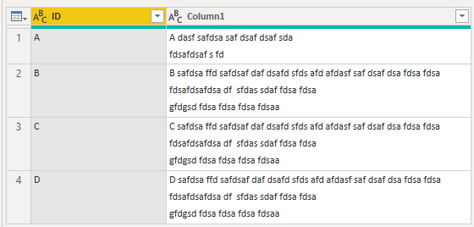
Then, I've created the following measure:
Measure = IF(HASONEVALUE(Table4[ID]), DISTINCT(Table4[Column1]))
This measure returns the Column1 value when the current data context has only 1 value in the ID column. Otherwise, it returns empty.
Creating a table containing the ID column, and another table containing the Measure results in the follwing:
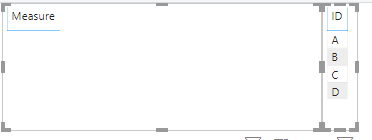

With some mark up you can mimic the behaviour what you are looking for I think, but this will be the closest you will get. Try Card as visual for the Measure, that seems maybe might get you where you want to go 🙂
Kind regards
Djerro123
-------------------------------
If this answered your question, please mark it as the Solution. This also helps others to find what they are looking for.
Kudo's are welcome 🙂
Did I answer your question? Mark my post as a solution!
Proud to be a Super User!
- Mark as New
- Bookmark
- Subscribe
- Mute
- Subscribe to RSS Feed
- Permalink
- Report Inappropriate Content
@Anonymous: combining both the post of @parry2k and below will result in what you want! ( @parry2k : interesting link, learned something new today! 🙂 )
Well it isn't a rich text box but this is what I came up with. I have created an example with the following data:
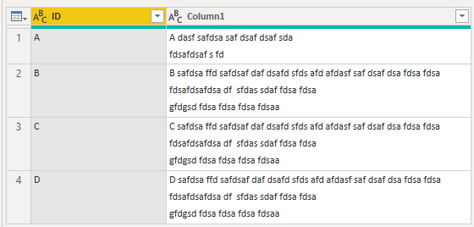
Then, I've created the following measure:
Measure = IF(HASONEVALUE(Table4[ID]), DISTINCT(Table4[Column1]))
This measure returns the Column1 value when the current data context has only 1 value in the ID column. Otherwise, it returns empty.
Creating a table containing the ID column, and another table containing the Measure results in the follwing:
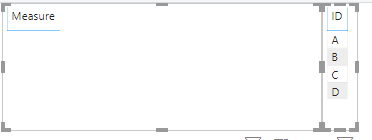

With some mark up you can mimic the behaviour what you are looking for I think, but this will be the closest you will get. Try Card as visual for the Measure, that seems maybe might get you where you want to go 🙂
Kind regards
Djerro123
-------------------------------
If this answered your question, please mark it as the Solution. This also helps others to find what they are looking for.
Kudo's are welcome 🙂
Did I answer your question? Mark my post as a solution!
Proud to be a Super User!
- Mark as New
- Bookmark
- Subscribe
- Mute
- Subscribe to RSS Feed
- Permalink
- Report Inappropriate Content
Thank You very much, appreciated, I can see this is really the closest I can get but it works, great.
Thank You so much.
Kind regards
- Mark as New
- Bookmark
- Subscribe
- Mute
- Subscribe to RSS Feed
- Permalink
- Report Inappropriate Content
@Anonymous you can surely achieve this, in this post it is explain how this can be achieved and use the same method for your use case.
Subscribe to the @PowerBIHowTo YT channel for an upcoming video on List and Record functions in Power Query!!
Learn Power BI and Fabric - subscribe to our YT channel - Click here: @PowerBIHowTo
If my solution proved useful, I'd be delighted to receive Kudos. When you put effort into asking a question, it's equally thoughtful to acknowledge and give Kudos to the individual who helped you solve the problem. It's a small gesture that shows appreciation and encouragement! ❤
Did I answer your question? Mark my post as a solution. Proud to be a Super User! Appreciate your Kudos 🙂
Feel free to email me with any of your BI needs.
- Mark as New
- Bookmark
- Subscribe
- Mute
- Subscribe to RSS Feed
- Permalink
- Report Inappropriate Content
One thing which really confuses me @parry2k - the article was published in April 2019 and I had a version of April 2019 for Power BI but I cannot see conditional formatting for a card which leads me to update the Power BI - November 2019.
I am confused how the author managed to see that? Were there 2 releases in April 2019, that is the only thing I can think of.
- Mark as New
- Bookmark
- Subscribe
- Mute
- Subscribe to RSS Feed
- Permalink
- Report Inappropriate Content
Hi @parry2k - great, thank You, I did find this and applied to show or hide my HTMLViewer - it seems to work fine but the only issue the conditional formatting introduced in Power BI November 2019 release for card - it was not there, I had a difficulty in order to replicate and finally realise this is only available in November 2019 release.
Appreciated Your help and support.
Kind regards,
Helpful resources

Microsoft Fabric Learn Together
Covering the world! 9:00-10:30 AM Sydney, 4:00-5:30 PM CET (Paris/Berlin), 7:00-8:30 PM Mexico City

Power BI Monthly Update - April 2024
Check out the April 2024 Power BI update to learn about new features.

| User | Count |
|---|---|
| 118 | |
| 107 | |
| 70 | |
| 70 | |
| 43 |
| User | Count |
|---|---|
| 148 | |
| 104 | |
| 104 | |
| 89 | |
| 66 |
