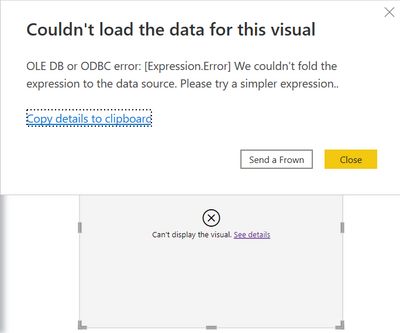- Power BI forums
- Updates
- News & Announcements
- Get Help with Power BI
- Desktop
- Service
- Report Server
- Power Query
- Mobile Apps
- Developer
- DAX Commands and Tips
- Custom Visuals Development Discussion
- Health and Life Sciences
- Power BI Spanish forums
- Translated Spanish Desktop
- Power Platform Integration - Better Together!
- Power Platform Integrations (Read-only)
- Power Platform and Dynamics 365 Integrations (Read-only)
- Training and Consulting
- Instructor Led Training
- Dashboard in a Day for Women, by Women
- Galleries
- Community Connections & How-To Videos
- COVID-19 Data Stories Gallery
- Themes Gallery
- Data Stories Gallery
- R Script Showcase
- Webinars and Video Gallery
- Quick Measures Gallery
- 2021 MSBizAppsSummit Gallery
- 2020 MSBizAppsSummit Gallery
- 2019 MSBizAppsSummit Gallery
- Events
- Ideas
- Custom Visuals Ideas
- Issues
- Issues
- Events
- Upcoming Events
- Community Blog
- Power BI Community Blog
- Custom Visuals Community Blog
- Community Support
- Community Accounts & Registration
- Using the Community
- Community Feedback
Register now to learn Fabric in free live sessions led by the best Microsoft experts. From Apr 16 to May 9, in English and Spanish.
- Power BI forums
- Forums
- Get Help with Power BI
- Desktop
- How to display distinct values from a dataset colu...
- Subscribe to RSS Feed
- Mark Topic as New
- Mark Topic as Read
- Float this Topic for Current User
- Bookmark
- Subscribe
- Printer Friendly Page
- Mark as New
- Bookmark
- Subscribe
- Mute
- Subscribe to RSS Feed
- Permalink
- Report Inappropriate Content
How to display distinct values from a dataset column in a PBI Matrix visual?
I have dataset of 15 million records in which there is a column called Issue had the types of issue. There are close to 200 unique calues in that column. When i drag that column to a matrix visual, it keeps loading and loading due to the volume of data and finally fails.
How should i show only the 200 distinct values in the matrix so that i can do some calculations based on the each Issue category?
- Mark as New
- Bookmark
- Subscribe
- Mute
- Subscribe to RSS Feed
- Permalink
- Report Inappropriate Content
To display distinct values from a dataset column in a Power BI matrix visual, you can create a new table that contains only the distinct values from the "Issue" column, and then use that table as the source for the matrix visual.
Here's how you can do it:
In Power BI Desktop, go to the "Modeling" tab and select "New Table" from the "Tables" group.
In the formula bar, type the following DAX formula to create a new table with the distinct values from the "Issue" column:
scssCopy codeIssueTable = DISTINCT('YourTableName'[Issue])Replace "YourTableName" with the name of the table that contains the "Issue" column.
Press "Enter" to create the new table.
Now, drag the "Issue" column from the "IssueTable" to the "Rows" field of the matrix visual.
You can then add any measures that you want to calculate based on the Issue category to the "Values" field of the matrix visual.
By using a separate table with only the distinct values from the "Issue" column, you can avoid the performance issues that can arise when trying to display all 15 million records in the matrix visual. The matrix will only display the distinct values, and you can still perform calculations based on each Issue category.
- Mark as New
- Bookmark
- Subscribe
- Mute
- Subscribe to RSS Feed
- Permalink
- Report Inappropriate Content
Hi @MAwwad , Thank you so much responding to my question.
The same thing what you told i tried earlier in a different way. Created a blank query and applied the below steps.
let
Source = List.Distinct(Dataset[ISSUE_NAME]),
#"Converted to Table" = Table.FromList(Source, Splitter.SplitByNothing(), null, null, ExtraValues.Error),
#"Renamed Columns" = Table.RenameColumns(#"Converted to Table",{{"Column1", "ISSUE_NAME"}})
in
#"Renamed Columns"
As expected, a table with the distinct values were created. But when i add them in Rows of matrix, and put the measure in Values, the measure value was same for all the Issue categories. Then i created a relationship between the created column and the existing column in the dataset. After that, the matrix visual throws an error saying "Can't display the visual. See Details".
The same thing happened here too when i typically tried the same steps suggested by you. Putting the screen shot of the error below.
Any of your help is appreciated. Thanks in advance.
Vijay
Helpful resources

Microsoft Fabric Learn Together
Covering the world! 9:00-10:30 AM Sydney, 4:00-5:30 PM CET (Paris/Berlin), 7:00-8:30 PM Mexico City

Power BI Monthly Update - April 2024
Check out the April 2024 Power BI update to learn about new features.

| User | Count |
|---|---|
| 113 | |
| 97 | |
| 85 | |
| 70 | |
| 61 |
| User | Count |
|---|---|
| 151 | |
| 121 | |
| 104 | |
| 87 | |
| 67 |