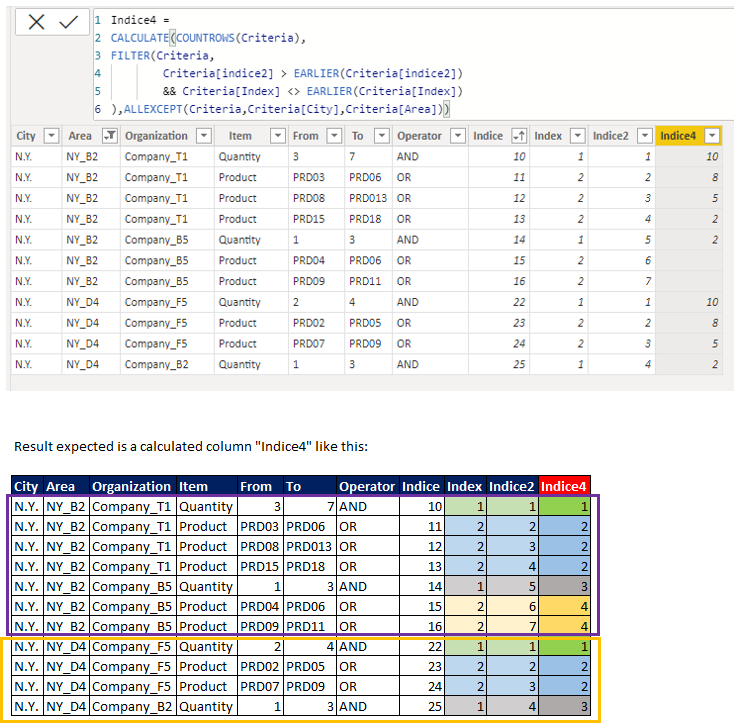- Power BI forums
- Updates
- News & Announcements
- Get Help with Power BI
- Desktop
- Service
- Report Server
- Power Query
- Mobile Apps
- Developer
- DAX Commands and Tips
- Custom Visuals Development Discussion
- Health and Life Sciences
- Power BI Spanish forums
- Translated Spanish Desktop
- Power Platform Integration - Better Together!
- Power Platform Integrations (Read-only)
- Power Platform and Dynamics 365 Integrations (Read-only)
- Training and Consulting
- Instructor Led Training
- Dashboard in a Day for Women, by Women
- Galleries
- Community Connections & How-To Videos
- COVID-19 Data Stories Gallery
- Themes Gallery
- Data Stories Gallery
- R Script Showcase
- Webinars and Video Gallery
- Quick Measures Gallery
- 2021 MSBizAppsSummit Gallery
- 2020 MSBizAppsSummit Gallery
- 2019 MSBizAppsSummit Gallery
- Events
- Ideas
- Custom Visuals Ideas
- Issues
- Issues
- Events
- Upcoming Events
- Community Blog
- Power BI Community Blog
- Custom Visuals Community Blog
- Community Support
- Community Accounts & Registration
- Using the Community
- Community Feedback
Register now to learn Fabric in free live sessions led by the best Microsoft experts. From Apr 16 to May 9, in English and Spanish.
- Power BI forums
- Forums
- Get Help with Power BI
- Desktop
- How to create an index using dax comparing numbers...
- Subscribe to RSS Feed
- Mark Topic as New
- Mark Topic as Read
- Float this Topic for Current User
- Bookmark
- Subscribe
- Printer Friendly Page
- Mark as New
- Bookmark
- Subscribe
- Mute
- Subscribe to RSS Feed
- Permalink
- Report Inappropriate Content
How to create an index using dax comparing numbers on two columns
Hi everyone,
I have a problem to generate the calculated column "INDICE4" I want generate the "indece4" but only change if column "index" is distinct to the previous value. This is the example:
The data is:
| City | Area | Organization | Item | From | To | Operator | Indice | Index | Indice2 |
| N.Y. | NY_B2 | Company_T1 | Quantity | 3 | 7 | AND | 10 | 1 | 1 |
| N.Y. | NY_B2 | Company_T1 | Product | PRD03 | PRD06 | OR | 11 | 2 | 2 |
| N.Y. | NY_B2 | Company_T1 | Product | PRD08 | PRD013 | OR | 12 | 2 | 3 |
| N.Y. | NY_B2 | Company_T1 | Product | PRD15 | PRD18 | OR | 13 | 2 | 4 |
| N.Y. | NY_B2 | Company_B5 | Quantity | 1 | 3 | AND | 14 | 1 | 5 |
| N.Y. | NY_B2 | Company_B5 | Product | PRD04 | PRD06 | OR | 15 | 2 | 6 |
| N.Y. | NY_B2 | Company_B5 | Product | PRD09 | PRD11 | OR | 16 | 2 | 7 |
| N.Y. | NY_D4 | Company_F5 | Quantity | 2 | 4 | AND | 22 | 1 | 1 |
| N.Y. | NY_D4 | Company_F5 | Product | PRD02 | PRD05 | OR | 23 | 2 | 2 |
| N.Y. | NY_D4 | Company_F5 | Product | PRD07 | PRD09 | OR | 24 | 2 | 3 |
| N.Y. | NY_D4 | Company_B2 | Quantity | 1 | 3 | AND | 25 | 1 | 4 |
Thank's a lot for help me, best regards...
Solved! Go to Solution.
- Mark as New
- Bookmark
- Subscribe
- Mute
- Subscribe to RSS Feed
- Permalink
- Report Inappropriate Content
In general, it's easier to create index columns in the query editor rather than in DAX, so I'm providing a solution in M instead. It's possible in DAX but I'm passing on writing RANKX stuff for the moment. Maybe another user will jump in.
To get this index, I would group on the first four columns to set the index granularity, then group on City and Area, generating an index for each of these, then expand and merge back with the original table.
Here's the full M query you can paste into your Advanced Editor to walk through the applied steps:
let
Source = Table.FromRows(Json.Document(Binary.Decompress(Binary.FromText("lZFBD0NAEIX/i7OInd1Fj1XpUVvpRURE2otDaRoO/n1nGWIJ4jD71ka+zHsvSYzQii3DNMI48wH1Un2+edlmT4YfjyYv66Ju8cpxXJxzGODJbHV0k5rbjPuvejevWt2iwOakDuotUgD1D3RzjOSRMj6igFD8GIpJUm8kcSKJLZIv9YgYxUQRCXqSuwzdmFhEJGkb5yDpRL7YSHKI5M5IgZiQrjNffRCDL4CV6pcMfRsglcM2MKQ8r36P5E789SSx0rxG6uJa7QskPWHn6R8=", BinaryEncoding.Base64), Compression.Deflate)), let _t = ((type nullable text) meta [Serialized.Text = true]) in type table [City = _t, Area = _t, Organization = _t, Item = _t, From = _t, To = _t, Operator = _t, Indice = _t, Index = _t, Indice2 = _t]),
#"Changed Type" = Table.TransformColumnTypes(Source,{{"City", type text}, {"Area", type text}, {"Organization", type text}, {"Item", type text}, {"From", type text}, {"To", type text}, {"Operator", type text}, {"Indice", Int64.Type}, {"Index", Int64.Type}, {"Indice2", Int64.Type}}),
#"Grouped Rows" = Table.Group(#"Changed Type", {"City", "Area", "Organization", "Item"},{}),
#"Grouped Rows1" = Table.Group(#"Grouped Rows", {"City", "Area"}, {{"AllRows", each Table.AddIndexColumn(_, "Index4", 1, 1, Int64.Type), type table [City=nullable text, Area=nullable text, Organization=nullable text, Item=nullable text, Index4=Int64.Type]}}),
#"Expanded AllRows" = Table.ExpandTableColumn(#"Grouped Rows1", "AllRows", {"Organization", "Item", "Index4"}, {"Organization", "Item", "Index4"}),
#"Merged Queries" = Table.NestedJoin(#"Changed Type", {"City", "Area", "Organization", "Item"}, #"Expanded AllRows", {"City", "Area", "Organization", "Item"}, "Expanded AllRows", JoinKind.LeftOuter),
#"Expanded Expanded AllRows" = Table.ExpandTableColumn(#"Merged Queries", "Expanded AllRows", {"Index4"}, {"Index4"})
in
#"Expanded Expanded AllRows"- Mark as New
- Bookmark
- Subscribe
- Mute
- Subscribe to RSS Feed
- Permalink
- Report Inappropriate Content
In general, it's easier to create index columns in the query editor rather than in DAX, so I'm providing a solution in M instead. It's possible in DAX but I'm passing on writing RANKX stuff for the moment. Maybe another user will jump in.
To get this index, I would group on the first four columns to set the index granularity, then group on City and Area, generating an index for each of these, then expand and merge back with the original table.
Here's the full M query you can paste into your Advanced Editor to walk through the applied steps:
let
Source = Table.FromRows(Json.Document(Binary.Decompress(Binary.FromText("lZFBD0NAEIX/i7OInd1Fj1XpUVvpRURE2otDaRoO/n1nGWIJ4jD71ka+zHsvSYzQii3DNMI48wH1Un2+edlmT4YfjyYv66Ju8cpxXJxzGODJbHV0k5rbjPuvejevWt2iwOakDuotUgD1D3RzjOSRMj6igFD8GIpJUm8kcSKJLZIv9YgYxUQRCXqSuwzdmFhEJGkb5yDpRL7YSHKI5M5IgZiQrjNffRCDL4CV6pcMfRsglcM2MKQ8r36P5E789SSx0rxG6uJa7QskPWHn6R8=", BinaryEncoding.Base64), Compression.Deflate)), let _t = ((type nullable text) meta [Serialized.Text = true]) in type table [City = _t, Area = _t, Organization = _t, Item = _t, From = _t, To = _t, Operator = _t, Indice = _t, Index = _t, Indice2 = _t]),
#"Changed Type" = Table.TransformColumnTypes(Source,{{"City", type text}, {"Area", type text}, {"Organization", type text}, {"Item", type text}, {"From", type text}, {"To", type text}, {"Operator", type text}, {"Indice", Int64.Type}, {"Index", Int64.Type}, {"Indice2", Int64.Type}}),
#"Grouped Rows" = Table.Group(#"Changed Type", {"City", "Area", "Organization", "Item"},{}),
#"Grouped Rows1" = Table.Group(#"Grouped Rows", {"City", "Area"}, {{"AllRows", each Table.AddIndexColumn(_, "Index4", 1, 1, Int64.Type), type table [City=nullable text, Area=nullable text, Organization=nullable text, Item=nullable text, Index4=Int64.Type]}}),
#"Expanded AllRows" = Table.ExpandTableColumn(#"Grouped Rows1", "AllRows", {"Organization", "Item", "Index4"}, {"Organization", "Item", "Index4"}),
#"Merged Queries" = Table.NestedJoin(#"Changed Type", {"City", "Area", "Organization", "Item"}, #"Expanded AllRows", {"City", "Area", "Organization", "Item"}, "Expanded AllRows", JoinKind.LeftOuter),
#"Expanded Expanded AllRows" = Table.ExpandTableColumn(#"Merged Queries", "Expanded AllRows", {"Index4"}, {"Index4"})
in
#"Expanded Expanded AllRows"- Mark as New
- Bookmark
- Subscribe
- Mute
- Subscribe to RSS Feed
- Permalink
- Report Inappropriate Content
@AlexisOlson I try with your M code, and was very difficult because I am new on Power BI, DAX and M.
but, your explanation was very useful.
I changed your M code to this:
let
Origen = Excel.Workbook(File.Contents("C:\Users\danie\Desktop\Criterio Matriz.xlsx"), null, true),
Criteria_Table = Origen{[Item="Criteria",Kind="Table"]}[Data],
#"Changed Type" = Table.TransformColumnTypes(Source,{{"City", type text}, {"Area", type text}, {"Organization", type text}, {"Item", type text}, {"From", type text}, {"To", type text}, {"Operator", type text}}),
#"Grouped Rows" = Table.Group(#"Changed Type", {"City", "Area", "Organization", "Item"},{}),
#"Grouped Rows1" = Table.Group(#"Grouped Rows", {"City", "Area"}, {{"AllRows", each Table.AddIndexColumn(_, "Index4", 1, 1, Int64.Type), type table [City=nullable text, Area=nullable text, Organization=nullable text, Item=nullable text, Index4=Int64.Type]}}),
#"Expanded AllRows" = Table.ExpandTableColumn(#"Grouped Rows1", "AllRows", {"Organization", "Item", "Index4"}, {"Organization", "Item", "Index4"}),
#"Merged Queries" = Table.NestedJoin(#"Changed Type", {"City", "Area", "Organization", "Item"}, #"Expanded AllRows", {"City", "Area", "Organization", "Item"}, "Expanded AllRows", JoinKind.LeftOuter),
#"Expanded Expanded AllRows" = Table.ExpandTableColumn(#"Merged Queries", "Expanded AllRows", {"Index4"}, {"Index4"})
in
#"Expanded Expanded AllRows"
The 3rd line (#"Changed Type" = ....) give me an error but I must delete that step and works perfect.
I really apreciate your explanation, example, code, time, help, etc.
Best regards and thank's
- Mark as New
- Bookmark
- Subscribe
- Mute
- Subscribe to RSS Feed
- Permalink
- Report Inappropriate Content
It gives an error since it's referring to a previous step "Source". When you deleted that step, it automatically re-linked the reference to #"Changed Type" in the #"Grouped Row" step to reference Critera_Table instead, making everything work. 🙂
Notice how each line references the prior one as the first argument in the table function and you'll have a better understanding of how to fix reference errors.
- Mark as New
- Bookmark
- Subscribe
- Mute
- Subscribe to RSS Feed
- Permalink
- Report Inappropriate Content
Thanks again for the explanation 👍🏼
Helpful resources

Microsoft Fabric Learn Together
Covering the world! 9:00-10:30 AM Sydney, 4:00-5:30 PM CET (Paris/Berlin), 7:00-8:30 PM Mexico City

Power BI Monthly Update - April 2024
Check out the April 2024 Power BI update to learn about new features.

| User | Count |
|---|---|
| 112 | |
| 97 | |
| 82 | |
| 67 | |
| 61 |
| User | Count |
|---|---|
| 150 | |
| 120 | |
| 99 | |
| 87 | |
| 68 |