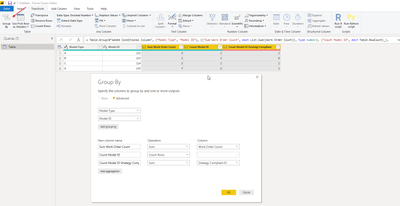- Power BI forums
- Updates
- News & Announcements
- Get Help with Power BI
- Desktop
- Service
- Report Server
- Power Query
- Mobile Apps
- Developer
- DAX Commands and Tips
- Custom Visuals Development Discussion
- Health and Life Sciences
- Power BI Spanish forums
- Translated Spanish Desktop
- Power Platform Integration - Better Together!
- Power Platform Integrations (Read-only)
- Power Platform and Dynamics 365 Integrations (Read-only)
- Training and Consulting
- Instructor Led Training
- Dashboard in a Day for Women, by Women
- Galleries
- Community Connections & How-To Videos
- COVID-19 Data Stories Gallery
- Themes Gallery
- Data Stories Gallery
- R Script Showcase
- Webinars and Video Gallery
- Quick Measures Gallery
- 2021 MSBizAppsSummit Gallery
- 2020 MSBizAppsSummit Gallery
- 2019 MSBizAppsSummit Gallery
- Events
- Ideas
- Custom Visuals Ideas
- Issues
- Issues
- Events
- Upcoming Events
- Community Blog
- Power BI Community Blog
- Custom Visuals Community Blog
- Community Support
- Community Accounts & Registration
- Using the Community
- Community Feedback
Register now to learn Fabric in free live sessions led by the best Microsoft experts. From Apr 16 to May 9, in English and Spanish.
- Power BI forums
- Forums
- Get Help with Power BI
- Desktop
- How to create a table of distinct values and colum...
- Subscribe to RSS Feed
- Mark Topic as New
- Mark Topic as Read
- Float this Topic for Current User
- Bookmark
- Subscribe
- Printer Friendly Page
- Mark as New
- Bookmark
- Subscribe
- Mute
- Subscribe to RSS Feed
- Permalink
- Report Inappropriate Content
How to create a table of distinct values and columns from an existing table and calculated columns?
I have a data table that is created from merging several queries together. I was to use this data table that is an aggregation of many queires to create a simpler table that will be needed for some final calculations.
The table created from queries
| Model Type | Model ID | Work Order Count | Strategy Compliant |
| A | 112 | 3 | Y |
| B | 113 | 2 | N |
| C | 114 | 5 | Y |
| A | 115 | 4 | Y |
| A | 115 | 3 | N |
The table I want to create from the above
| Distinct Model Type | Distinct Model ID | Sum Work Order Count | Count Model ID | Count Model ID Strategy Compliant |
| A | 112 | 3 | 1 | 1 |
| A | 115 | 7 | 2 | 1 |
| B | 113 | 2 | 1 | 0 |
| C | 114 | 5 | 1 | 1 |
Then I would like to add calculated columns like % compliant which would be the last column divided by the second to last column.
I believe to start this process I will need to use DAX formulas to reference the first table. Or is it possible to create this table in the query editor?
Solved! Go to Solution.
- Mark as New
- Bookmark
- Subscribe
- Mute
- Subscribe to RSS Feed
- Permalink
- Report Inappropriate Content
@Anonymous
Summarize should work, but I think you need to change a bit in the formula above.
Table 2 =
SUMMARIZE (
'Table',
'Table'[Model Type],
'Table'[Model ID],
"Sum Work Order Count", CALCULATE (
SUM ( 'Table'[Work Order Count] ),
ALLEXCEPT ( 'Table', 'Table'[Model ID] )
),
"Count Model ID", COUNT ( 'Table'[Model ID] ),
"Count Model ID Strategy Compliant", COUNTX (
FILTER ( 'Table', 'Table'[Strategy Compliant] = "Y" ),
'Table'[Model ID]
)
)
Best,
Paul
- Mark as New
- Bookmark
- Subscribe
- Mute
- Subscribe to RSS Feed
- Permalink
- Report Inappropriate Content
@Anonymous
Summarize should work, but I think you need to change a bit in the formula above.
Table 2 =
SUMMARIZE (
'Table',
'Table'[Model Type],
'Table'[Model ID],
"Sum Work Order Count", CALCULATE (
SUM ( 'Table'[Work Order Count] ),
ALLEXCEPT ( 'Table', 'Table'[Model ID] )
),
"Count Model ID", COUNT ( 'Table'[Model ID] ),
"Count Model ID Strategy Compliant", COUNTX (
FILTER ( 'Table', 'Table'[Strategy Compliant] = "Y" ),
'Table'[Model ID]
)
)
Best,
Paul
- Mark as New
- Bookmark
- Subscribe
- Mute
- Subscribe to RSS Feed
- Permalink
- Report Inappropriate Content
Try summarize
summarize(table,table[Model Type],table[Model ID],"Sum Work Order Count",Table[Work Order Count],"Count Model ID", count(Table[Model ID])
, "Strategy Compliant",countx(filter(table,table[Strategy Compliant]="Y"), Table[Model ID]))
https://docs.microsoft.com/en-us/dax/summarize-function-dax
Appreciate your Kudos. In case, this is the solution you are looking for, mark it as the Solution. In case it does not help, please provide additional information and mark me with @
Thanks. My Recent Blog -
https://community.powerbi.com/t5/Community-Blog/Winner-Topper-on-Map-How-to-Color-States-on-a-Map-wi...
https://community.powerbi.com/t5/Community-Blog/HR-Analytics-Active-Employee-Hire-and-Termination-tr...
https://community.powerbi.com/t5/Community-Blog/Power-BI-Working-with-Non-Standard-Time-Periods/ba-p...
https://community.powerbi.com/t5/Community-Blog/Comparing-Data-Across-Date-Ranges/ba-p/823601
Microsoft Power BI Learning Resources, 2023 !!
Learn Power BI - Full Course with Dec-2022, with Window, Index, Offset, 100+ Topics !!
Did I answer your question? Mark my post as a solution! Appreciate your Kudos !! Proud to be a Super User! !!
- Mark as New
- Bookmark
- Subscribe
- Mute
- Subscribe to RSS Feed
- Permalink
- Report Inappropriate Content
Hi @Anonymous ,
i think you can use Power Query with Group-By
Regards,
Marcus
Dortmund - Germany
If I answered your question, please mark my post as solution, this will also help others.
Please give Kudos for support.
Helpful resources

Microsoft Fabric Learn Together
Covering the world! 9:00-10:30 AM Sydney, 4:00-5:30 PM CET (Paris/Berlin), 7:00-8:30 PM Mexico City

Power BI Monthly Update - April 2024
Check out the April 2024 Power BI update to learn about new features.

| User | Count |
|---|---|
| 110 | |
| 96 | |
| 77 | |
| 63 | |
| 55 |
| User | Count |
|---|---|
| 143 | |
| 109 | |
| 89 | |
| 84 | |
| 66 |