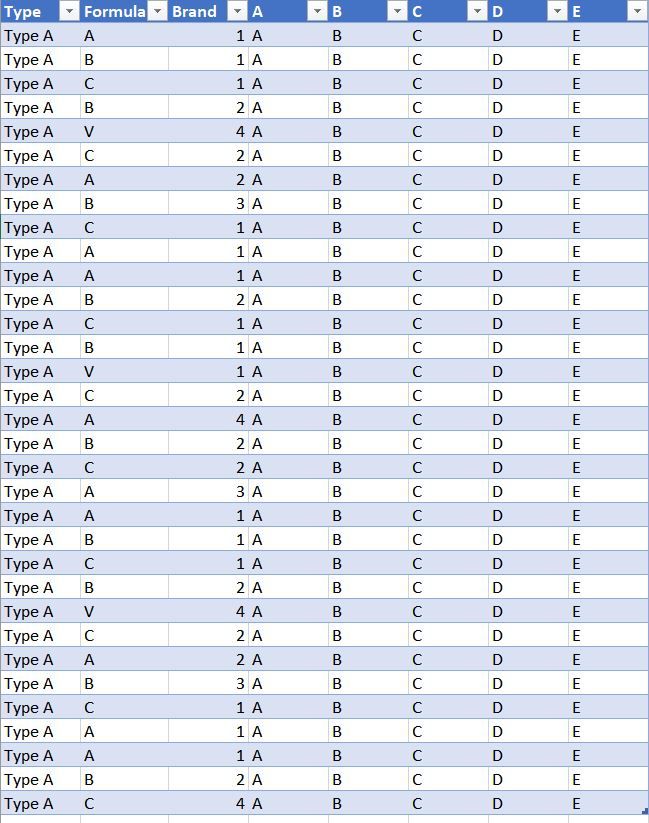- Power BI forums
- Updates
- News & Announcements
- Get Help with Power BI
- Desktop
- Service
- Report Server
- Power Query
- Mobile Apps
- Developer
- DAX Commands and Tips
- Custom Visuals Development Discussion
- Health and Life Sciences
- Power BI Spanish forums
- Translated Spanish Desktop
- Power Platform Integration - Better Together!
- Power Platform Integrations (Read-only)
- Power Platform and Dynamics 365 Integrations (Read-only)
- Training and Consulting
- Instructor Led Training
- Dashboard in a Day for Women, by Women
- Galleries
- Community Connections & How-To Videos
- COVID-19 Data Stories Gallery
- Themes Gallery
- Data Stories Gallery
- R Script Showcase
- Webinars and Video Gallery
- Quick Measures Gallery
- 2021 MSBizAppsSummit Gallery
- 2020 MSBizAppsSummit Gallery
- 2019 MSBizAppsSummit Gallery
- Events
- Ideas
- Custom Visuals Ideas
- Issues
- Issues
- Events
- Upcoming Events
- Community Blog
- Power BI Community Blog
- Custom Visuals Community Blog
- Community Support
- Community Accounts & Registration
- Using the Community
- Community Feedback
Register now to learn Fabric in free live sessions led by the best Microsoft experts. From Apr 16 to May 9, in English and Spanish.
- Power BI forums
- Forums
- Get Help with Power BI
- Desktop
- How to create a filtered table
- Subscribe to RSS Feed
- Mark Topic as New
- Mark Topic as Read
- Float this Topic for Current User
- Bookmark
- Subscribe
- Printer Friendly Page
- Mark as New
- Bookmark
- Subscribe
- Mute
- Subscribe to RSS Feed
- Permalink
- Report Inappropriate Content
How to create a filtered table
Hello Power BI Community,
I am having a trouble creating a filtered table from one big table.
In my big file, I have many columns of data, but I just would like to create
a new table with below three columns using DAX.
What is the right DAX expression to achieve this??
I would like to create a table with columns
1) Type, 2) Formula, and 3) Brand
From the big file, first I want to extract a data with "Type" A.
Now I have a data set with just Type A.
Then I want to distinct Formula, so I have a unique set of Formula for Type A.
Then I would like to have brand information associated with Formula.
My desired output should look like this dummy data.
Appreciate your help.
Many thanks,
H
Solved! Go to Solution.
- Mark as New
- Bookmark
- Subscribe
- Mute
- Subscribe to RSS Feed
- Permalink
- Report Inappropriate Content
Hi,
If I understand correctly you want a uique list for the columns Type, Formula and Brand?
I cannot reach your dataset because it is on your SharePoint.. also the url can be seen maybe good to know.
Based on this "Big table".
Try this formule:
SmallerBigTable = SUMMARIZE( BigTable; BigTable[Type]; BigTable[Formula]; BigTable[Brand] )
Result:
If your goal is to get the distinct columns you can also use Power Query, select the columns and choose "Remove duplicates".
My above example is a New Table based on a DAX expression. This comes handy when you also when to do a calculation for this table. Doing that it is suggested to use ADDCOLUMNS instread of doing the calculation in the SUMMARIZE function.
Example:
SmallerBigTable =
ADDCOLUMNS (
SUMMARIZE ( BigTable; BigTable[Type]; BigTable[Formula]; BigTable[Brand] );
"Count of rows"; COUNTA ( BigTable[A] )
)Hope this helps!
- Mark as New
- Bookmark
- Subscribe
- Mute
- Subscribe to RSS Feed
- Permalink
- Report Inappropriate Content
Try this:
SmallerBigTable = SUMMARIZE( FILTER( BigTable; BigTable[Type]="A" ); BigTable[Type]; BigTable[Formula]; BigTable[Brand] )
- Mark as New
- Bookmark
- Subscribe
- Mute
- Subscribe to RSS Feed
- Permalink
- Report Inappropriate Content
Hi,
If I understand correctly you want a uique list for the columns Type, Formula and Brand?
I cannot reach your dataset because it is on your SharePoint.. also the url can be seen maybe good to know.
Based on this "Big table".
Try this formule:
SmallerBigTable = SUMMARIZE( BigTable; BigTable[Type]; BigTable[Formula]; BigTable[Brand] )
Result:
If your goal is to get the distinct columns you can also use Power Query, select the columns and choose "Remove duplicates".
My above example is a New Table based on a DAX expression. This comes handy when you also when to do a calculation for this table. Doing that it is suggested to use ADDCOLUMNS instread of doing the calculation in the SUMMARIZE function.
Example:
SmallerBigTable =
ADDCOLUMNS (
SUMMARIZE ( BigTable; BigTable[Type]; BigTable[Formula]; BigTable[Brand] );
"Count of rows"; COUNTA ( BigTable[A] )
)Hope this helps!
- Mark as New
- Bookmark
- Subscribe
- Mute
- Subscribe to RSS Feed
- Permalink
- Report Inappropriate Content
@Anonymous
SmallerBigTable = SUMMARIZE( BigTable; BigTable[Type]; BigTable[Formula]; BigTable[Brand] )
Above formula works great, except for one problem.
When I put above DAX, it brings all Types. How can I reformat the DAX expression
so that it will extract just Type A?
Many thanks,
H
- Mark as New
- Bookmark
- Subscribe
- Mute
- Subscribe to RSS Feed
- Permalink
- Report Inappropriate Content
Try this:
SmallerBigTable = SUMMARIZE( FILTER( BigTable; BigTable[Type]="A" ); BigTable[Type]; BigTable[Formula]; BigTable[Brand] )
- Mark as New
- Bookmark
- Subscribe
- Mute
- Subscribe to RSS Feed
- Permalink
- Report Inappropriate Content
@Anonymous
Perfect!
Many thanks!
H
Helpful resources

Microsoft Fabric Learn Together
Covering the world! 9:00-10:30 AM Sydney, 4:00-5:30 PM CET (Paris/Berlin), 7:00-8:30 PM Mexico City

Power BI Monthly Update - April 2024
Check out the April 2024 Power BI update to learn about new features.

| User | Count |
|---|---|
| 114 | |
| 99 | |
| 82 | |
| 70 | |
| 61 |
| User | Count |
|---|---|
| 149 | |
| 114 | |
| 107 | |
| 89 | |
| 67 |