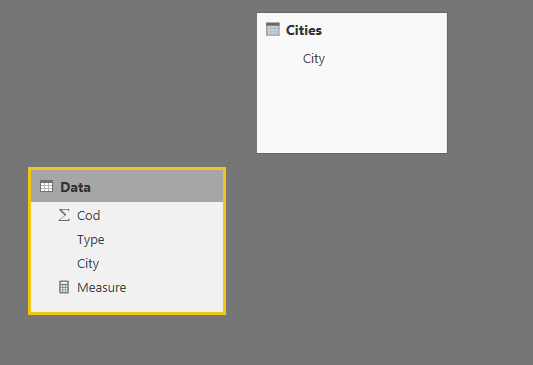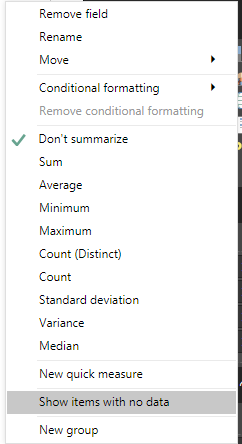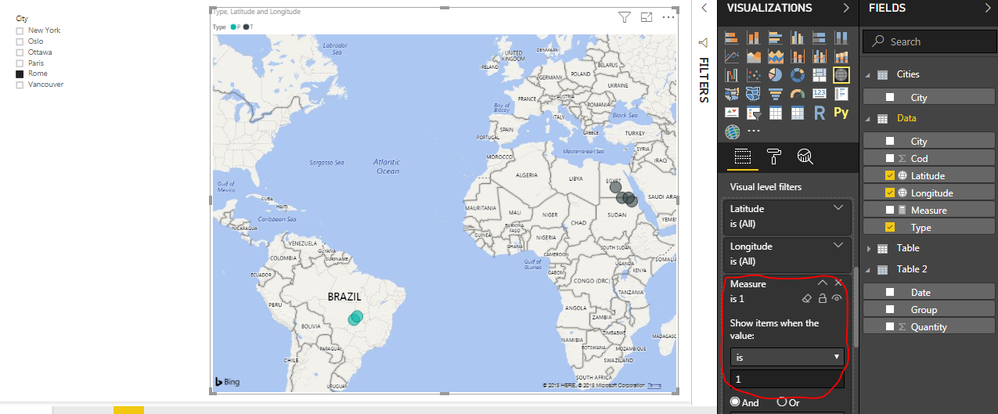- Power BI forums
- Updates
- News & Announcements
- Get Help with Power BI
- Desktop
- Service
- Report Server
- Power Query
- Mobile Apps
- Developer
- DAX Commands and Tips
- Custom Visuals Development Discussion
- Health and Life Sciences
- Power BI Spanish forums
- Translated Spanish Desktop
- Power Platform Integration - Better Together!
- Power Platform Integrations (Read-only)
- Power Platform and Dynamics 365 Integrations (Read-only)
- Training and Consulting
- Instructor Led Training
- Dashboard in a Day for Women, by Women
- Galleries
- Community Connections & How-To Videos
- COVID-19 Data Stories Gallery
- Themes Gallery
- Data Stories Gallery
- R Script Showcase
- Webinars and Video Gallery
- Quick Measures Gallery
- 2021 MSBizAppsSummit Gallery
- 2020 MSBizAppsSummit Gallery
- 2019 MSBizAppsSummit Gallery
- Events
- Ideas
- Custom Visuals Ideas
- Issues
- Issues
- Events
- Upcoming Events
- Community Blog
- Power BI Community Blog
- Custom Visuals Community Blog
- Community Support
- Community Accounts & Registration
- Using the Community
- Community Feedback
Register now to learn Fabric in free live sessions led by the best Microsoft experts. From Apr 16 to May 9, in English and Spanish.
- Power BI forums
- Forums
- Get Help with Power BI
- Desktop
- Re: How to create a dynamic table that always cont...
- Subscribe to RSS Feed
- Mark Topic as New
- Mark Topic as Read
- Float this Topic for Current User
- Bookmark
- Subscribe
- Printer Friendly Page
- Mark as New
- Bookmark
- Subscribe
- Mute
- Subscribe to RSS Feed
- Permalink
- Report Inappropriate Content
How to create a dynamic table that always contains a especific rows even if is filtered on Power BI
I have the following table:
I have a filter by City on my page.
When I filter "Rome" for example, I need that table returns the following lines:
Note the cases with Type = P is affected by filter but all lines with Type = T is not affected by filter.
In other words, I need to create a table that always returns the lines with Type = T even if is filtered, but Type = P suffer the action of filter.
I tried the following DAX code:
CalcTable = UNION ( CALCULATETABLE(VALUES(Table1[Cod]); Table1[Type] = "P"); CALCULATETABLE(VALUES(Table1[Cod]); Table1[Ind_Tipo] = "T"; ALL(Table1)) )
Solved! Go to Solution.
- Mark as New
- Bookmark
- Subscribe
- Mute
- Subscribe to RSS Feed
- Permalink
- Report Inappropriate Content
Hello @gluizqueiroz
You can't have dynamic tables in Power BI but you can do it like this:
Create data model like this, where cities contains the list of unique cities, this is what you will use in your slicer:
Then, add this measure:
Measure =
CALCULATE(
COUNTROWS( Data ),
UNION(
CROSSJOIN( TREATAS( {"P"}, Data[Type] ), TREATAS( VALUES( Cities[City] ), Data[City] ) ),
CROSSJOIN( TREATAS( {"T"}, Data[Type] ), TREATAS( ALL( Cities[City] ), Data[City] ) )
)
)Then, you can add a Table Visual, where you would add the columns of your 'Data' Table. Make sure each element is set to 'Do Not Summarize'. Instead of displaying the measure as an additional column as I did below, you could add it to the Visual Filters section with a condition that it has to be equal to 1:
Did I answer your question correctly? Mark my answer as a solution!
Proud to be a Datanaut!
- Mark as New
- Bookmark
- Subscribe
- Mute
- Subscribe to RSS Feed
- Permalink
- Report Inappropriate Content
Hello @gluizqueiroz
You can't have dynamic tables in Power BI but you can do it like this:
Create data model like this, where cities contains the list of unique cities, this is what you will use in your slicer:
Then, add this measure:
Measure =
CALCULATE(
COUNTROWS( Data ),
UNION(
CROSSJOIN( TREATAS( {"P"}, Data[Type] ), TREATAS( VALUES( Cities[City] ), Data[City] ) ),
CROSSJOIN( TREATAS( {"T"}, Data[Type] ), TREATAS( ALL( Cities[City] ), Data[City] ) )
)
)Then, you can add a Table Visual, where you would add the columns of your 'Data' Table. Make sure each element is set to 'Do Not Summarize'. Instead of displaying the measure as an additional column as I did below, you could add it to the Visual Filters section with a condition that it has to be equal to 1:
Did I answer your question correctly? Mark my answer as a solution!
Proud to be a Datanaut!
- Mark as New
- Bookmark
- Subscribe
- Mute
- Subscribe to RSS Feed
- Permalink
- Report Inappropriate Content
Hey @LivioLanzo!
It works perfect for my visual table, but I have a map too, can I use this technique for a map?
My visual table is showing the correct cases, its perfect, but for my map is not working, did you know why?
I added Latitude and Longitude, and set the colors for "Type", if "Type = T" show the green balls, if the "Type = P" show red balls, green balls always should appear, like on visual table.
Can you help me on my map too? The structure is the same, this is in the same page (Visual Table and Map and Filters)
- Mark as New
- Bookmark
- Subscribe
- Mute
- Subscribe to RSS Feed
- Permalink
- Report Inappropriate Content
Hello@gluizqueiroz
try using the same measure as a filter for the visual:
Did I answer your question correctly? Mark my answer as a solution!
Proud to be a Datanaut!
- Mark as New
- Bookmark
- Subscribe
- Mute
- Subscribe to RSS Feed
- Permalink
- Report Inappropriate Content
Hey @LivioLanzo!
It works fine fine fine!
Thanks so much for help and tech me some new things!
You are awesome man, have a nice day!
Again, thanks so much!
Helpful resources

Microsoft Fabric Learn Together
Covering the world! 9:00-10:30 AM Sydney, 4:00-5:30 PM CET (Paris/Berlin), 7:00-8:30 PM Mexico City

Power BI Monthly Update - April 2024
Check out the April 2024 Power BI update to learn about new features.

| User | Count |
|---|---|
| 109 | |
| 96 | |
| 77 | |
| 66 | |
| 54 |
| User | Count |
|---|---|
| 144 | |
| 104 | |
| 102 | |
| 88 | |
| 63 |