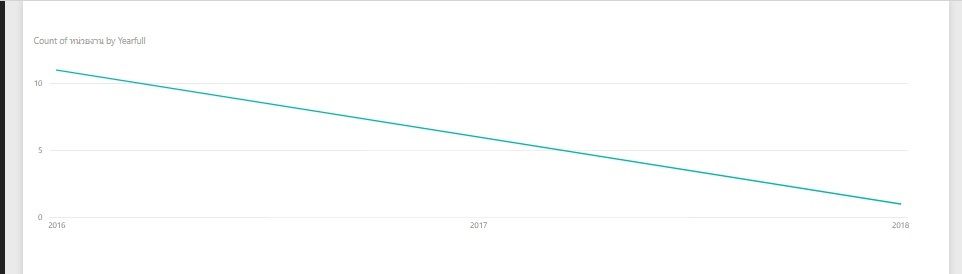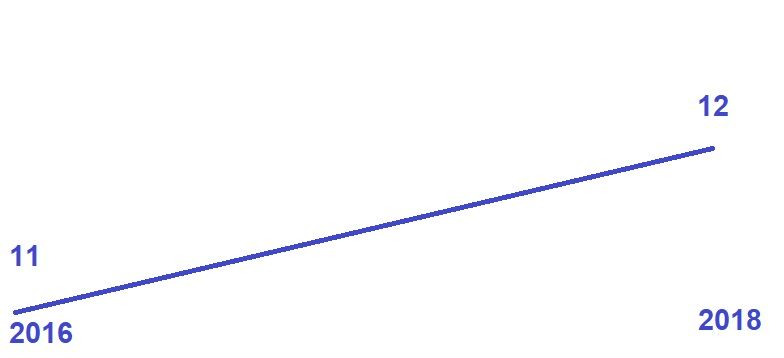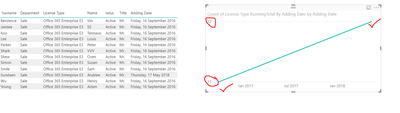- Power BI forums
- Updates
- News & Announcements
- Get Help with Power BI
- Desktop
- Service
- Report Server
- Power Query
- Mobile Apps
- Developer
- DAX Commands and Tips
- Custom Visuals Development Discussion
- Health and Life Sciences
- Power BI Spanish forums
- Translated Spanish Desktop
- Power Platform Integration - Better Together!
- Power Platform Integrations (Read-only)
- Power Platform and Dynamics 365 Integrations (Read-only)
- Training and Consulting
- Instructor Led Training
- Dashboard in a Day for Women, by Women
- Galleries
- Community Connections & How-To Videos
- COVID-19 Data Stories Gallery
- Themes Gallery
- Data Stories Gallery
- R Script Showcase
- Webinars and Video Gallery
- Quick Measures Gallery
- 2021 MSBizAppsSummit Gallery
- 2020 MSBizAppsSummit Gallery
- 2019 MSBizAppsSummit Gallery
- Events
- Ideas
- Custom Visuals Ideas
- Issues
- Issues
- Events
- Upcoming Events
- Community Blog
- Power BI Community Blog
- Custom Visuals Community Blog
- Community Support
- Community Accounts & Registration
- Using the Community
- Community Feedback
Register now to learn Fabric in free live sessions led by the best Microsoft experts. From Apr 16 to May 9, in English and Spanish.
- Power BI forums
- Forums
- Get Help with Power BI
- Desktop
- How to create a customize line chart?
- Subscribe to RSS Feed
- Mark Topic as New
- Mark Topic as Read
- Float this Topic for Current User
- Bookmark
- Subscribe
- Printer Friendly Page
- Mark as New
- Bookmark
- Subscribe
- Mute
- Subscribe to RSS Feed
- Permalink
- Report Inappropriate Content
How to create a customize line chart?
I have some data like this.
| Status | Title | Name | Surname | Deparment | License Type | Adding Date |
| Active | Mr. | Susan | Simon | Sale | Office 365 Enterprise E3 | 16/9/2016 |
| Active | Mr. | Tennassi | Koo | Sale | Office 365 Enterprise E3 | 16/9/2016 |
| Active | Mr. | Henry | Wu | Sale | Office 365 Enterprise E3 | 16/9/2016 |
| Active | Mr. | Oven | Shew | Sale | Office 365 Enterprise E3 | 16/9/2016 |
| Active | Mr. | Vin | Benzence | Sale | Office 365 Enterprise E3 | 16/9/2016 |
| Active | Mr. | Louis | Lee | Sale | Office 365 Enterprise E3 | 16/9/2016 |
| Active | Mr. | Adam | Young | Sale | Office 365 Enterprise E3 | 16/9/2016 |
| Active | Mr. | Peter | Parker | Sale | Office 365 Enterprise E3 | 16/9/2016 |
| Active | Mr. | Sam | Smile | Sale | Office 365 Enterprise E3 | 16/9/2016 |
| Active | Mr. | VVV | Shark | Sale | Office 365 Enterprise E3 | 16/9/2016 |
| Active | Mr. | SS | Jandee | Sale | Office 365 Enterprise E3 | 16/9/2016 |
| Active | Mr. | Andrew | Sundaen | Sale | Office 365 Enterprise E3 | 17/5/2018 |
I grabbed this data and create a Line chart and the result for the data was......
But I want the data to display like this; 2016 = 11 and 2018 = 12
How can I do this graph to show what I want? (The 11 and 12 are from count from each row) Just so you know
Like in the picture I've created in another program(Following picture)
following this image
Anybody, please help me. It's a kind of sum data of 2016 and when 2018 then sum of 2016+2018. But when I put my logic in the measure I can't create a line chart so now, I don't know how to create a chart that my requirement wants to know how many users per category that register all the year as a trend?
Thank you for all answer.
Solved! Go to Solution.
- Mark as New
- Bookmark
- Subscribe
- Mute
- Subscribe to RSS Feed
- Permalink
- Report Inappropriate Content
HI @saranp780
Power BI has inbuilt 'Quick Measure's which writes code for you.
Add this as a Measure in your table and drag to the Values area. Use your 'Adding Date' as the Axis.
Count of License Type RunningTotal By Adding Date =
CALCULATE(
COUNTA('Community'[License Type]),
FILTER(
ALLSELECTED('Community'[Adding Date]),
ISONORAFTER('Community'[Adding Date], MAX('Community'[Adding Date]), DESC)
)
)
Your results should work as required,
Cheers.
- Mark as New
- Bookmark
- Subscribe
- Mute
- Subscribe to RSS Feed
- Permalink
- Report Inappropriate Content
Hi,
I have solved the same problem here. Please refer to my PBI file which i shared with you there.
Regards,
Ashish Mathur
http://www.ashishmathur.com
https://www.linkedin.com/in/excelenthusiasts/
- Mark as New
- Bookmark
- Subscribe
- Mute
- Subscribe to RSS Feed
- Permalink
- Report Inappropriate Content
HI @saranp780
Power BI has inbuilt 'Quick Measure's which writes code for you.
Add this as a Measure in your table and drag to the Values area. Use your 'Adding Date' as the Axis.
Count of License Type RunningTotal By Adding Date =
CALCULATE(
COUNTA('Community'[License Type]),
FILTER(
ALLSELECTED('Community'[Adding Date]),
ISONORAFTER('Community'[Adding Date], MAX('Community'[Adding Date]), DESC)
)
)
Your results should work as required,
Cheers.
- Mark as New
- Bookmark
- Subscribe
- Mute
- Subscribe to RSS Feed
- Permalink
- Report Inappropriate Content
I solved my problem with your giving solution. Thank you.
- Mark as New
- Bookmark
- Subscribe
- Mute
- Subscribe to RSS Feed
- Permalink
- Report Inappropriate Content
Hi @saranp780,
What have you placed in Axis and Value of the visual?
Also, have you correctly assigned data types?
Prateek Raina
Helpful resources

Microsoft Fabric Learn Together
Covering the world! 9:00-10:30 AM Sydney, 4:00-5:30 PM CET (Paris/Berlin), 7:00-8:30 PM Mexico City

Power BI Monthly Update - April 2024
Check out the April 2024 Power BI update to learn about new features.

| User | Count |
|---|---|
| 110 | |
| 94 | |
| 80 | |
| 67 | |
| 59 |
| User | Count |
|---|---|
| 150 | |
| 119 | |
| 104 | |
| 87 | |
| 67 |