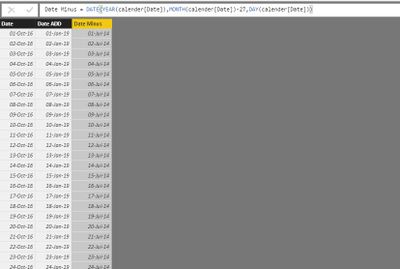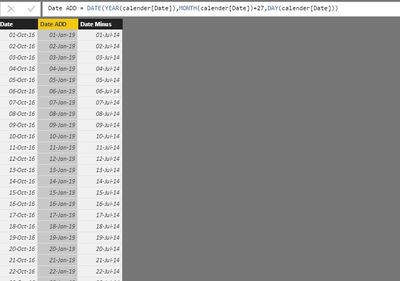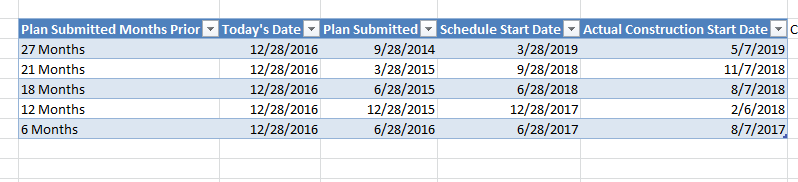- Power BI forums
- Updates
- News & Announcements
- Get Help with Power BI
- Desktop
- Service
- Report Server
- Power Query
- Mobile Apps
- Developer
- DAX Commands and Tips
- Custom Visuals Development Discussion
- Health and Life Sciences
- Power BI Spanish forums
- Translated Spanish Desktop
- Power Platform Integration - Better Together!
- Power Platform Integrations (Read-only)
- Power Platform and Dynamics 365 Integrations (Read-only)
- Training and Consulting
- Instructor Led Training
- Dashboard in a Day for Women, by Women
- Galleries
- Community Connections & How-To Videos
- COVID-19 Data Stories Gallery
- Themes Gallery
- Data Stories Gallery
- R Script Showcase
- Webinars and Video Gallery
- Quick Measures Gallery
- 2021 MSBizAppsSummit Gallery
- 2020 MSBizAppsSummit Gallery
- 2019 MSBizAppsSummit Gallery
- Events
- Ideas
- Custom Visuals Ideas
- Issues
- Issues
- Events
- Upcoming Events
- Community Blog
- Power BI Community Blog
- Custom Visuals Community Blog
- Community Support
- Community Accounts & Registration
- Using the Community
- Community Feedback
Register now to learn Fabric in free live sessions led by the best Microsoft experts. From Apr 16 to May 9, in English and Spanish.
- Power BI forums
- Forums
- Get Help with Power BI
- Desktop
- How to create a calculated field by date interval
- Subscribe to RSS Feed
- Mark Topic as New
- Mark Topic as Read
- Float this Topic for Current User
- Bookmark
- Subscribe
- Printer Friendly Page
- Mark as New
- Bookmark
- Subscribe
- Mute
- Subscribe to RSS Feed
- Permalink
- Report Inappropriate Content
How to create a calculated field by date interval
I need help creating a calculated field in Power BI or Power Query for the following measures:
Projects Submitted 27 months prior to “Constructions start” date”
Projects Released 21 months prior to “Construction Year”( Construction Year is 3 years from today's date)
Projects Scheduled between 12-18 months prior to “Construction Year”
Scheduled 1 Year Prior to “Construction Start”
Assuming I have the above field names to complete my calculations. Keep in mind that I want o use networking days only if possible.
Thanks for all your help in advance.
Mustaff
Solved! Go to Solution.
- Mark as New
- Bookmark
- Subscribe
- Mute
- Subscribe to RSS Feed
- Permalink
- Report Inappropriate Content
You can do sth very similar in DAX with DATEADD, e.g.
DATEADD( TheData[Date], -27, MONTH )
- however your overall scenario is not very clear (to me) - do you e.g. want to count projects?
Frank
- Mark as New
- Bookmark
- Subscribe
- Mute
- Subscribe to RSS Feed
- Permalink
- Report Inappropriate Content
Ya this formula should work in Power BI without any change dude.
lets see my example .
But u have to create calculated column in table . see the picture
let me know if it is not helping u , i will help u , to reach your goal
- Mark as New
- Bookmark
- Subscribe
- Mute
- Subscribe to RSS Feed
- Permalink
- Report Inappropriate Content
Can you provide some sample data and an explanation of "networking days"?
@ me in replies or I'll lose your thread!!!
Instead of a Kudo, please vote for this idea
Become an expert!: Enterprise DNA
External Tools: MSHGQM
YouTube Channel!: Microsoft Hates Greg
Latest book!: The Definitive Guide to Power Query (M)
DAX is easy, CALCULATE makes DAX hard...
- Mark as New
- Bookmark
- Subscribe
- Mute
- Subscribe to RSS Feed
- Permalink
- Report Inappropriate Content
In Excel it would translate to something like this:
=DATE(YEAR(B33),MONTH(B33)+27,DAY(B33))
=DATE(YEAR(B33),MONTH(B33)-27,DAY(B33))
I tried to copy and paste the example but it didn't work. I hope this helps.
- Mark as New
- Bookmark
- Subscribe
- Mute
- Subscribe to RSS Feed
- Permalink
- Report Inappropriate Content
Ya this formula should work in Power BI without any change dude.
lets see my example .
But u have to create calculated column in table . see the picture
let me know if it is not helping u , i will help u , to reach your goal
- Mark as New
- Bookmark
- Subscribe
- Mute
- Subscribe to RSS Feed
- Permalink
- Report Inappropriate Content
Thanks! The formula works but what if I want to create a lookup by duration from each date within the same column? Let's say I have a columns A,B, and C as my example where:
Column "A" = Start date
Column "B" = Finish Date
Column "C" = Duration
1. How can I calculate the duration by month between "A" and "B" to produce the count of month for each project.
2. After Calculating the Duration, how can I use this Excel formula to group by days:
E.G.
=IF([@[Duration]]<1,"Less than 1 day",IF(AND([@[Duration]]>0,[@[Duration]]<56),"Between 1 and 55 days",IF(AND([@[Duration]]>55,[@[Duration]]<366),"Between 56 and 365 days","Greater than 365 days")))
- Mark as New
- Bookmark
- Subscribe
- Mute
- Subscribe to RSS Feed
- Permalink
- Report Inappropriate Content
You can do sth very similar in DAX with DATEADD, e.g.
DATEADD( TheData[Date], -27, MONTH )
- however your overall scenario is not very clear (to me) - do you e.g. want to count projects?
Frank
- Mark as New
- Bookmark
- Subscribe
- Mute
- Subscribe to RSS Feed
- Permalink
- Report Inappropriate Content
Thanks! The formula works but what if I want to create a lookup by duration from each date within the same column? Let's say I have a columns A,B, and C as my example where:
Column "A" = Start date
Column "B" = Finish Date
Column "C" = Duration
1. How can I calculate the duration by month between "A" and "B" to produce the count of month for each project.
2. After Calculating the Duration, how can I use this Excel formula to group by days:
E.G.
=IF([@[Duration]]<1,"Less than 1 day",IF(AND([@[Duration]]>0,[@[Duration]]<56),"Between 1 and 55 days",IF(AND([@[Duration]]>55,[@[Duration]]<366),"Between 56 and 365 days","Greater than 365 days")))
Helpful resources

Microsoft Fabric Learn Together
Covering the world! 9:00-10:30 AM Sydney, 4:00-5:30 PM CET (Paris/Berlin), 7:00-8:30 PM Mexico City

Power BI Monthly Update - April 2024
Check out the April 2024 Power BI update to learn about new features.

| User | Count |
|---|---|
| 110 | |
| 96 | |
| 77 | |
| 63 | |
| 55 |
| User | Count |
|---|---|
| 143 | |
| 109 | |
| 89 | |
| 84 | |
| 66 |