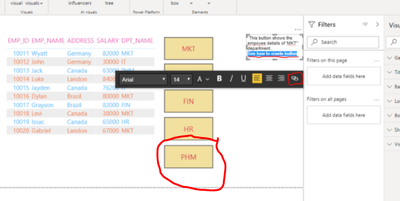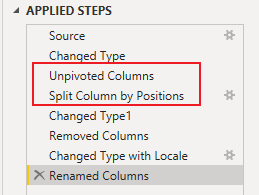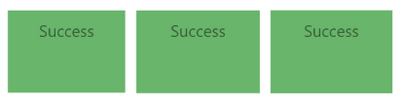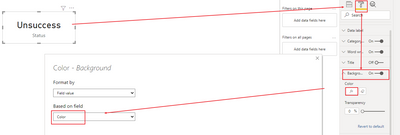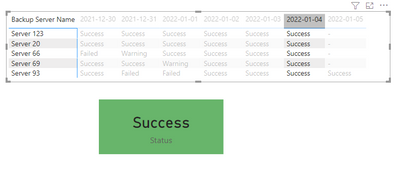- Power BI forums
- Updates
- News & Announcements
- Get Help with Power BI
- Desktop
- Service
- Report Server
- Power Query
- Mobile Apps
- Developer
- DAX Commands and Tips
- Custom Visuals Development Discussion
- Health and Life Sciences
- Power BI Spanish forums
- Translated Spanish Desktop
- Power Platform Integration - Better Together!
- Power Platform Integrations (Read-only)
- Power Platform and Dynamics 365 Integrations (Read-only)
- Training and Consulting
- Instructor Led Training
- Dashboard in a Day for Women, by Women
- Galleries
- Community Connections & How-To Videos
- COVID-19 Data Stories Gallery
- Themes Gallery
- Data Stories Gallery
- R Script Showcase
- Webinars and Video Gallery
- Quick Measures Gallery
- 2021 MSBizAppsSummit Gallery
- 2020 MSBizAppsSummit Gallery
- 2019 MSBizAppsSummit Gallery
- Events
- Ideas
- Custom Visuals Ideas
- Issues
- Issues
- Events
- Upcoming Events
- Community Blog
- Power BI Community Blog
- Custom Visuals Community Blog
- Community Support
- Community Accounts & Registration
- Using the Community
- Community Feedback
Register now to learn Fabric in free live sessions led by the best Microsoft experts. From Apr 16 to May 9, in English and Spanish.
- Power BI forums
- Forums
- Get Help with Power BI
- Desktop
- Re: How to create a Summary Box
- Subscribe to RSS Feed
- Mark Topic as New
- Mark Topic as Read
- Float this Topic for Current User
- Bookmark
- Subscribe
- Printer Friendly Page
- Mark as New
- Bookmark
- Subscribe
- Mute
- Subscribe to RSS Feed
- Permalink
- Report Inappropriate Content
How to create a Summary Box
Hi guys I'm trying to create a summary box above my table that changes colour or shows a tick or cross depending on whether everything listed in my table for that day is working fine. For example: If all the servers on Thursday switched on Successfully then we'll a green box or a tick and if even one server fails on Saturday then thats a red box or cross. I've been trying to use the card visual to create whats in my head, but I can't seem to figure it out.
Similar to this.
Apologies if I haven't explained this well.
Thanks in advance!
Solved! Go to Solution.
- Mark as New
- Bookmark
- Subscribe
- Mute
- Subscribe to RSS Feed
- Permalink
- Report Inappropriate Content
Hi @darrennhg
Thanks for your reply.
If you want to create summary for every single server, you can make adjustments on the sample file I attached, their calculation logic is similar.
Have I solved your question? Could you accept my answer as the solution? Thanks for your contribution to improve Power BI.❤️
Best Regards,
Community Support Team _Tang
If this post helps, please consider Accept it as the solution to help the other members find it more quickly.
- Mark as New
- Bookmark
- Subscribe
- Mute
- Subscribe to RSS Feed
- Permalink
- Report Inappropriate Content
Hi @darrennhg
I forgot to say, you have to unpivot the data first, then remove "()" in date column,
let
Source = Table.FromRows(Json.Document(Binary.Decompress(Binary.FromText("i45WCk4tKkstUjA0MlbSUQouTU5OLS4mi6WrFKsDN87IgJqmmVniUBWeWJSXmZdOomlmQBG3xMyc1BQSjMBhmCVqsMGNhTOIMzU2FgA=", BinaryEncoding.Base64), Compression.Deflate)), let _t = ((type nullable text) meta [Serialized.Text = true]) in type table [#"Backup Server Name" = _t, #" (30/12/2021)" = _t, #" (31/12/2021)" = _t, #" (01/01/2022)" = _t, #" (02/01/2022)" = _t, #" (03/01/2022)" = _t, #" (04/01/2022)" = _t, #" (05/01/2022)" = _t]),
#"Changed Type" = Table.TransformColumnTypes(Source,{{"Backup Server Name", type text}, {" (30/12/2021)", type text}, {" (31/12/2021)", type text}, {" (01/01/2022)", type text}, {" (02/01/2022)", type text}, {" (03/01/2022)", type text}, {" (04/01/2022)", type text}, {" (05/01/2022)", type text}}),
#"Unpivoted Columns" = Table.UnpivotOtherColumns(#"Changed Type", {"Backup Server Name"}, "Attribute", "Value"),
#"Split Column by Positions" = Table.SplitColumn(#"Unpivoted Columns", "Attribute", Splitter.SplitTextByPositions({0, 2, 12}), {"Attribute.1", "Attribute.2", "Attribute.3"}),
#"Changed Type1" = Table.TransformColumnTypes(#"Split Column by Positions",{{"Attribute.1", type text}, {"Attribute.2", type text}, {"Attribute.3", type text}}),
#"Removed Columns" = Table.RemoveColumns(#"Changed Type1",{"Attribute.1", "Attribute.3"}),
#"Changed Type with Locale" = Table.TransformColumnTypes(#"Removed Columns", {{"Attribute.2", type date}}, "en-HK"),
#"Renamed Columns" = Table.RenameColumns(#"Changed Type with Locale",{{"Attribute.2", "Date"}})
in
#"Renamed Columns"
Best Regards,
Community Support Team _Tang
If this post helps, please consider Accept it as the solution to help the other members find it more quickly.
- Mark as New
- Bookmark
- Subscribe
- Mute
- Subscribe to RSS Feed
- Permalink
- Report Inappropriate Content
Hi @darrennhg
please provide more details, so that we can work on further,
(1) a sample file, you can replace raw data with bogus data to protect your privacy.
(2) or provide some sample data that fully covers your issue/question
(3) give your expected result based on the sample you provide
Kindly note: Please ensure the data in sample is concise and representative.
Thanks.
Best Regards,
Community Support Team _Tang
If this post helps, please consider Accept it as the solution to help the other members find it more quickly.
- Mark as New
- Bookmark
- Subscribe
- Mute
- Subscribe to RSS Feed
- Permalink
- Report Inappropriate Content
| Backup Server Name | Thursday (30/12/2021) | Friday (31/12/2021) | Saturday (01/01/2022) | Sunday (02/01/2022) | Monday (03/01/2022) | Tuesday (04/01/2022) | Wednesday (05/01/2022) |
| Server 123 | Success | Success | Success | Success | Success | Success | - |
| Server 20 | Success | Success | Success | Success | Success | Success | - |
| Server 69 | Success | Success | Warning | Success | Success | Success | - |
| Server 66 | Failed | Warning | Success | Success | Success | Success | - |
| Server 93 | Success | Failed | Failed | Success | Success | Success | Success |
Hi,
Above is a sample of the data as you can see many days were successful but on the few occasions there were failed server runs and some warnings. What I want is an interactive card that reflects the server status for that day for every single server. For example: Thursday will be a fail because Server 66 failed, Friday will also be a fail because there is a warning whereas Sunday will be a success because all servers ran successfully on the day.
Here is an example of what I want it to look like!
- Mark as New
- Bookmark
- Subscribe
- Mute
- Subscribe to RSS Feed
- Permalink
- Report Inappropriate Content
Hi @darrennhg
Try this, create 2 measures,
Status =
VAR _date =
SELECTEDVALUE ( 'Table'[Date] )
VAR _status =
DISTINCT ( 'Table'[Value] )
RETURN
IF (
CONTAINS ( DISTINCT ( 'Table'[Value] ), 'Table'[Value], "Failed" )
|| CONTAINS ( DISTINCT ( 'Table'[Value] ), 'Table'[Value], "Warning" ),
"Unsuccess",
"Success"
)Color =
VAR _date =
SELECTEDVALUE ( 'Table'[Date] )
VAR _status =
DISTINCT ( 'Table'[Value] )
RETURN
IF (
CONTAINS ( DISTINCT ( 'Table'[Value] ), 'Table'[Value], "Failed" )
|| CONTAINS ( DISTINCT ( 'Table'[Value] ), 'Table'[Value], "Warning" ),
"White",
"#68B56B"
)
then change the setting of Card visual,
result:
Best Regards,
Community Support Team _Tang
If this post helps, please consider Accept it as the solution to help the other members find it more quickly.
- Mark as New
- Bookmark
- Subscribe
- Mute
- Subscribe to RSS Feed
- Permalink
- Report Inappropriate Content
Thank you very much! Although this helps for individual servers on the day rather than a summary for every single server combined for the day.
- Mark as New
- Bookmark
- Subscribe
- Mute
- Subscribe to RSS Feed
- Permalink
- Report Inappropriate Content
Hi @darrennhg
Thanks for your reply.
If you want to create summary for every single server, you can make adjustments on the sample file I attached, their calculation logic is similar.
Have I solved your question? Could you accept my answer as the solution? Thanks for your contribution to improve Power BI.❤️
Best Regards,
Community Support Team _Tang
If this post helps, please consider Accept it as the solution to help the other members find it more quickly.
- Mark as New
- Bookmark
- Subscribe
- Mute
- Subscribe to RSS Feed
- Permalink
- Report Inappropriate Content
can you provide data in a text format.
If I took the time to answer your question and I came up with a solution, please mark my post as a solution and /or give kudos freely for the effort 🙂 Thank you!
Proud to be a Super User!
Helpful resources

Microsoft Fabric Learn Together
Covering the world! 9:00-10:30 AM Sydney, 4:00-5:30 PM CET (Paris/Berlin), 7:00-8:30 PM Mexico City

Power BI Monthly Update - April 2024
Check out the April 2024 Power BI update to learn about new features.

| User | Count |
|---|---|
| 114 | |
| 99 | |
| 75 | |
| 73 | |
| 49 |
| User | Count |
|---|---|
| 145 | |
| 109 | |
| 109 | |
| 90 | |
| 64 |