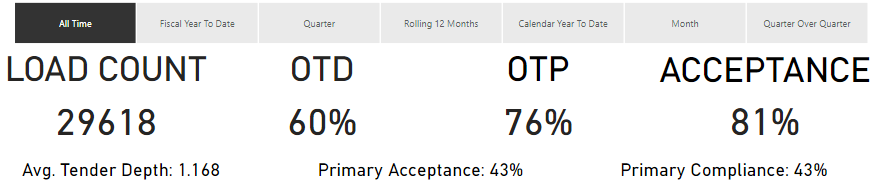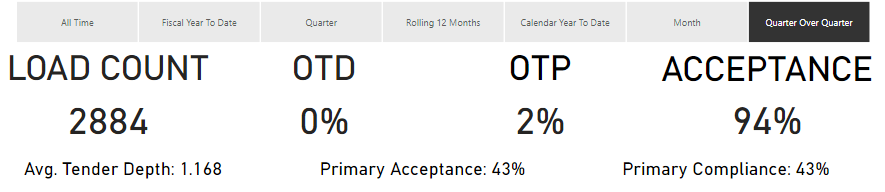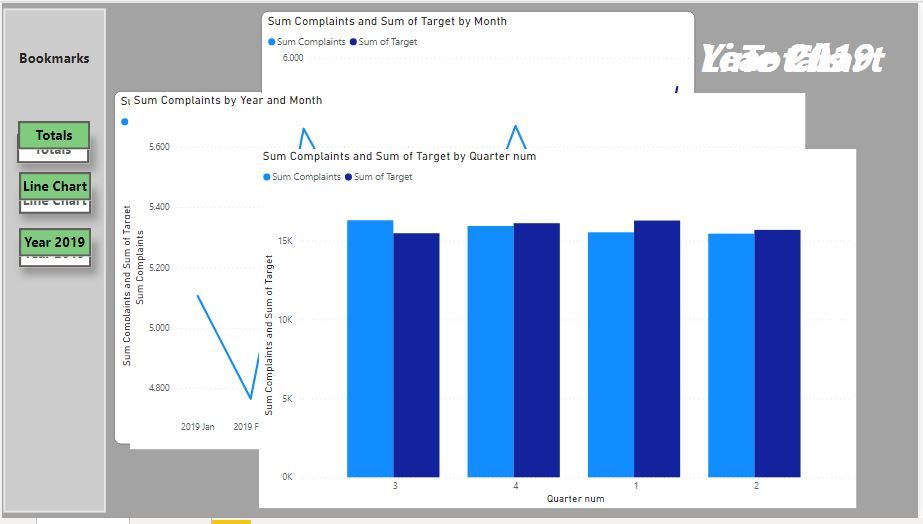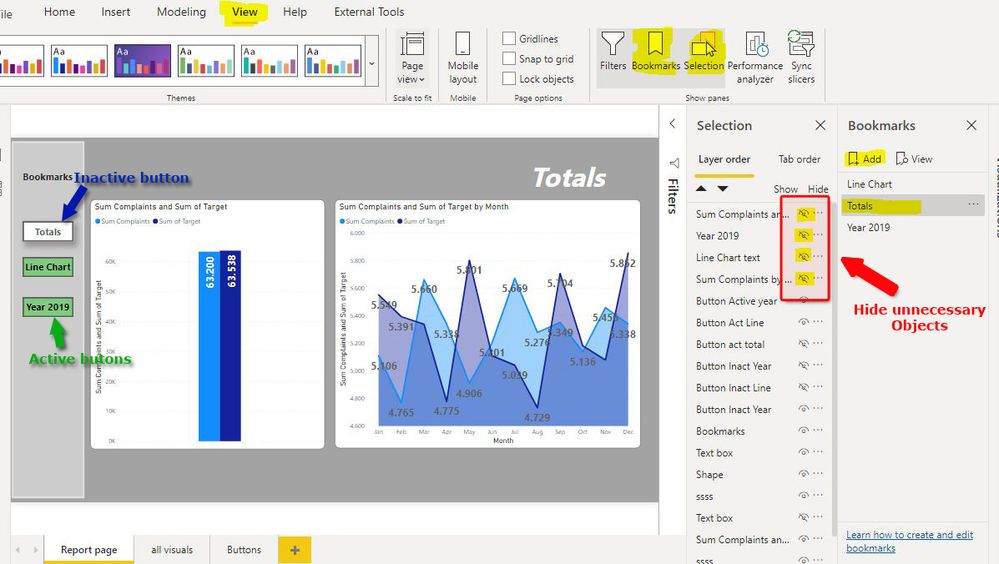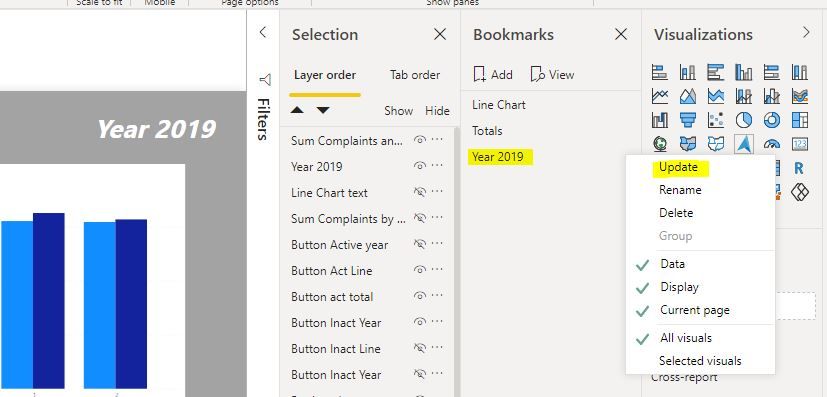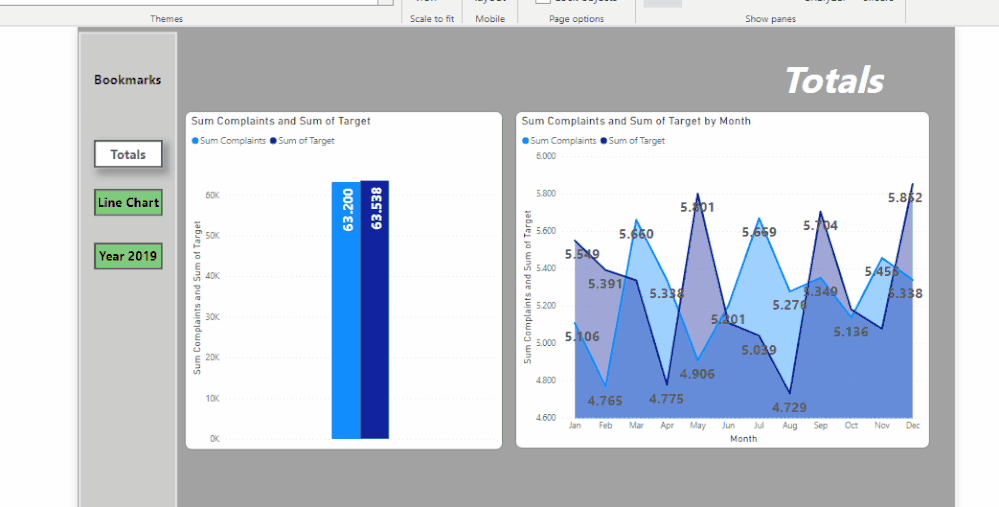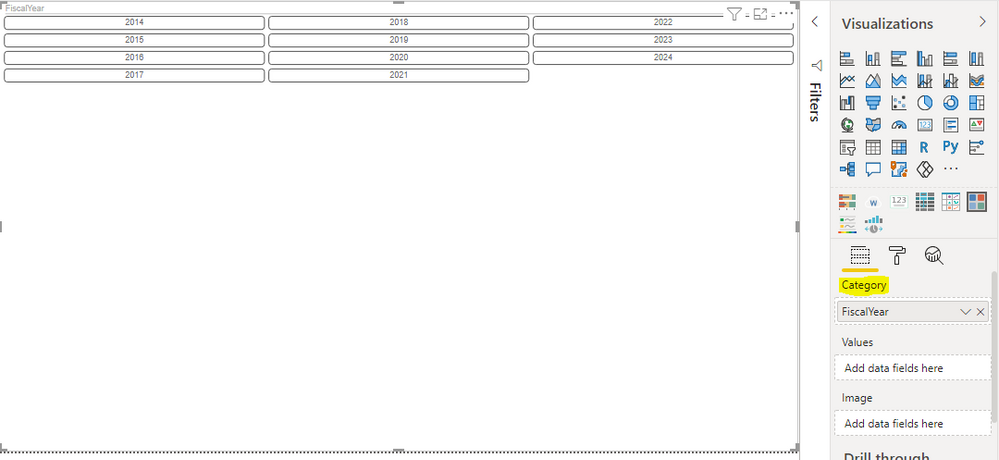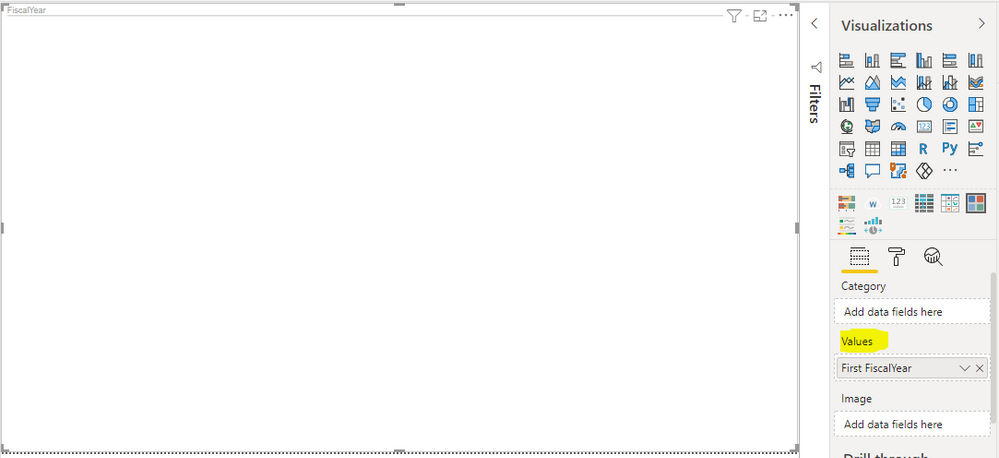- Power BI forums
- Updates
- News & Announcements
- Get Help with Power BI
- Desktop
- Service
- Report Server
- Power Query
- Mobile Apps
- Developer
- DAX Commands and Tips
- Custom Visuals Development Discussion
- Health and Life Sciences
- Power BI Spanish forums
- Translated Spanish Desktop
- Power Platform Integration - Better Together!
- Power Platform Integrations (Read-only)
- Power Platform and Dynamics 365 Integrations (Read-only)
- Training and Consulting
- Instructor Led Training
- Dashboard in a Day for Women, by Women
- Galleries
- Community Connections & How-To Videos
- COVID-19 Data Stories Gallery
- Themes Gallery
- Data Stories Gallery
- R Script Showcase
- Webinars and Video Gallery
- Quick Measures Gallery
- 2021 MSBizAppsSummit Gallery
- 2020 MSBizAppsSummit Gallery
- 2019 MSBizAppsSummit Gallery
- Events
- Ideas
- Custom Visuals Ideas
- Issues
- Issues
- Events
- Upcoming Events
- Community Blog
- Power BI Community Blog
- Custom Visuals Community Blog
- Community Support
- Community Accounts & Registration
- Using the Community
- Community Feedback
Register now to learn Fabric in free live sessions led by the best Microsoft experts. From Apr 16 to May 9, in English and Spanish.
- Power BI forums
- Forums
- Get Help with Power BI
- Desktop
- Re: How to create Radio Buttons in Power BI Dashbo...
- Subscribe to RSS Feed
- Mark Topic as New
- Mark Topic as Read
- Float this Topic for Current User
- Bookmark
- Subscribe
- Printer Friendly Page
- Mark as New
- Bookmark
- Subscribe
- Mute
- Subscribe to RSS Feed
- Permalink
- Report Inappropriate Content
How to create Radio Buttons in Power BI Dashboard Report
Hi All,
I would like to create Radio Buttons as shown below in my Power BI Dashboard.
I have various Date Fields in my Source Table like Fiscal Year, Fiscal Month, Calendar Year, etc. However, if I use Slicer option as a visualization tool. it shows me various values under those fields in option as values, for example - if I select Fiscal Year then values appear like 2017, 2018, 2019, 2020, etc. or Fiscal Quarter then 'Quarter 1', 'Quarter 2', etc. values appear for selection. However, my requirement is to display only the options as shown above, but various values under these selction options should not be visible. For instance, if I select 'All Time' then it should show all the data in the Report but selection option should not display all the dates, similarly if I select 'Quarter' then in should show me data for 'Current Quarter' however I would not like to see various quarters as selection option, etc. I would like to display various Time Fields as selection options in Radio button without their values and only one selection would be possible at a time. Can someone please suggest how can I achieve this.
Thanks in advance.
Solved! Go to Solution.
- Mark as New
- Bookmark
- Subscribe
- Mute
- Subscribe to RSS Feed
- Permalink
- Report Inappropriate Content
Thanks a lot for reverting @PaulDBrown, however I later managed to achieve the required results without using Bookmarks and Buttons, via normal 'Slicer' provided by Power BI as a visualization tool. Just had to create a Table for the values which I would like to be displayed in Slicer. Below are the screenshots of the same.
Only columns 'Time Periods' and 'Index' will be required to align various values in Slicer accordingly.
Results can be seen as below:
Can follow the below links for reference:
https://towardsdatascience.com/dynamic-filtering-in-power-bi-5a3e2d2c1856
- Mark as New
- Bookmark
- Subscribe
- Mute
- Subscribe to RSS Feed
- Permalink
- Report Inappropriate Content
@Anonymous
One way of achieving this is using bookmarks and buttons, where each button is set up to display only the desired visual(s) filtered accordingly (a fairly onerous set-up)
Alternatively, you can set up a page which acts as a menu with buttons taking the user to a page with the corresponding visuals (less onerous)
Did I answer your question? Mark my post as a solution!
In doing so, you are also helping me. Thank you!
Proud to be a Super User!
Paul on Linkedin.
- Mark as New
- Bookmark
- Subscribe
- Mute
- Subscribe to RSS Feed
- Permalink
- Report Inappropriate Content
Hi @PaulDBrown,
Thanks for reverting. However, I believe this - "One way of achieving this is using bookmarks and buttons, where each button is set up to display only the desired visual(s) filtered accordingly (a fairly onerous set-up)" is my requirement and I am seeking a solution to achieve this. Can you please help with the steps to achieve the result/s? (as stated vizualizations Slicer or chiclet slicer doesn't help).
- Mark as New
- Bookmark
- Subscribe
- Mute
- Subscribe to RSS Feed
- Permalink
- Report Inappropriate Content
@Anonymous
What you need to do is:
1) set up all the visuals you are going to need for each of the buttons, making sure that each visual shows the information the button reflects.
2) create buttons for each of the options. You need two buttons for each selection: one to navigate to the information (so an "active button" associated to a bookmark); the other simply to show which selection is visible (an inactive button with no action associated).
Now you need to create the first bookmark by deselecting the visuals which aren't relevant to that particular selection (using the "selection" pane under view. Once you have hidden the visuals you don't need, including the relevant buttons, you "add" a new bookmark (using the bookmark pane under view).
Once you have created all the "pages" and assigned a corresponding bookmark, you need to establish the navigation between bookmarks by assigning a bookmark to each button (you do this in pair: one active and one inactive).
Whenever you make a change to a particular view (after you have set the bookmark) you need to update the affected bookmark for the change to be recoded as part of the bookmark:
and you get this for your efforts:
Did I answer your question? Mark my post as a solution!
In doing so, you are also helping me. Thank you!
Proud to be a Super User!
Paul on Linkedin.
- Mark as New
- Bookmark
- Subscribe
- Mute
- Subscribe to RSS Feed
- Permalink
- Report Inappropriate Content
Thanks a lot for reverting @PaulDBrown, however I later managed to achieve the required results without using Bookmarks and Buttons, via normal 'Slicer' provided by Power BI as a visualization tool. Just had to create a Table for the values which I would like to be displayed in Slicer. Below are the screenshots of the same.
Only columns 'Time Periods' and 'Index' will be required to align various values in Slicer accordingly.
Results can be seen as below:
Can follow the below links for reference:
https://towardsdatascience.com/dynamic-filtering-in-power-bi-5a3e2d2c1856
- Mark as New
- Bookmark
- Subscribe
- Mute
- Subscribe to RSS Feed
- Permalink
- Report Inappropriate Content
Hello @Anonymous ,
Please try custom visual called Chiclet Slicer.
See a related thread that might help:
- Mark as New
- Bookmark
- Subscribe
- Mute
- Subscribe to RSS Feed
- Permalink
- Report Inappropriate Content
Hi @PC2790,
I have visited almost all the possible threads available in the forum/ community, however none were actually able to resolve my issue. However, even if I try using Chiclet Slicer - I may not be able to include more than 1 field under 'Values' and if I try to include it under 'Category', it would present me with all the date values as selection option. Please follow the below screen-shots for reference.
Only 1 field can be included under 'Values'.
Helpful resources

Microsoft Fabric Learn Together
Covering the world! 9:00-10:30 AM Sydney, 4:00-5:30 PM CET (Paris/Berlin), 7:00-8:30 PM Mexico City

Power BI Monthly Update - April 2024
Check out the April 2024 Power BI update to learn about new features.

| User | Count |
|---|---|
| 114 | |
| 99 | |
| 82 | |
| 70 | |
| 60 |
| User | Count |
|---|---|
| 149 | |
| 114 | |
| 107 | |
| 89 | |
| 67 |