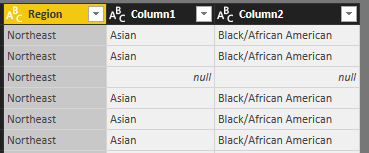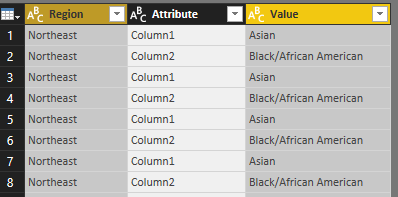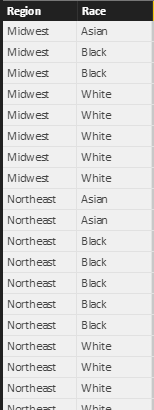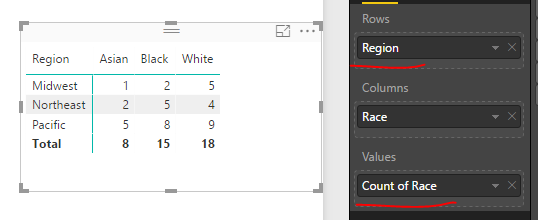- Power BI forums
- Updates
- News & Announcements
- Get Help with Power BI
- Desktop
- Service
- Report Server
- Power Query
- Mobile Apps
- Developer
- DAX Commands and Tips
- Custom Visuals Development Discussion
- Health and Life Sciences
- Power BI Spanish forums
- Translated Spanish Desktop
- Power Platform Integration - Better Together!
- Power Platform Integrations (Read-only)
- Power Platform and Dynamics 365 Integrations (Read-only)
- Training and Consulting
- Instructor Led Training
- Dashboard in a Day for Women, by Women
- Galleries
- Community Connections & How-To Videos
- COVID-19 Data Stories Gallery
- Themes Gallery
- Data Stories Gallery
- R Script Showcase
- Webinars and Video Gallery
- Quick Measures Gallery
- 2021 MSBizAppsSummit Gallery
- 2020 MSBizAppsSummit Gallery
- 2019 MSBizAppsSummit Gallery
- Events
- Ideas
- Custom Visuals Ideas
- Issues
- Issues
- Events
- Upcoming Events
- Community Blog
- Power BI Community Blog
- Custom Visuals Community Blog
- Community Support
- Community Accounts & Registration
- Using the Community
- Community Feedback
Register now to learn Fabric in free live sessions led by the best Microsoft experts. From Apr 16 to May 9, in English and Spanish.
- Power BI forums
- Forums
- Get Help with Power BI
- Desktop
- How to count occurrence of repeated text values in...
- Subscribe to RSS Feed
- Mark Topic as New
- Mark Topic as Read
- Float this Topic for Current User
- Bookmark
- Subscribe
- Printer Friendly Page
- Mark as New
- Bookmark
- Subscribe
- Mute
- Subscribe to RSS Feed
- Permalink
- Report Inappropriate Content
How to count occurrence of repeated text values in a column
Greetings,
I am new to Power BI and have encountered a snag that I would love help with troubleshooting.
I am working with a dataset from a user survey. Initially, I am concentrating on the Race and Region fields. I would like to display a "count" (not distinct) of how many times a standard text response occurs within a column by Region.
Here is what I would like the output to be:
| Region | Count Asian | Count Black | Count White |
| Midwest | 1 | 2 | 5 |
| Northeast | 2 | 5 | 4 |
| Pacific | 5 | 8 | 9 |
| Southeast | 8 | 7 | 7 |
| Southwest | 9 | 2 | 8 |
| Total | 25 | 24 | 33 |
Below is an example of the issue I am encountering:
| Region | Count Asian | Count Black | Count White |
| Midwest | 1 | 1 | 1 |
| Northeast | 2 | 2 | 2 |
| Pacific | 5 | 5 | 5 |
| Southeast | 8 | 8 | 8 |
| Southwest | 9 | 9 | 9 |
| Total | 25 | 25 | 25 |
Please help and let me know if more information is needed?
Thank you.
A. Stokes
Solved! Go to Solution.
- Mark as New
- Bookmark
- Subscribe
- Mute
- Subscribe to RSS Feed
- Permalink
- Report Inappropriate Content
Hi @astokes,
If your table structure is similar to below, you can convert it to the same structure as I posted above by unpivoting [Column1] and [Column2] in Query Editor.
After unpivot
Alternatively, if you don't want to change original table structure, you can create a calculated table.
New table = UNION(SELECTCOLUMNS(Test1,"Region",Test1[Region],"Race",Test1[Column1]), SELECTCOLUMNS(Test1,"Region",Test1[Region],"Race",Test1[Column2]))
For more advice, please provide more detailed sample data in your data source.
Regards,
Yuliana Gu
If this post helps, then please consider Accept it as the solution to help the other members find it more quickly.
- Mark as New
- Bookmark
- Subscribe
- Mute
- Subscribe to RSS Feed
- Permalink
- Report Inappropriate Content
Hi @astokes,
Suppose your source table is like:
To display data in a matrix visual, please see below screenshot.
To show data in a clustered column chart visual, please see:
If you need to show count results in a table visual, you need to create measures like below:
Count Asian =
CALCULATE (
COUNTROWS ( 'Region and race' ),
FILTER ( 'Region and race', 'Region and race'[Race] = "Asian" )
)
Count Black =
CALCULATE (
COUNTROWS ( 'Region and race' ),
FILTER ( 'Region and race', 'Region and race'[Race] = "Black" )
)
Count White =
CALCULATE (
COUNTROWS ( 'Region and race' ),
FILTER ( 'Region and race', 'Region and race'[Race] = "White" )
)
Best regards,
Yuliana Gu
If this post helps, then please consider Accept it as the solution to help the other members find it more quickly.
- Mark as New
- Bookmark
- Subscribe
- Mute
- Subscribe to RSS Feed
- Permalink
- Report Inappropriate Content
Hi @v-yulgu-msft,
Thank you for the tips.
Unfortunately, my data source looks like this:
| Region | Asian | Black/African American |
| Northeast | ||
| Northeast | Asian | Black/African American |
| Northeast | ||
| Northeast | Asian | Black/African American |
| Northeast | Asian | Black/African American |
| Northeast | Asian | Black/African American |
| Northeast | Asian | Black/African American |
| Northeast | Asian | Black/African American |
| Northeast | ||
| Northeast | ||
| Northeast | ||
| Northeast | ||
| Northeast | Asian | Black/African American |
| Northeast | Asian | Black/African American |
| Northeast | Asian | Black/African American |
| Northeast | ||
| Northeast | ||
| Northeast | Asian | Black/African American |
| Northeast | Asian | Black/African American |
| Northeast | Asian | Black/African American |
I have this data source format for several survey response types (i.e., gender, ethnicity, etc.). Somehow, the counts in table visuals calculated properly for some values from some data sources, but not all of them. I'll create new measures instead as suggested and see if that resolves my issue.
Thanks again.
- Mark as New
- Bookmark
- Subscribe
- Mute
- Subscribe to RSS Feed
- Permalink
- Report Inappropriate Content
Hi @astokes,
If your table structure is similar to below, you can convert it to the same structure as I posted above by unpivoting [Column1] and [Column2] in Query Editor.
After unpivot
Alternatively, if you don't want to change original table structure, you can create a calculated table.
New table = UNION(SELECTCOLUMNS(Test1,"Region",Test1[Region],"Race",Test1[Column1]), SELECTCOLUMNS(Test1,"Region",Test1[Region],"Race",Test1[Column2]))
For more advice, please provide more detailed sample data in your data source.
Regards,
Yuliana Gu
If this post helps, then please consider Accept it as the solution to help the other members find it more quickly.
- Mark as New
- Bookmark
- Subscribe
- Mute
- Subscribe to RSS Feed
- Permalink
- Report Inappropriate Content
Duly noted to add more detail in the future. This did the trick. Thank you for helping me prevent pulling the rest of my hair out.
Have a great weekend!
Akissi
- Mark as New
- Bookmark
- Subscribe
- Mute
- Subscribe to RSS Feed
- Permalink
- Report Inappropriate Content
Is this a Table visualization or a Matrix?
If you use a Matrix with "Region" in the Rows section and "Race" in the Columns section, then your Count measure in the Values, it should work out.
- Mark as New
- Bookmark
- Subscribe
- Mute
- Subscribe to RSS Feed
- Permalink
- Report Inappropriate Content
Helpful resources

Microsoft Fabric Learn Together
Covering the world! 9:00-10:30 AM Sydney, 4:00-5:30 PM CET (Paris/Berlin), 7:00-8:30 PM Mexico City

Power BI Monthly Update - April 2024
Check out the April 2024 Power BI update to learn about new features.

| User | Count |
|---|---|
| 111 | |
| 100 | |
| 80 | |
| 64 | |
| 58 |
| User | Count |
|---|---|
| 146 | |
| 110 | |
| 93 | |
| 84 | |
| 67 |