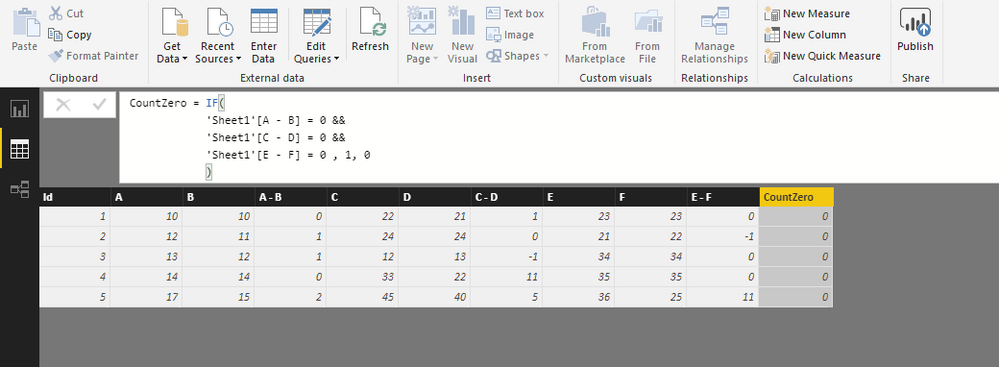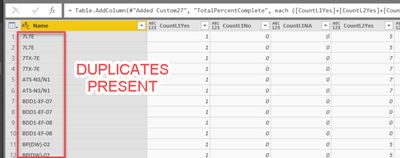- Power BI forums
- Updates
- News & Announcements
- Get Help with Power BI
- Desktop
- Service
- Report Server
- Power Query
- Mobile Apps
- Developer
- DAX Commands and Tips
- Custom Visuals Development Discussion
- Health and Life Sciences
- Power BI Spanish forums
- Translated Spanish Desktop
- Power Platform Integration - Better Together!
- Power Platform Integrations (Read-only)
- Power Platform and Dynamics 365 Integrations (Read-only)
- Training and Consulting
- Instructor Led Training
- Dashboard in a Day for Women, by Women
- Galleries
- Community Connections & How-To Videos
- COVID-19 Data Stories Gallery
- Themes Gallery
- Data Stories Gallery
- R Script Showcase
- Webinars and Video Gallery
- Quick Measures Gallery
- 2021 MSBizAppsSummit Gallery
- 2020 MSBizAppsSummit Gallery
- 2019 MSBizAppsSummit Gallery
- Events
- Ideas
- Custom Visuals Ideas
- Issues
- Issues
- Events
- Upcoming Events
- Community Blog
- Power BI Community Blog
- Custom Visuals Community Blog
- Community Support
- Community Accounts & Registration
- Using the Community
- Community Feedback
Register now to learn Fabric in free live sessions led by the best Microsoft experts. From Apr 16 to May 9, in English and Spanish.
- Power BI forums
- Forums
- Get Help with Power BI
- Desktop
- How to count columns with particular values
- Subscribe to RSS Feed
- Mark Topic as New
- Mark Topic as Read
- Float this Topic for Current User
- Bookmark
- Subscribe
- Printer Friendly Page
- Mark as New
- Bookmark
- Subscribe
- Mute
- Subscribe to RSS Feed
- Permalink
- Report Inappropriate Content
How to count columns with particular values
Hi,
I am trying to count difference coulms with 0 value in it.
output column name is Count 0.
Count 0 = COUNTIF([#"A - B"] = 0,[#"C - D"] = 0,[#"E - F"] = 0)
It doen't work. Please suugest some function.
Solved! Go to Solution.
- Mark as New
- Bookmark
- Subscribe
- Mute
- Subscribe to RSS Feed
- Permalink
- Report Inappropriate Content
Hi @jaydesai28,
You may try to achieve this requirement via Power Query.
let
Source = Excel.Workbook(File.Contents("C:\Users\xxxx\Desktop\Sample Data.xlsx"), null, true),
#"Test data_Sheet" = Source{[Item="Test data",Kind="Sheet"]}[Data],
#"Promoted Headers" = Table.PromoteHeaders(#"Test data_Sheet", [PromoteAllScalars=true]),
#"Changed Type" = Table.TransformColumnTypes(#"Promoted Headers",{{"Id", Int64.Type}, {"A", Int64.Type}, {"B", Int64.Type}, {"A-B", Int64.Type}, {"C", Int64.Type}, {"D", Int64.Type}, {"C-D", Int64.Type}, {"E", Int64.Type}, {"F", Int64.Type}, {"E-F", Int64.Type}}),
#"Unpivoted Columns" = Table.UnpivotOtherColumns(#"Changed Type", {"Id", "A", "B", "C", "D", "E", "F"}, "Attribute", "Value"),
#"Added Custom" = Table.AddColumn(#"Unpivoted Columns", "Custom", each if [Value]=0 then 1 else 0),
#"Added Custom2" = Table.AddColumn(#"Added Custom", "TotalCount", (This) => List.Sum(Table.SelectRows(#"Added Custom",each [Id] = This[Id])[Custom])),
#"Removed Columns" = Table.RemoveColumns(#"Added Custom2",{"Custom"}),
#"Pivoted Column" = Table.Pivot(#"Removed Columns", List.Distinct(#"Removed Columns"[Attribute]), "Attribute", "Value", List.Sum)
in
#"Pivoted Column"
I have uploaded the test .pbix file for your reference. Please check the "Applied Steps" in Query Editor mode.
Best regards,
Yuliana Gu
If this post helps, then please consider Accept it as the solution to help the other members find it more quickly.
- Mark as New
- Bookmark
- Subscribe
- Mute
- Subscribe to RSS Feed
- Permalink
- Report Inappropriate Content
Hi @jaydesai28
If your DAX table looks exactly like the image and your column names are [A - B] etc, then you can try
Measure = CALCULATE(
COUNTROWS('Table'),
ALLSELECTED('Table'),
'Table'[A - B] = 0,
'Table'[C - D] = 0 ,
'Table'[E - F] = 0
)
- Mark as New
- Bookmark
- Subscribe
- Mute
- Subscribe to RSS Feed
- Permalink
- Report Inappropriate Content
- Mark as New
- Bookmark
- Subscribe
- Mute
- Subscribe to RSS Feed
- Permalink
- Report Inappropriate Content
Hi @jaydesai28
The code I suggested was for a calculated measure.
If you'd like it as a calculated column then please try this
Column= if(
'Table'[A - B] = 0 &&
'Table'[C - D] = 0 &&
'Table'[E - F] = 0 , 1, ,0
)
- Mark as New
- Bookmark
- Subscribe
- Mute
- Subscribe to RSS Feed
- Permalink
- Report Inappropriate Content
It's only checking whether coulums have 0 or not. I have to count the zeros.
The ouput should be like as below:
- Mark as New
- Bookmark
- Subscribe
- Mute
- Subscribe to RSS Feed
- Permalink
- Report Inappropriate Content
Hi @jaydesai28,
You may try to achieve this requirement via Power Query.
let
Source = Excel.Workbook(File.Contents("C:\Users\xxxx\Desktop\Sample Data.xlsx"), null, true),
#"Test data_Sheet" = Source{[Item="Test data",Kind="Sheet"]}[Data],
#"Promoted Headers" = Table.PromoteHeaders(#"Test data_Sheet", [PromoteAllScalars=true]),
#"Changed Type" = Table.TransformColumnTypes(#"Promoted Headers",{{"Id", Int64.Type}, {"A", Int64.Type}, {"B", Int64.Type}, {"A-B", Int64.Type}, {"C", Int64.Type}, {"D", Int64.Type}, {"C-D", Int64.Type}, {"E", Int64.Type}, {"F", Int64.Type}, {"E-F", Int64.Type}}),
#"Unpivoted Columns" = Table.UnpivotOtherColumns(#"Changed Type", {"Id", "A", "B", "C", "D", "E", "F"}, "Attribute", "Value"),
#"Added Custom" = Table.AddColumn(#"Unpivoted Columns", "Custom", each if [Value]=0 then 1 else 0),
#"Added Custom2" = Table.AddColumn(#"Added Custom", "TotalCount", (This) => List.Sum(Table.SelectRows(#"Added Custom",each [Id] = This[Id])[Custom])),
#"Removed Columns" = Table.RemoveColumns(#"Added Custom2",{"Custom"}),
#"Pivoted Column" = Table.Pivot(#"Removed Columns", List.Distinct(#"Removed Columns"[Attribute]), "Attribute", "Value", List.Sum)
in
#"Pivoted Column"
I have uploaded the test .pbix file for your reference. Please check the "Applied Steps" in Query Editor mode.
Best regards,
Yuliana Gu
If this post helps, then please consider Accept it as the solution to help the other members find it more quickly.
- Mark as New
- Bookmark
- Subscribe
- Mute
- Subscribe to RSS Feed
- Permalink
- Report Inappropriate Content
Thanks for contributing to this post. I tried this strategy for a similar data set and was successful with the counting procedure, but I am getting duplicates in my data set after the Pivot step. I believe the List.Distinct fuction is supposed to take care of that, so I must have something entered wrong. My code is below, do you have any insight into how I can fix this? I removed columns names from the first few steps for brevity.
let
Source = Excel.Workbook(Web.Contents(Path & File, [Timeout=#duration(0, 0, 2, 0)]), null, true),
Worksheet2 = Source{[Name="Worksheet1"]}[Data],
#"Promoted Headers" = Table.PromoteHeaders(Worksheet2, [PromoteAllScalars=true]),
#"Changed Type" = Table.TransformColumnTypes(#"Promoted Headers"),
#"Renamed Columns" = Table.RenameColumns(#"Changed Type"),
#"Removed Columns" = Table.RemoveColumns(#"Renamed Columns"),
#"Unpivoted Columns" = Table.UnpivotOtherColumns(#"Removed Columns", {"Name"}, "Attribute", "Value"),
#"Added Custom" = Table.AddColumn(#"Unpivoted Columns", "L1Yes", each if [Value] = "Yes" and Text.Contains([Attribute], "L1") then 1 else 0 ),
#"Added Custom2" = Table.AddColumn(#"Added Custom", "L1No", each if [Value] = "No" and Text.Contains([Attribute], "L1") then 1 else 0 ),
#"Added Custom3" = Table.AddColumn(#"Added Custom2", "L1NA", each if [Value] = "N/A" and Text.Contains([Attribute], "L1") then 1 else 0 ),
#"Added Custom4" = Table.AddColumn(#"Added Custom3", "CountL1Yes", (This) => List.Sum(Table.SelectRows(#"Added Custom3",each [Name] = This[Name])[L1Yes])),
#"Added Custom5" = Table.AddColumn(#"Added Custom4", "CountL1No", (This) => List.Sum(Table.SelectRows(#"Added Custom4",each [Name] = This[Name])[L1No])),
#"Added Custom6" = Table.AddColumn(#"Added Custom5", "CountL1NA", (This) => List.Sum(Table.SelectRows(#"Added Custom5",each [Name] = This[Name])[L1NA])),
#"Pivoted Column" = Table.Pivot(#Added Custom6", List.Distinct(#"Removed Columns2"[Attribute]), "Attribute", "Value", List.Sum),
#"Removed Columns1" = Table.RemoveColumns(#"Pivoted Column",{"L1.1", "L2.1", "L2.2", "L2.3", "L2.4", "L2.5", "L2.6", "L2.7", "L2.8", "L2.9", "L2.10", "L2.11", "L3.1", "L3.2", "L3.3", "L3.4", "L3.5", "L3.6", "L3.7", "L3.8", "L3.9", "L3.10", "L3.11", "L4.1"}),
#"Added Custom1" = Table.AddColumn(#"Removed Columns1", "L1PercentComplete", each [CountL1Yes]/([CountL1Yes]+[CountL1No])),
in
#"Added Custom1"Helpful resources

Microsoft Fabric Learn Together
Covering the world! 9:00-10:30 AM Sydney, 4:00-5:30 PM CET (Paris/Berlin), 7:00-8:30 PM Mexico City

Power BI Monthly Update - April 2024
Check out the April 2024 Power BI update to learn about new features.

| User | Count |
|---|---|
| 109 | |
| 99 | |
| 77 | |
| 66 | |
| 54 |
| User | Count |
|---|---|
| 144 | |
| 104 | |
| 102 | |
| 88 | |
| 63 |