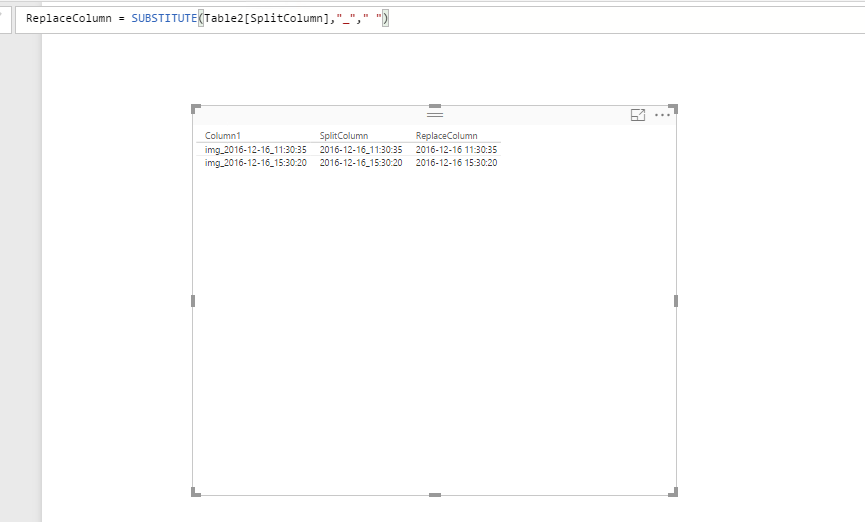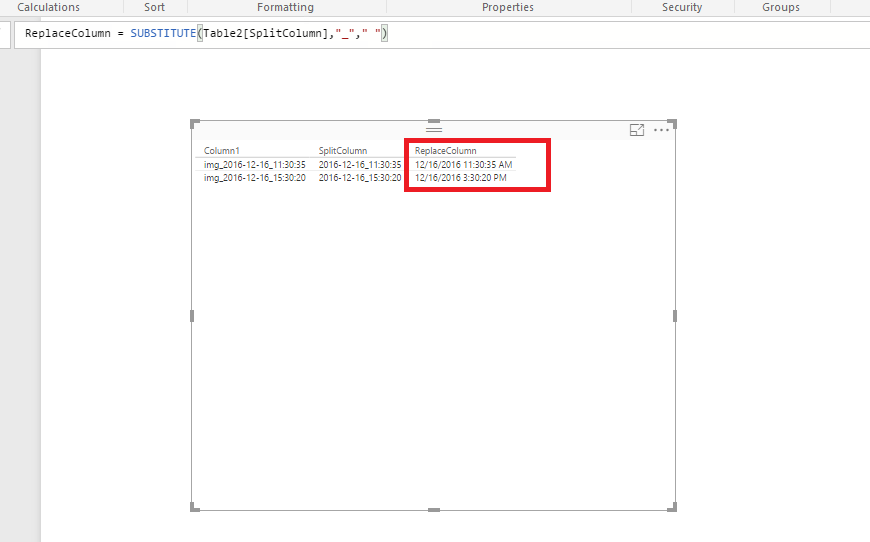- Power BI forums
- Updates
- News & Announcements
- Get Help with Power BI
- Desktop
- Service
- Report Server
- Power Query
- Mobile Apps
- Developer
- DAX Commands and Tips
- Custom Visuals Development Discussion
- Health and Life Sciences
- Power BI Spanish forums
- Translated Spanish Desktop
- Power Platform Integration - Better Together!
- Power Platform Integrations (Read-only)
- Power Platform and Dynamics 365 Integrations (Read-only)
- Training and Consulting
- Instructor Led Training
- Dashboard in a Day for Women, by Women
- Galleries
- Community Connections & How-To Videos
- COVID-19 Data Stories Gallery
- Themes Gallery
- Data Stories Gallery
- R Script Showcase
- Webinars and Video Gallery
- Quick Measures Gallery
- 2021 MSBizAppsSummit Gallery
- 2020 MSBizAppsSummit Gallery
- 2019 MSBizAppsSummit Gallery
- Events
- Ideas
- Custom Visuals Ideas
- Issues
- Issues
- Events
- Upcoming Events
- Community Blog
- Power BI Community Blog
- Custom Visuals Community Blog
- Community Support
- Community Accounts & Registration
- Using the Community
- Community Feedback
Register now to learn Fabric in free live sessions led by the best Microsoft experts. From Apr 16 to May 9, in English and Spanish.
- Power BI forums
- Forums
- Get Help with Power BI
- Desktop
- How to convert "img_2016-12-16_11:30:35"...
- Subscribe to RSS Feed
- Mark Topic as New
- Mark Topic as Read
- Float this Topic for Current User
- Bookmark
- Subscribe
- Printer Friendly Page
- Mark as New
- Bookmark
- Subscribe
- Mute
- Subscribe to RSS Feed
- Permalink
- Report Inappropriate Content
How to convert "img_2016-12-16_11:30:35" as datetime?
I have column "img_2016-12-16_11:30:35" in Power BI. How to convert this column to datetime format?
Solved! Go to Solution.
- Mark as New
- Bookmark
- Subscribe
- Mute
- Subscribe to RSS Feed
- Permalink
- Report Inappropriate Content
Hi @Anonymous,
In your scenario, you can also create the following new columns to split your original column.
SplitColumn = REPLACE(Table2[Column1],1,4,"")
ReplaceColumn = SUBSTITUTE(Table2[SplitColumn],"_"," ")
Then select the ReplaceColumn in Fields Panel, change its data type to Date/Time under modeling ribbon.
Thanks,
Lydia Zhang
If this post helps, then please consider Accept it as the solution to help the other members find it more quickly.
- Mark as New
- Bookmark
- Subscribe
- Mute
- Subscribe to RSS Feed
- Permalink
- Report Inappropriate Content
Hi @Anonymous,
In your scenario, you can also create the following new columns to split your original column.
SplitColumn = REPLACE(Table2[Column1],1,4,"")
ReplaceColumn = SUBSTITUTE(Table2[SplitColumn],"_"," ")
Then select the ReplaceColumn in Fields Panel, change its data type to Date/Time under modeling ribbon.
Thanks,
Lydia Zhang
If this post helps, then please consider Accept it as the solution to help the other members find it more quickly.
- Mark as New
- Bookmark
- Subscribe
- Mute
- Subscribe to RSS Feed
- Permalink
- Report Inappropriate Content
You can use Replace Values & split column functionality to convert to date time format.
Firstly, Replace _ by space using replace values functionality.
then you can use split column by firstly 4 characters from left side and then split column by 1 character from right side.
let
Source = Table.FromRows(Json.Document(Binary.Decompress(Binary.FromText("i45WilHKzE2PNzIwNNM1NNI1NIs3NLQyNrAyNo1RUoqNBQA=", BinaryEncoding.Base64), Compression.Deflate)), let _t = ((type text) meta [Serialized.Text = true]) in type table [col1 = _t]),
#"Changed Type" = Table.TransformColumnTypes(Source,{{"col1", type text}}),
#"Replaced Value" = Table.ReplaceValue(#"Changed Type","_"," ",Replacer.ReplaceText,{"col1"}),
#"Split Column by Position" = Table.SplitColumn(#"Replaced Value","col1",Splitter.SplitTextByPositions({0, 4}, false),{"col1.1", "col1.2"}),
#"Changed Type1" = Table.TransformColumnTypes(#"Split Column by Position",{{"col1.1", type text}, {"col1.2", type text}}),
#"Split Column by Position1" = Table.SplitColumn(#"Changed Type1","col1.2",Splitter.SplitTextByPositions({0, 1}, true),{"col1.2.1", "col1.2.2"}),
#"Changed Type2" = Table.TransformColumnTypes(#"Split Column by Position1",{{"col1.2.1", type datetime}, {"col1.2.2", type text}})
in
#"Changed Type2"
Bhavesh
Love the Self Service BI.
Please use the 'Mark as answer' link to mark a post that answers your question. If you find a reply helpful, please remember to give Kudos.
Helpful resources

Microsoft Fabric Learn Together
Covering the world! 9:00-10:30 AM Sydney, 4:00-5:30 PM CET (Paris/Berlin), 7:00-8:30 PM Mexico City

Power BI Monthly Update - April 2024
Check out the April 2024 Power BI update to learn about new features.

| User | Count |
|---|---|
| 109 | |
| 99 | |
| 77 | |
| 66 | |
| 54 |
| User | Count |
|---|---|
| 144 | |
| 104 | |
| 102 | |
| 87 | |
| 64 |