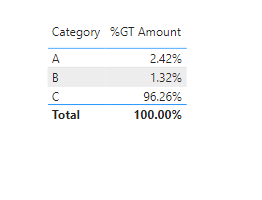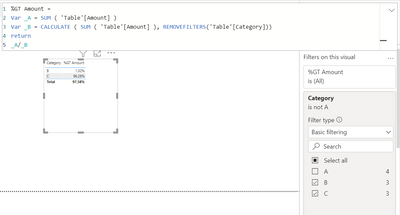- Power BI forums
- Updates
- News & Announcements
- Get Help with Power BI
- Desktop
- Service
- Report Server
- Power Query
- Mobile Apps
- Developer
- DAX Commands and Tips
- Custom Visuals Development Discussion
- Health and Life Sciences
- Power BI Spanish forums
- Translated Spanish Desktop
- Power Platform Integration - Better Together!
- Power Platform Integrations (Read-only)
- Power Platform and Dynamics 365 Integrations (Read-only)
- Training and Consulting
- Instructor Led Training
- Dashboard in a Day for Women, by Women
- Galleries
- Community Connections & How-To Videos
- COVID-19 Data Stories Gallery
- Themes Gallery
- Data Stories Gallery
- R Script Showcase
- Webinars and Video Gallery
- Quick Measures Gallery
- 2021 MSBizAppsSummit Gallery
- 2020 MSBizAppsSummit Gallery
- 2019 MSBizAppsSummit Gallery
- Events
- Ideas
- Custom Visuals Ideas
- Issues
- Issues
- Events
- Upcoming Events
- Community Blog
- Power BI Community Blog
- Custom Visuals Community Blog
- Community Support
- Community Accounts & Registration
- Using the Community
- Community Feedback
Register now to learn Fabric in free live sessions led by the best Microsoft experts. From Apr 16 to May 9, in English and Spanish.
- Power BI forums
- Forums
- Get Help with Power BI
- Desktop
- Re: How to control the slicers?
- Subscribe to RSS Feed
- Mark Topic as New
- Mark Topic as Read
- Float this Topic for Current User
- Bookmark
- Subscribe
- Printer Friendly Page
- Mark as New
- Bookmark
- Subscribe
- Mute
- Subscribe to RSS Feed
- Permalink
- Report Inappropriate Content
How to control the slicers?
I have a simple data which has two columns, category and amount
CategoryAmount
| A | 787 |
| B | 7847 |
| C | 3949 |
| A | 9898 |
| C | 598590 |
| B | 34 |
| A | 24 |
| B | 454 |
| C | 4545 |
| A | 4545 |
When I tried to make a table and convert my amount into percentage
What do I want? If I place a filter for a category, I don't want the fields to change when I exclude a category
For example, if I exclude category A, the percentages should not change for other categories
In that case, I need an output
Category B = 1.32 %, Category = 96.26%
However, I am getting the below output
Is it possible? can anyone advise? I don't want to change the value for a particular category if I exclude any of the categories.
Please advise
Solved! Go to Solution.
- Mark as New
- Bookmark
- Subscribe
- Mute
- Subscribe to RSS Feed
- Permalink
- Report Inappropriate Content
Hi @bourne2000
As you've noted, the built-in "Percent of grand total" calculation calculates the total based on the overall filter context of the visual (using ALLSELECTED in the DAX query generated).
To calculate % of total for all Categories including those not displayed, you will need to create explicit measures and use REMOVEFILTERS or ALL.
I recommend creating:
Amount Sum =
SUM ( YourTable[Amount] )Amount % of total =
DIVIDE (
[Amount Sum],
CALCULATE (
[Amount Sum],
REMOVEFILTERS ( YourTable[Category] )
)
)
(applying a percentage format to the second measure).
Does this work for you?
Regards,
Owen
- Mark as New
- Bookmark
- Subscribe
- Mute
- Subscribe to RSS Feed
- Permalink
- Report Inappropriate Content
Hi @bourne2000
Try this:
%GT Amount =
VAR _A =
SUM ( 'Table'[Amount] )
VAR _B =
CALCULATE ( SUM ( 'Table'[Amount] ), REMOVEFILTERS ( 'Table'[Category] ) )
RETURN
_A / _B
output:
If this post helps, please consider accepting it as the solution to help the other members find it more quickly.
Appreciate your Kudos!!
LinkedIn: www.linkedin.com/in/vahid-dm/
- Mark as New
- Bookmark
- Subscribe
- Mute
- Subscribe to RSS Feed
- Permalink
- Report Inappropriate Content
- Mark as New
- Bookmark
- Subscribe
- Mute
- Subscribe to RSS Feed
- Permalink
- Report Inappropriate Content
Hi @bourne2000
As you've noted, the built-in "Percent of grand total" calculation calculates the total based on the overall filter context of the visual (using ALLSELECTED in the DAX query generated).
To calculate % of total for all Categories including those not displayed, you will need to create explicit measures and use REMOVEFILTERS or ALL.
I recommend creating:
Amount Sum =
SUM ( YourTable[Amount] )Amount % of total =
DIVIDE (
[Amount Sum],
CALCULATE (
[Amount Sum],
REMOVEFILTERS ( YourTable[Category] )
)
)
(applying a percentage format to the second measure).
Does this work for you?
Regards,
Owen
Helpful resources

Microsoft Fabric Learn Together
Covering the world! 9:00-10:30 AM Sydney, 4:00-5:30 PM CET (Paris/Berlin), 7:00-8:30 PM Mexico City

Power BI Monthly Update - April 2024
Check out the April 2024 Power BI update to learn about new features.

| User | Count |
|---|---|
| 113 | |
| 99 | |
| 80 | |
| 70 | |
| 60 |
| User | Count |
|---|---|
| 149 | |
| 114 | |
| 107 | |
| 89 | |
| 67 |