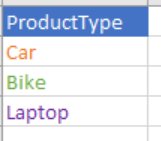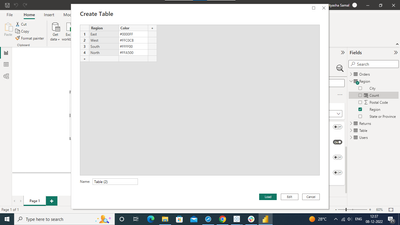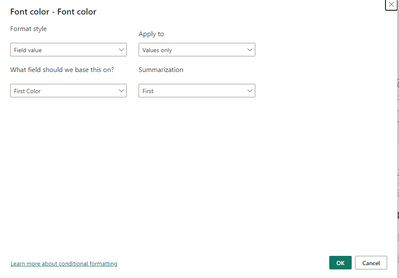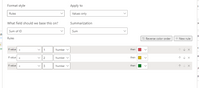- Power BI forums
- Updates
- News & Announcements
- Get Help with Power BI
- Desktop
- Service
- Report Server
- Power Query
- Mobile Apps
- Developer
- DAX Commands and Tips
- Custom Visuals Development Discussion
- Health and Life Sciences
- Power BI Spanish forums
- Translated Spanish Desktop
- Power Platform Integration - Better Together!
- Power Platform Integrations (Read-only)
- Power Platform and Dynamics 365 Integrations (Read-only)
- Training and Consulting
- Instructor Led Training
- Dashboard in a Day for Women, by Women
- Galleries
- Community Connections & How-To Videos
- COVID-19 Data Stories Gallery
- Themes Gallery
- Data Stories Gallery
- R Script Showcase
- Webinars and Video Gallery
- Quick Measures Gallery
- 2021 MSBizAppsSummit Gallery
- 2020 MSBizAppsSummit Gallery
- 2019 MSBizAppsSummit Gallery
- Events
- Ideas
- Custom Visuals Ideas
- Issues
- Issues
- Events
- Upcoming Events
- Community Blog
- Power BI Community Blog
- Custom Visuals Community Blog
- Community Support
- Community Accounts & Registration
- Using the Community
- Community Feedback
Register now to learn Fabric in free live sessions led by the best Microsoft experts. From Apr 16 to May 9, in English and Spanish.
- Power BI forums
- Forums
- Get Help with Power BI
- Desktop
- How to change the font color of a Row header field...
- Subscribe to RSS Feed
- Mark Topic as New
- Mark Topic as Read
- Float this Topic for Current User
- Bookmark
- Subscribe
- Printer Friendly Page
- Mark as New
- Bookmark
- Subscribe
- Mute
- Subscribe to RSS Feed
- Permalink
- Report Inappropriate Content
How to change the font color of a Row header field in matrix visual
I have a product table and It has a column ProductType. I have a created a matrix visual where I dragged this ProductType column in the Row Header.
I want the data should look like this
But when I am changing the color from the properties area, I am only able to assign one color for the entire ProductType Column. I want to assign different color for each ProductType value ( like above)
Thanks
Solved! Go to Solution.
- Mark as New
- Bookmark
- Subscribe
- Mute
- Subscribe to RSS Feed
- Permalink
- Report Inappropriate Content
Hi @amikm ,
Creating a matrix by dragging the column to the canvas .
First Create a table with Product Type and color .
Now create a relationship betweem the Product Type column in Main Table and newly created table .
Note : You could also add a column to the existing table and add the color names as well .By doing this you won't need to create a new table and create relationship .
Go to Cell Element and turn on the Font Color For the column "Product Type" .Now click on fx below the Font Color toggle button
Now keep the formatting as shown the image below.
Now you will get the desired result.
Thanks
Did I answer your question? Mark my post as a solution!
Proud to be a Super User!
- Mark as New
- Bookmark
- Subscribe
- Mute
- Subscribe to RSS Feed
- Permalink
- Report Inappropriate Content
Hi @amikm ,
Creating a matrix by dragging the column to the canvas .
First Create a table with Product Type and color .
Now create a relationship betweem the Product Type column in Main Table and newly created table .
Note : You could also add a column to the existing table and add the color names as well .By doing this you won't need to create a new table and create relationship .
Go to Cell Element and turn on the Font Color For the column "Product Type" .Now click on fx below the Font Color toggle button
Now keep the formatting as shown the image below.
Now you will get the desired result.
Thanks
Did I answer your question? Mark my post as a solution!
Proud to be a Super User!
- Mark as New
- Bookmark
- Subscribe
- Mute
- Subscribe to RSS Feed
- Permalink
- Report Inappropriate Content
Hi @amikm
You have to create the flag ID based on ProductType.
And you can create fuction rules to change the colour of rows
Helpful resources

Microsoft Fabric Learn Together
Covering the world! 9:00-10:30 AM Sydney, 4:00-5:30 PM CET (Paris/Berlin), 7:00-8:30 PM Mexico City

Power BI Monthly Update - April 2024
Check out the April 2024 Power BI update to learn about new features.

| User | Count |
|---|---|
| 109 | |
| 98 | |
| 77 | |
| 66 | |
| 54 |
| User | Count |
|---|---|
| 144 | |
| 104 | |
| 100 | |
| 86 | |
| 64 |