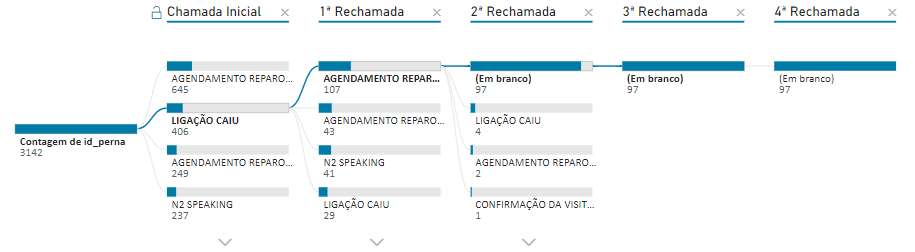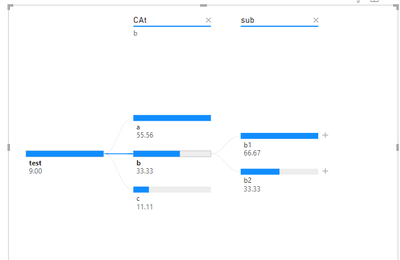- Power BI forums
- Updates
- News & Announcements
- Get Help with Power BI
- Desktop
- Service
- Report Server
- Power Query
- Mobile Apps
- Developer
- DAX Commands and Tips
- Custom Visuals Development Discussion
- Health and Life Sciences
- Power BI Spanish forums
- Translated Spanish Desktop
- Power Platform Integration - Better Together!
- Power Platform Integrations (Read-only)
- Power Platform and Dynamics 365 Integrations (Read-only)
- Training and Consulting
- Instructor Led Training
- Dashboard in a Day for Women, by Women
- Galleries
- Community Connections & How-To Videos
- COVID-19 Data Stories Gallery
- Themes Gallery
- Data Stories Gallery
- R Script Showcase
- Webinars and Video Gallery
- Quick Measures Gallery
- 2021 MSBizAppsSummit Gallery
- 2020 MSBizAppsSummit Gallery
- 2019 MSBizAppsSummit Gallery
- Events
- Ideas
- Custom Visuals Ideas
- Issues
- Issues
- Events
- Upcoming Events
- Community Blog
- Power BI Community Blog
- Custom Visuals Community Blog
- Community Support
- Community Accounts & Registration
- Using the Community
- Community Feedback
Register now to learn Fabric in free live sessions led by the best Microsoft experts. From Apr 16 to May 9, in English and Spanish.
- Power BI forums
- Forums
- Get Help with Power BI
- Desktop
- How to change the data label in a hierarchical tre...
- Subscribe to RSS Feed
- Mark Topic as New
- Mark Topic as Read
- Float this Topic for Current User
- Bookmark
- Subscribe
- Printer Friendly Page
- Mark as New
- Bookmark
- Subscribe
- Mute
- Subscribe to RSS Feed
- Permalink
- Report Inappropriate Content
How to change the data label in a hierarchical tree chart
Hello everybody!
I received a request from a customer, in which she asked for the hierarchical tree data label to be changed, but I'm not getting it.
Basically, I need each step of the hierarchical tree to show as a data label, the percentage in relation to the total of the previous step.
Below is the chart. You can see that the data label contains the total for each category, but what I need is to show the percentage in relation to the previous step. For example, in the step "1ª Rechamada", in the first category "AGENDAMENTO REAPAR...", instead of showing the value "107", I need it to show "26.35%", that is, 107 of the current category divided by 406 of the previous step.
Can you help me?
Solved! Go to Solution.
- Mark as New
- Bookmark
- Subscribe
- Mute
- Subscribe to RSS Feed
- Permalink
- Report Inappropriate Content
Hi @juniorjfd
For this you need a measure similar to the one below:
test =
SWITCH (
TRUE (),
ISINSCOPE ( 'Table'[sub] ), DIVIDE ( [count], CALCULATE ( [count], ALLSELECTED ( 'Table'[sub] ) ) ) * 100 ,
ISINSCOPE ( 'Table'[CAt] ), DIVIDE ( [count], CALCULATE ( [count], ALLSELECTED ( 'Table'[CAt] ) ) )* 100,
[count]
)
Be aware that for this to work you need to have the order of the columns to be in the same order has the decomposition tred, if you change the order the values will be strange.
Another thing is what do you want to show on the first value is it the value or the percentage, has tyou can see my value is multiplied by 100 to get the value correct but it does not show the % value, we can do it with a use of the tabular editor to have a condittional formatting applied.
Regards
Miguel Félix
Did I answer your question? Mark my post as a solution!
Proud to be a Super User!
Check out my blog: Power BI em Português- Mark as New
- Bookmark
- Subscribe
- Mute
- Subscribe to RSS Feed
- Permalink
- Report Inappropriate Content
Thank you very much! It finally worked!
- Mark as New
- Bookmark
- Subscribe
- Mute
- Subscribe to RSS Feed
- Permalink
- Report Inappropriate Content
Hi @juniorjfd
For this you need a measure similar to the one below:
test =
SWITCH (
TRUE (),
ISINSCOPE ( 'Table'[sub] ), DIVIDE ( [count], CALCULATE ( [count], ALLSELECTED ( 'Table'[sub] ) ) ) * 100 ,
ISINSCOPE ( 'Table'[CAt] ), DIVIDE ( [count], CALCULATE ( [count], ALLSELECTED ( 'Table'[CAt] ) ) )* 100,
[count]
)
Be aware that for this to work you need to have the order of the columns to be in the same order has the decomposition tred, if you change the order the values will be strange.
Another thing is what do you want to show on the first value is it the value or the percentage, has tyou can see my value is multiplied by 100 to get the value correct but it does not show the % value, we can do it with a use of the tabular editor to have a condittional formatting applied.
Regards
Miguel Félix
Did I answer your question? Mark my post as a solution!
Proud to be a Super User!
Check out my blog: Power BI em PortuguêsHelpful resources

Microsoft Fabric Learn Together
Covering the world! 9:00-10:30 AM Sydney, 4:00-5:30 PM CET (Paris/Berlin), 7:00-8:30 PM Mexico City

Power BI Monthly Update - April 2024
Check out the April 2024 Power BI update to learn about new features.

| User | Count |
|---|---|
| 107 | |
| 100 | |
| 78 | |
| 64 | |
| 58 |
| User | Count |
|---|---|
| 148 | |
| 113 | |
| 97 | |
| 84 | |
| 67 |