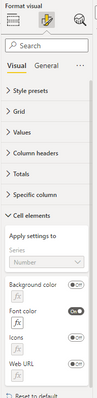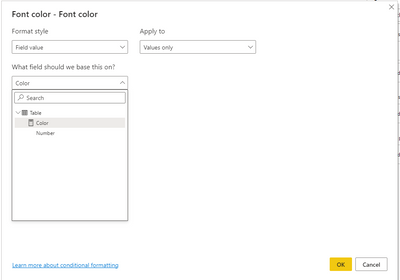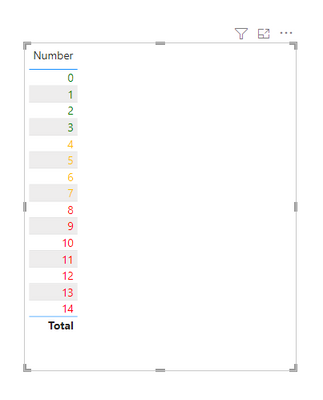- Power BI forums
- Updates
- News & Announcements
- Get Help with Power BI
- Desktop
- Service
- Report Server
- Power Query
- Mobile Apps
- Developer
- DAX Commands and Tips
- Custom Visuals Development Discussion
- Health and Life Sciences
- Power BI Spanish forums
- Translated Spanish Desktop
- Power Platform Integration - Better Together!
- Power Platform Integrations (Read-only)
- Power Platform and Dynamics 365 Integrations (Read-only)
- Training and Consulting
- Instructor Led Training
- Dashboard in a Day for Women, by Women
- Galleries
- Community Connections & How-To Videos
- COVID-19 Data Stories Gallery
- Themes Gallery
- Data Stories Gallery
- R Script Showcase
- Webinars and Video Gallery
- Quick Measures Gallery
- 2021 MSBizAppsSummit Gallery
- 2020 MSBizAppsSummit Gallery
- 2019 MSBizAppsSummit Gallery
- Events
- Ideas
- Custom Visuals Ideas
- Issues
- Issues
- Events
- Upcoming Events
- Community Blog
- Power BI Community Blog
- Custom Visuals Community Blog
- Community Support
- Community Accounts & Registration
- Using the Community
- Community Feedback
Register now to learn Fabric in free live sessions led by the best Microsoft experts. From Apr 16 to May 9, in English and Spanish.
- Power BI forums
- Forums
- Get Help with Power BI
- Desktop
- How to change the color of Number ( SLA ) Green, A...
- Subscribe to RSS Feed
- Mark Topic as New
- Mark Topic as Read
- Float this Topic for Current User
- Bookmark
- Subscribe
- Printer Friendly Page
- Mark as New
- Bookmark
- Subscribe
- Mute
- Subscribe to RSS Feed
- Permalink
- Report Inappropriate Content
How to change the color of Number ( SLA ) Green, Amber, Red
How to change the color of Number ( SLA ) Green, Amber, Red?
how to change the color of a number when i reached a specific number
For Example
0 - 3 = Green
4-7 = Amber
8 Above = Red
Solved! Go to Solution.
- Mark as New
- Bookmark
- Subscribe
- Mute
- Subscribe to RSS Feed
- Permalink
- Report Inappropriate Content
Hi @blockobito ,
You can try this method:
New a measure:
Color =
VAR _numberselected =
SELECTEDVALUE ( 'Table'[Number] )
VAR _AorR =
IF ( _numberselected >= 4 && _numberselected <= 7, "#ffbf00", "Red" )
RETURN
IF ( _numberselected >= 0 && _numberselected <= 3, "Green", _AorR )
Or you can use this method:
New a measure:
Colors =
VAR _num =
SELECTEDVALUE ( 'Table'[Number] )
RETURN
SWITCH (
TRUE (),
_num >= 0
&& _num <= 3, "Green",
_num >= 4
&& _num <= 7, "#ffbf00",
_num >= 8, "Red"
)
And then in the visual of table , you can set the color like this:
Turn on the Font Color, here.
And click the fx:
Select the field value in the format style, base on the measure created before:
The result is:
Is this what you expect?
Hope this helps you.
Here is my PBIX file.
Best Regards,
Community Support Team _Yinliw
If this post helps, then please consider Accept it as the solution to help the other members find it more quickly.
- Mark as New
- Bookmark
- Subscribe
- Mute
- Subscribe to RSS Feed
- Permalink
- Report Inappropriate Content
Hi @blockobito ,
You can try this method:
New a measure:
Color =
VAR _numberselected =
SELECTEDVALUE ( 'Table'[Number] )
VAR _AorR =
IF ( _numberselected >= 4 && _numberselected <= 7, "#ffbf00", "Red" )
RETURN
IF ( _numberselected >= 0 && _numberselected <= 3, "Green", _AorR )
Or you can use this method:
New a measure:
Colors =
VAR _num =
SELECTEDVALUE ( 'Table'[Number] )
RETURN
SWITCH (
TRUE (),
_num >= 0
&& _num <= 3, "Green",
_num >= 4
&& _num <= 7, "#ffbf00",
_num >= 8, "Red"
)
And then in the visual of table , you can set the color like this:
Turn on the Font Color, here.
And click the fx:
Select the field value in the format style, base on the measure created before:
The result is:
Is this what you expect?
Hope this helps you.
Here is my PBIX file.
Best Regards,
Community Support Team _Yinliw
If this post helps, then please consider Accept it as the solution to help the other members find it more quickly.
- Mark as New
- Bookmark
- Subscribe
- Mute
- Subscribe to RSS Feed
- Permalink
- Report Inappropriate Content
Hello i also found a solution by Conditional Formating in the settings tab of the Text/Number of the Visual Pane. Thank You for answering!
Helpful resources

Microsoft Fabric Learn Together
Covering the world! 9:00-10:30 AM Sydney, 4:00-5:30 PM CET (Paris/Berlin), 7:00-8:30 PM Mexico City

Power BI Monthly Update - April 2024
Check out the April 2024 Power BI update to learn about new features.

| User | Count |
|---|---|
| 111 | |
| 94 | |
| 80 | |
| 68 | |
| 59 |
| User | Count |
|---|---|
| 150 | |
| 119 | |
| 104 | |
| 87 | |
| 67 |