- Power BI forums
- Updates
- News & Announcements
- Get Help with Power BI
- Desktop
- Service
- Report Server
- Power Query
- Mobile Apps
- Developer
- DAX Commands and Tips
- Custom Visuals Development Discussion
- Health and Life Sciences
- Power BI Spanish forums
- Translated Spanish Desktop
- Power Platform Integration - Better Together!
- Power Platform Integrations (Read-only)
- Power Platform and Dynamics 365 Integrations (Read-only)
- Training and Consulting
- Instructor Led Training
- Dashboard in a Day for Women, by Women
- Galleries
- Community Connections & How-To Videos
- COVID-19 Data Stories Gallery
- Themes Gallery
- Data Stories Gallery
- R Script Showcase
- Webinars and Video Gallery
- Quick Measures Gallery
- 2021 MSBizAppsSummit Gallery
- 2020 MSBizAppsSummit Gallery
- 2019 MSBizAppsSummit Gallery
- Events
- Ideas
- Custom Visuals Ideas
- Issues
- Issues
- Events
- Upcoming Events
- Community Blog
- Power BI Community Blog
- Custom Visuals Community Blog
- Community Support
- Community Accounts & Registration
- Using the Community
- Community Feedback
Register now to learn Fabric in free live sessions led by the best Microsoft experts. From Apr 16 to May 9, in English and Spanish.
- Power BI forums
- Forums
- Get Help with Power BI
- Desktop
- Re: How to change the Data source connection from ...
- Subscribe to RSS Feed
- Mark Topic as New
- Mark Topic as Read
- Float this Topic for Current User
- Bookmark
- Subscribe
- Printer Friendly Page
- Mark as New
- Bookmark
- Subscribe
- Mute
- Subscribe to RSS Feed
- Permalink
- Report Inappropriate Content
How to change the Data source connection from 'SQL Server database' to 'Azure SQL Server database'
Hi,
I need a help regarding changing of data source connection from SQL Server database to Azure SQL Server database. Litte background, I have created a Power BI report using the 'SQL Server database connection' but I want to change it to the 'Azure SQL Server database', because I have same tables on Azure. So, is there a way we can do this on the PowerBI desktop?
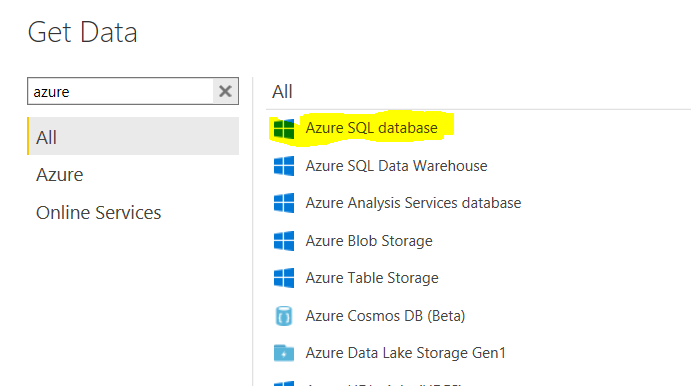
Thanks!!
- Mark as New
- Bookmark
- Subscribe
- Mute
- Subscribe to RSS Feed
- Permalink
- Report Inappropriate Content
Hello @ta5656 ,
I hope this will help you.
Step 1. Create new AzureDB.PBIX with Azure SQL DB Connection.
Step 2. Open SQLDB.PBIX with On-Prem SQL Server DB Connection, then go to Edit Query > Advance Editor and copy all Applied Steps "Except" Source (which is on-prem sql server).
Step 3. Go to AzureDB.PBIX, then go to Edit Query > Advance Editor paste all steps "Except" Source(which is New Azure SQL DB).
Step 4. Repeat Step 2 & Step 3 until all tables replaced with Applied steps.
Step 5. Then switch back to old PBIX, copy the all visuals from SQLDB.PBIX and Paste to AzureDB.PBIX as all the Tables & Column Names are identical.
Please try and let me know.
Cheers,
Nawal
+91-9866755720 | Power BI Consultant
- Mark as New
- Bookmark
- Subscribe
- Mute
- Subscribe to RSS Feed
- Permalink
- Report Inappropriate Content
Nawal, I appreciate your continues help on this issue. As per you steps below, It's working partially that means I able to copy the visuals from one report to another report - which is really a good thing, but I have to create the 'Measures' once again on the Azure connection report.
Thanks!!
- Mark as New
- Bookmark
- Subscribe
- Mute
- Subscribe to RSS Feed
- Permalink
- Report Inappropriate Content
Hello @ta5656 ,
Very Simple.
Open Power BI Desktop > Open Edit query > Left side in Queries Pane> any table > Right side in Applied Steps > Double click on Source > Change Server name and database name and Click OK.
Cheers,
Nawal
+91-9866755720 | Power BI Consultant
- Mark as New
- Bookmark
- Subscribe
- Mute
- Subscribe to RSS Feed
- Permalink
- Report Inappropriate Content
Thank you! Kishore, for your reply. I did that, but as per my testing, the way the connectors work seems like different because when you select 'SQL Server database' as your source at the first step and you deploy the report to service you can schedule the 'data set' through the gateway. But, if you select the 'Azure SQL Server' database at the first step by default it will automatically refresh every 1 hour on the Power BI service because I selected the 'Azure SQL Server' as my connector at the very first step. So, if you change the database name it will work but it won't bring the properties of the 'Azure SQL Server' like 'Cache' dataset refresh, I'm looking for changing the 'SQL Server database' to 'Azure SQL Server' at the very first step.
Thanks!!
Helpful resources

Microsoft Fabric Learn Together
Covering the world! 9:00-10:30 AM Sydney, 4:00-5:30 PM CET (Paris/Berlin), 7:00-8:30 PM Mexico City

Power BI Monthly Update - April 2024
Check out the April 2024 Power BI update to learn about new features.

| User | Count |
|---|---|
| 106 | |
| 94 | |
| 77 | |
| 65 | |
| 53 |
| User | Count |
|---|---|
| 147 | |
| 106 | |
| 104 | |
| 87 | |
| 61 |

