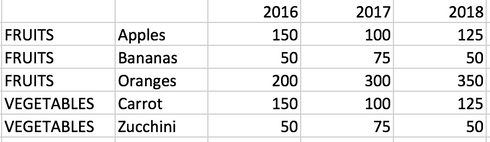- Power BI forums
- Updates
- News & Announcements
- Get Help with Power BI
- Desktop
- Service
- Report Server
- Power Query
- Mobile Apps
- Developer
- DAX Commands and Tips
- Custom Visuals Development Discussion
- Health and Life Sciences
- Power BI Spanish forums
- Translated Spanish Desktop
- Power Platform Integration - Better Together!
- Power Platform Integrations (Read-only)
- Power Platform and Dynamics 365 Integrations (Read-only)
- Training and Consulting
- Instructor Led Training
- Dashboard in a Day for Women, by Women
- Galleries
- Community Connections & How-To Videos
- COVID-19 Data Stories Gallery
- Themes Gallery
- Data Stories Gallery
- R Script Showcase
- Webinars and Video Gallery
- Quick Measures Gallery
- 2021 MSBizAppsSummit Gallery
- 2020 MSBizAppsSummit Gallery
- 2019 MSBizAppsSummit Gallery
- Events
- Ideas
- Custom Visuals Ideas
- Issues
- Issues
- Events
- Upcoming Events
- Community Blog
- Power BI Community Blog
- Custom Visuals Community Blog
- Community Support
- Community Accounts & Registration
- Using the Community
- Community Feedback
Register now to learn Fabric in free live sessions led by the best Microsoft experts. From Apr 16 to May 9, in English and Spanish.
- Power BI forums
- Forums
- Get Help with Power BI
- Desktop
- How to change "category rows" into columns?
- Subscribe to RSS Feed
- Mark Topic as New
- Mark Topic as Read
- Float this Topic for Current User
- Bookmark
- Subscribe
- Printer Friendly Page
- Mark as New
- Bookmark
- Subscribe
- Mute
- Subscribe to RSS Feed
- Permalink
- Report Inappropriate Content
How to change "category rows" into columns?
Hello,
I have a spreadsheet where the data is listed by "category rows", like the example below.
To use this data in Power BI I need it to look like the table below, where the category is transformed into its own column.
Is there a transformation I can apply that will automatically recognize these category rows and change them into a column, applying the right category label to each row?
This also needs to be dynamic, so if additional categories like "MEATS" or "BAKERY ITEMS" were added the transformation would automatically work for those as well.
Thank you for your help!
-Jenna
Solved! Go to Solution.
- Mark as New
- Bookmark
- Subscribe
- Mute
- Subscribe to RSS Feed
- Permalink
- Report Inappropriate Content
Assuming that, say, 2017 is always going to have data in except on your rows, you could try making a new column in the query editor that pulls through the column with fruits, vegetables etc in if 2017 is blank and leaves it blank otherwise. IIRC there's then an option to fill down, which should populate the new column with the category headers as needed. You can then filter out anything in 2017 that's blank and you should be there
- Mark as New
- Bookmark
- Subscribe
- Mute
- Subscribe to RSS Feed
- Permalink
- Report Inappropriate Content
You can try the following:
Insert new column index starting at 0. In Applied Steps, I renamed to 'AddIndex'.
= Table.AddIndexColumn(#"Changed Type", "Index", 0, 1)
Review the documentation at https://www.powerquery.training/portfolio/replicate-power-pivots-switch-function/ as it helped to define the possible variables separately from the next step.
Here is the fnSwitch( ) I made to start you off. This is really so you don't have to write a bunch of 'or' in the next add column.
(input) =>
let
values = {
{"FRUITS", "FRUITS"},
{"VEGETABLES", "VEGETABLES"},
{"BAKERY", "BAKERY"},
{"CHEESE", "CHEESE"}
},
Result = List.First(List.Select(values, each _{0}=input)) {1}
in
Result
Add custom column 'Type'.
try if AddIndex[Column1] {[Index]} = fnSwitch([Column1]) then AddIndex[Column1] {[Index]} else null otherwise nullFilter 'Type' down
Filter one of the 'Year' columns null values out.
You should end up with:
Did I answer your question? Mark my post as a solution!
Did my answers help arrive at a solution? Give it a kudos by clicking the Thumbs Up!
Proud to be a Super User!
- Mark as New
- Bookmark
- Subscribe
- Mute
- Subscribe to RSS Feed
- Permalink
- Report Inappropriate Content
@ChrisMendoza I haven't had the chance to try this out yet, but would it work with additional categories beyond Fruits, Vegetables, Bakery and Cheese? I'd like this to be as hands-off as possible, so I don't need to manually edit something every time the categories are changed.
Thanks,
Jenna
- Mark as New
- Bookmark
- Subscribe
- Mute
- Subscribe to RSS Feed
- Permalink
- Report Inappropriate Content
The accepted solution is the most hands off if the null value is constant/consistent in your data.
Did I answer your question? Mark my post as a solution!
Did my answers help arrive at a solution? Give it a kudos by clicking the Thumbs Up!
Proud to be a Super User!
- Mark as New
- Bookmark
- Subscribe
- Mute
- Subscribe to RSS Feed
- Permalink
- Report Inappropriate Content
Assuming that, say, 2017 is always going to have data in except on your rows, you could try making a new column in the query editor that pulls through the column with fruits, vegetables etc in if 2017 is blank and leaves it blank otherwise. IIRC there's then an option to fill down, which should populate the new column with the category headers as needed. You can then filter out anything in 2017 that's blank and you should be there
- Mark as New
- Bookmark
- Subscribe
- Mute
- Subscribe to RSS Feed
- Permalink
- Report Inappropriate Content
Helpful resources

Microsoft Fabric Learn Together
Covering the world! 9:00-10:30 AM Sydney, 4:00-5:30 PM CET (Paris/Berlin), 7:00-8:30 PM Mexico City

Power BI Monthly Update - April 2024
Check out the April 2024 Power BI update to learn about new features.

| User | Count |
|---|---|
| 115 | |
| 100 | |
| 90 | |
| 68 | |
| 61 |
| User | Count |
|---|---|
| 150 | |
| 120 | |
| 100 | |
| 87 | |
| 68 |