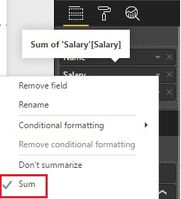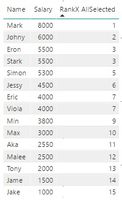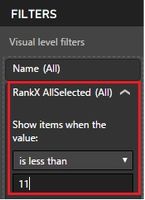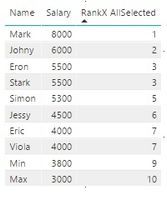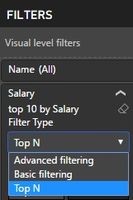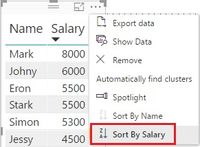- Power BI forums
- Updates
- News & Announcements
- Get Help with Power BI
- Desktop
- Service
- Report Server
- Power Query
- Mobile Apps
- Developer
- DAX Commands and Tips
- Custom Visuals Development Discussion
- Health and Life Sciences
- Power BI Spanish forums
- Translated Spanish Desktop
- Power Platform Integration - Better Together!
- Power Platform Integrations (Read-only)
- Power Platform and Dynamics 365 Integrations (Read-only)
- Training and Consulting
- Instructor Led Training
- Dashboard in a Day for Women, by Women
- Galleries
- Community Connections & How-To Videos
- COVID-19 Data Stories Gallery
- Themes Gallery
- Data Stories Gallery
- R Script Showcase
- Webinars and Video Gallery
- Quick Measures Gallery
- 2021 MSBizAppsSummit Gallery
- 2020 MSBizAppsSummit Gallery
- 2019 MSBizAppsSummit Gallery
- Events
- Ideas
- Custom Visuals Ideas
- Issues
- Issues
- Events
- Upcoming Events
- Community Blog
- Power BI Community Blog
- Custom Visuals Community Blog
- Community Support
- Community Accounts & Registration
- Using the Community
- Community Feedback
Register now to learn Fabric in free live sessions led by the best Microsoft experts. From Apr 16 to May 9, in English and Spanish.
- Power BI forums
- Forums
- Get Help with Power BI
- Desktop
- How to calculate top 10 highest in the table and a...
- Subscribe to RSS Feed
- Mark Topic as New
- Mark Topic as Read
- Float this Topic for Current User
- Bookmark
- Subscribe
- Printer Friendly Page
- Mark as New
- Bookmark
- Subscribe
- Mute
- Subscribe to RSS Feed
- Permalink
- Report Inappropriate Content
How to calculate top 10 highest in the table and also ranking?
I have a table recording as below.
Name Salary
Jake 1000$
Jame 1500$
Malee 2500$
Tony 2000$
Stark 5500$
Jessy 4500$
Johny 6000$
Eron 5500$
Mark 8000$
Eric 4000$
Max 3000$
Min 3800$
Viola 4000$
Simon 5300$
Aka 2550$
Now, I have 15 people but I want to calculate salary for total of 10 people who highest (top 10) and also number them for ranking.
Can anyone helps me? Which DAX can I use?
I've already tried but it doesn't suceed now.
Solved! Go to Solution.
- Mark as New
- Bookmark
- Subscribe
- Mute
- Subscribe to RSS Feed
- Permalink
- Report Inappropriate Content
You Need to create 3 measure in order to get what you wanted
Salary Measure
Salary_m = SUM(Ranking[Salary])
Salary Rank
SalaryRank = RANKX(ALL(Ranking),[Salary_m],,DESC,Skip)
TotalSalaryTop10Rank
SalaryTop10 = CALCULATE([Salary_m],FILTER(Ranking,[SalaryRank]<=10))
- Mark as New
- Bookmark
- Subscribe
- Mute
- Subscribe to RSS Feed
- Permalink
- Report Inappropriate Content
- Mark as New
- Bookmark
- Subscribe
- Mute
- Subscribe to RSS Feed
- Permalink
- Report Inappropriate Content
Top 10 Highest Salaries =
VAR
Rankingcontext = Values(Table[Name])
Return
CALCULATE (SUM(Table[Sales]),
TOPN(10,
ALL(Table[Name]),
SUM(Table[Sales]),
Rankingcontext)
This should return your top 10 names by salary. What I would do is create a measure that represents the SUM(Table[Sales]) and insert it where the sum statements are located in the Dax formula.
- Mark as New
- Bookmark
- Subscribe
- Mute
- Subscribe to RSS Feed
- Permalink
- Report Inappropriate Content
Hey!
I realize I didn't include a solution for your need to list the number of the ranking. That said, my original solution will not work for you because you have to leave the salary value set to summarize.
You will need to enter two new measures--SUM and RANKX.
Sum Salary = SUM(Salary[Salary])
RankX AllSelected = RANKX(ALLSELECTED(Salary[Name]),[Sum Salary])
That leaves you with a table where all salaries are displayed:
There are probably several ways to get your top 10. Here is one way: Set the visual filter for your RANKX measure to display items that are less that 11:
That will get your table displaying the top 10 salaries:
Here are some YouTube vids that might help (published by Curbal):
RANKX: https://www.youtube.com/watch?v=z2qzJVeYhTY&t=698s
RANKX & TOPN: https://www.youtube.com/watch?v=SsZseKOgrWQ&t=4s
Here is a post in the PBI community that explains how to get around the issue where all items are ranked with 1:
http://community.powerbi.com/t5/Desktop/Rankx-all-return-1/m-p/48025#M18973
- Mark as New
- Bookmark
- Subscribe
- Mute
- Subscribe to RSS Feed
- Permalink
- Report Inappropriate Content
You Need to create 3 measure in order to get what you wanted
Salary Measure
Salary_m = SUM(Ranking[Salary])
Salary Rank
SalaryRank = RANKX(ALL(Ranking),[Salary_m],,DESC,Skip)
TotalSalaryTop10Rank
SalaryTop10 = CALCULATE([Salary_m],FILTER(Ranking,[SalaryRank]<=10))
- Mark as New
- Bookmark
- Subscribe
- Mute
- Subscribe to RSS Feed
- Permalink
- Report Inappropriate Content
Hey!
I was working on something very similar yesterday, and took the same approach in that I looked to solve it with DAX via either a column or measure, but DAX isn't necessary to solve your problem.
Simply add a table with names and salaries, and then adjust the filter for salary by setting the filter type to 'Top N'.
You can then change the 'Show items' value to 'Top' and '10.' Additionally, you will have to drag the salary field into the 'By value' field labeled 'Drag data fields here.'
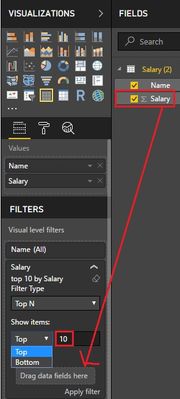
You then have to change the sort option of the table by setting it to 'Sort By Salary.'
You aren't left with only 10 entries in the table though because you have two people with a salary of $5,500, and two people with a salary of $4,000.
Hope this helps.
Helpful resources

Microsoft Fabric Learn Together
Covering the world! 9:00-10:30 AM Sydney, 4:00-5:30 PM CET (Paris/Berlin), 7:00-8:30 PM Mexico City

Power BI Monthly Update - April 2024
Check out the April 2024 Power BI update to learn about new features.

| User | Count |
|---|---|
| 106 | |
| 93 | |
| 75 | |
| 62 | |
| 50 |
| User | Count |
|---|---|
| 147 | |
| 107 | |
| 105 | |
| 87 | |
| 61 |