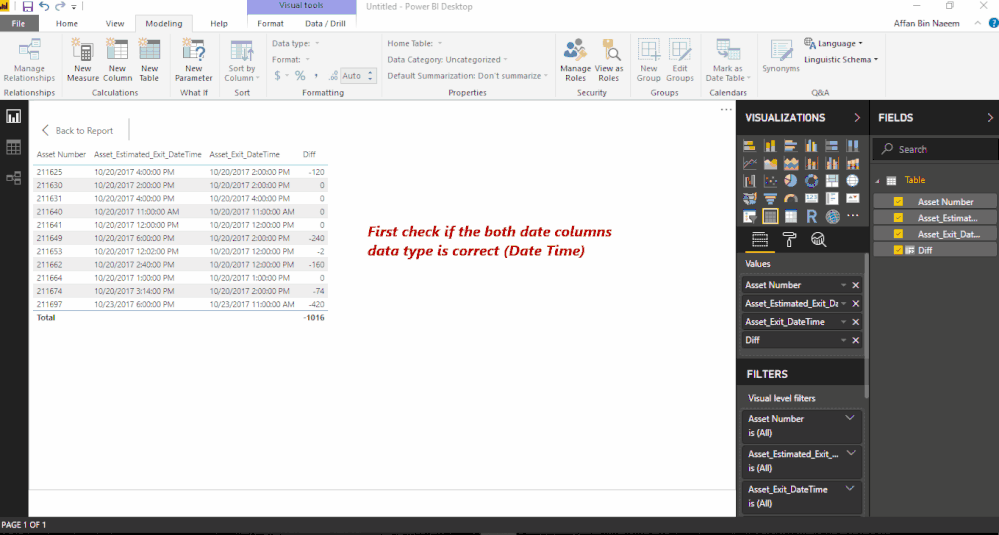- Power BI forums
- Updates
- News & Announcements
- Get Help with Power BI
- Desktop
- Service
- Report Server
- Power Query
- Mobile Apps
- Developer
- DAX Commands and Tips
- Custom Visuals Development Discussion
- Health and Life Sciences
- Power BI Spanish forums
- Translated Spanish Desktop
- Power Platform Integration - Better Together!
- Power Platform Integrations (Read-only)
- Power Platform and Dynamics 365 Integrations (Read-only)
- Training and Consulting
- Instructor Led Training
- Dashboard in a Day for Women, by Women
- Galleries
- Community Connections & How-To Videos
- COVID-19 Data Stories Gallery
- Themes Gallery
- Data Stories Gallery
- R Script Showcase
- Webinars and Video Gallery
- Quick Measures Gallery
- 2021 MSBizAppsSummit Gallery
- 2020 MSBizAppsSummit Gallery
- 2019 MSBizAppsSummit Gallery
- Events
- Ideas
- Custom Visuals Ideas
- Issues
- Issues
- Events
- Upcoming Events
- Community Blog
- Power BI Community Blog
- Custom Visuals Community Blog
- Community Support
- Community Accounts & Registration
- Using the Community
- Community Feedback
Register now to learn Fabric in free live sessions led by the best Microsoft experts. From Apr 16 to May 9, in English and Spanish.
- Power BI forums
- Forums
- Get Help with Power BI
- Desktop
- Re: How to calculate the Overdue time difference
- Subscribe to RSS Feed
- Mark Topic as New
- Mark Topic as Read
- Float this Topic for Current User
- Bookmark
- Subscribe
- Printer Friendly Page
- Mark as New
- Bookmark
- Subscribe
- Mute
- Subscribe to RSS Feed
- Permalink
- Report Inappropriate Content
How to calculate the Overdue time difference
Hi everyone,
I have been trying to get a result of time difference and also to identify when it is overdue for a particular entry. Asset number will always be unique. Hope someone can assist me with this issue:
I have a few thousand rows of data which consist of the below data:
| Asset Number | Asset_Estimated_Exit_DateTime | Asset_Exit_DateTime |
| 211697 | 23/10/2017 06:00:15 PM | 23/10/2017 11:00:50 AM |
| 211674 | 20/10/2017 03:14:33 PM | 20/10/2017 02:00:48 PM |
| 211664 | 20/10/2017 01:00:52 PM | 20/10/2017 01:00:16 PM |
| 211662 | 20/10/2017 02:40:39 PM | 20/10/2017 12:00:53 PM |
| 211653 | 20/10/2017 12:02:51 PM | 20/10/2017 12:00:11 PM |
| 211649 | 20/10/2017 06:00:25 PM | 20/10/2017 02:00:45 PM |
| 211641 | 20/10/2017 12:00:46 PM | 20/10/2017 12:00:17 PM |
| 211640 | 20/10/2017 11:00:45 AM | 20/10/2017 11:00:18 AM |
| 211631 | 20/10/2017 04:00:10 PM | 20/10/2017 04:00:32 PM |
| 211630 | 20/10/2017 02:00:08 PM | 20/10/2017 02:00:18 PM |
| 211625 | 20/10/2017 04:00:51 PM | 20/10/2017 02:00:34 PM |
Is there anyway we could highlight something in dashboard like a "notification" for any overdue "asset entry"?
Hope someone can help with this.
Thanks,
Ron
Solved! Go to Solution.
- Mark as New
- Bookmark
- Subscribe
- Mute
- Subscribe to RSS Feed
- Permalink
- Report Inappropriate Content
Based on the error message it would seem to me that you have stored this DateTime data inside Power BI using the datatype of "Text".
My recommendation would be to go into Edit Queries and change the data type of both columns to "DateTime".
For the "Overdue" portion, i'd simply create a new column (do this from inside Edit Queries) to flag if any row is overdue. This could be done from the Add Column option and simply use
[Asset_Exit_DateTime] > [Asset_Estimated_Exit_DateTime]
Set this column to be of type "True/False"
- Mark as New
- Bookmark
- Subscribe
- Mute
- Subscribe to RSS Feed
- Permalink
- Report Inappropriate Content
- Mark as New
- Bookmark
- Subscribe
- Mute
- Subscribe to RSS Feed
- Permalink
- Report Inappropriate Content
Hi @Anonymous,
As the code you have mentioned for the difference column, this seems to be working fine. You need to check if both your date columns are having correct data type. The second thing you need to consider is to remove any 'null' or blank values which may be causing error in the data model to convert the column to date time format.
If this helped you, please mark this post as an accepted solution and like to give KUDOS .
Regards,
Affan
- Mark as New
- Bookmark
- Subscribe
- Mute
- Subscribe to RSS Feed
- Permalink
- Report Inappropriate Content
thanks @affan.. got the desired result. now finding ways to represent the duration values in graphical chart or something.. any suggestions would be highly appreciated
thanks
- Mark as New
- Bookmark
- Subscribe
- Mute
- Subscribe to RSS Feed
- Permalink
- Report Inappropriate Content
Based on the error message it would seem to me that you have stored this DateTime data inside Power BI using the datatype of "Text".
My recommendation would be to go into Edit Queries and change the data type of both columns to "DateTime".
For the "Overdue" portion, i'd simply create a new column (do this from inside Edit Queries) to flag if any row is overdue. This could be done from the Add Column option and simply use
[Asset_Exit_DateTime] > [Asset_Estimated_Exit_DateTime]
Set this column to be of type "True/False"
- Mark as New
- Bookmark
- Subscribe
- Mute
- Subscribe to RSS Feed
- Permalink
- Report Inappropriate Content
Thanks @Anonymous. I am now getting the details without any error and also able to derive overdue(true/false). Now, finding hard to visualize the "Duration" field ie. time difference data. can you suggest the best way to represent the info?
appreciate your help and assisntance.
regards
Helpful resources

Microsoft Fabric Learn Together
Covering the world! 9:00-10:30 AM Sydney, 4:00-5:30 PM CET (Paris/Berlin), 7:00-8:30 PM Mexico City

Power BI Monthly Update - April 2024
Check out the April 2024 Power BI update to learn about new features.

| User | Count |
|---|---|
| 117 | |
| 107 | |
| 69 | |
| 68 | |
| 43 |
| User | Count |
|---|---|
| 148 | |
| 103 | |
| 103 | |
| 88 | |
| 66 |