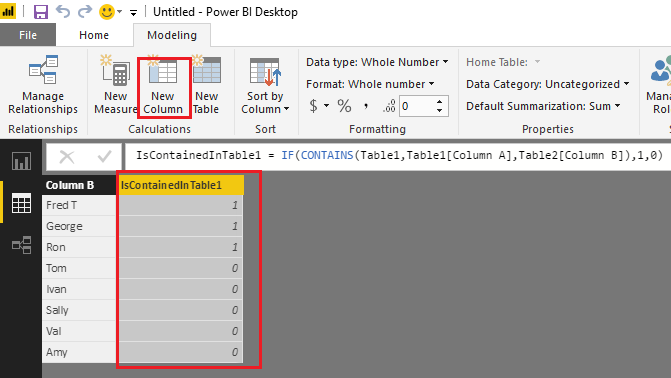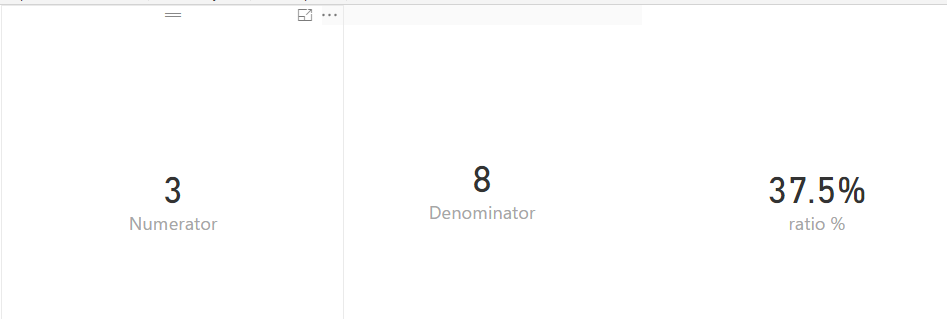- Power BI forums
- Updates
- News & Announcements
- Get Help with Power BI
- Desktop
- Service
- Report Server
- Power Query
- Mobile Apps
- Developer
- DAX Commands and Tips
- Custom Visuals Development Discussion
- Health and Life Sciences
- Power BI Spanish forums
- Translated Spanish Desktop
- Power Platform Integration - Better Together!
- Power Platform Integrations (Read-only)
- Power Platform and Dynamics 365 Integrations (Read-only)
- Training and Consulting
- Instructor Led Training
- Dashboard in a Day for Women, by Women
- Galleries
- Community Connections & How-To Videos
- COVID-19 Data Stories Gallery
- Themes Gallery
- Data Stories Gallery
- R Script Showcase
- Webinars and Video Gallery
- Quick Measures Gallery
- 2021 MSBizAppsSummit Gallery
- 2020 MSBizAppsSummit Gallery
- 2019 MSBizAppsSummit Gallery
- Events
- Ideas
- Custom Visuals Ideas
- Issues
- Issues
- Events
- Upcoming Events
- Community Blog
- Power BI Community Blog
- Custom Visuals Community Blog
- Community Support
- Community Accounts & Registration
- Using the Community
- Community Feedback
Register now to learn Fabric in free live sessions led by the best Microsoft experts. From Apr 16 to May 9, in English and Spanish.
- Power BI forums
- Forums
- Get Help with Power BI
- Desktop
- How to calculate a ratio from distinct values in 2...
- Subscribe to RSS Feed
- Mark Topic as New
- Mark Topic as Read
- Float this Topic for Current User
- Bookmark
- Subscribe
- Printer Friendly Page
- Mark as New
- Bookmark
- Subscribe
- Mute
- Subscribe to RSS Feed
- Permalink
- Report Inappropriate Content
How to calculate a ratio metric by pulling unique values from 2 columns from separate tables
I have two separate tables, and I want to create a calculated ratio % measure. See details below:
The two tables are populated from different data sources.
Table 1, Column A = Customers (who submit a ticket to us)
Table 2, Column B = Customers (who visit our website)
Customers in Table 1 may or may not exist in Table 2, and vice versa. There may also be duplicate values in both columns for customers (i.e. customers who submit 2 tickets will show as 2 rows in Column A of Table 1).
This is what I want the ratio metric to numerator/denomiator to be
Numerator: UNIQUE customers who both submitted a ticket (Table 1, Column A) and visited our website (Table 2, Column B)
Denominator: Unique customers who visited our website (Table 2, Column B).
So for example, see Table 1, Column A and Table 2, Column B below:
Table 1, Column A:
Fred T
George
George
Ron
Ron
Alex
Ross
Maria
Table 2, Column B:
Fred T
George
Ron
Tom
Ivan
Sally
Val
Amy
In the above example, there are 6 unique values in Table 1, Column A and 8 unique values in Table 2, Column B. Only 3 unique values (Fred T, George and Ron) occur in both Table 1, Column A and Table 2, Column B. This means the numerator shoulld be 3. The denominator should be be 8 because that is the total number of all values in Table 2, Column B. The ratio would be 3/8 or 37.5%. How do we do this calculation in PowerBI?
Thank you so much for all of your help!!! I really appreciate any guidance that anyone can give 🙂
- Mark as New
- Bookmark
- Subscribe
- Mute
- Subscribe to RSS Feed
- Permalink
- Report Inappropriate Content
Hi @tvwright,
Based on my test, you should be able to follow step below to get your expected result. ![]()
1. Use the formula below to add new calculate column in Table2.
IsContainedInTable1 = IF(CONTAINS(Table1,Table1[Column A],Table2[Column B]),1,0)
2. Then should be able to use the formulas below to create measures to calculate the ratio %.
Numerator = CALCULATE(DISTINCTCOUNT(Table2[Column B]),Table2[IsContainedInTable1]=1)
Denominator = DISTINCTCOUNT(Table2[Column B])
ratio % = DIVIDE([Numerator],[Denominator])
Regards
- Mark as New
- Bookmark
- Subscribe
- Mute
- Subscribe to RSS Feed
- Permalink
- Report Inappropriate Content
I have two separate tables with columns, and I want to create a calculated ratio % measure that combines specific unique values from each of the columns. See details below:
The two tables are populated from different data sources.
Table 1, Column A = Customers (who submit a ticket to us)
Table 2, Column B = Customers (who visit our website)
Customers in Table 1 may or may not exist in Table 2, and vice versa. There may also be duplicate values in both columns for customers (i.e. customers who submit 2 tickets will show as 2 rows in Column A of Table 1).
This is what I want the ratio metric to numerator/denomiator to be
Numerator: UNIQUE customers who both submitted a ticket (Table 1, Column A) and visited our website (Table 2, Column B)
Denominator: Unique customers who visited our website (Table 2, Column B).
So for example, see Table 1, Column A and Table 2, Column B below:
Table 1, Column A:
Fred T
George
George
Ron
Ron
Alex
Ross
Maria
Table 2, Column B:
Fred T
George
Ron
Tom
Ivan
Sally
Val
Amy
In the above example, there are 6 unique values in Table 1, Column A and 8 unique values in Table 2, Column B. Only 3 unique values (Fred T, George and Ron) occur in both Table 1, Column A and Table 2, Column B. This means the numerator shoulld be 3. The denominator should be be 8 because that is the total number of all values in Table 2, Column B. The ratio would be 3/8 or 37.5%. How do we do this calculation in PowerBI?
Thank you so much for all of your help!!! I really appreciate any guidance that anyone can give 🙂
Helpful resources

Microsoft Fabric Learn Together
Covering the world! 9:00-10:30 AM Sydney, 4:00-5:30 PM CET (Paris/Berlin), 7:00-8:30 PM Mexico City

Power BI Monthly Update - April 2024
Check out the April 2024 Power BI update to learn about new features.

| User | Count |
|---|---|
| 109 | |
| 98 | |
| 77 | |
| 66 | |
| 54 |
| User | Count |
|---|---|
| 144 | |
| 104 | |
| 102 | |
| 88 | |
| 63 |