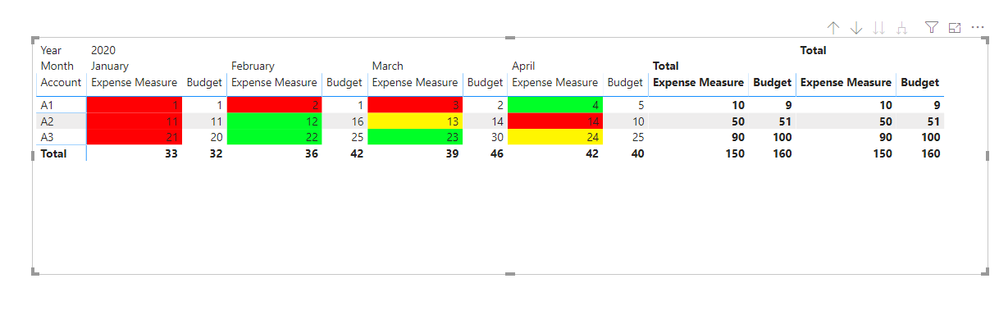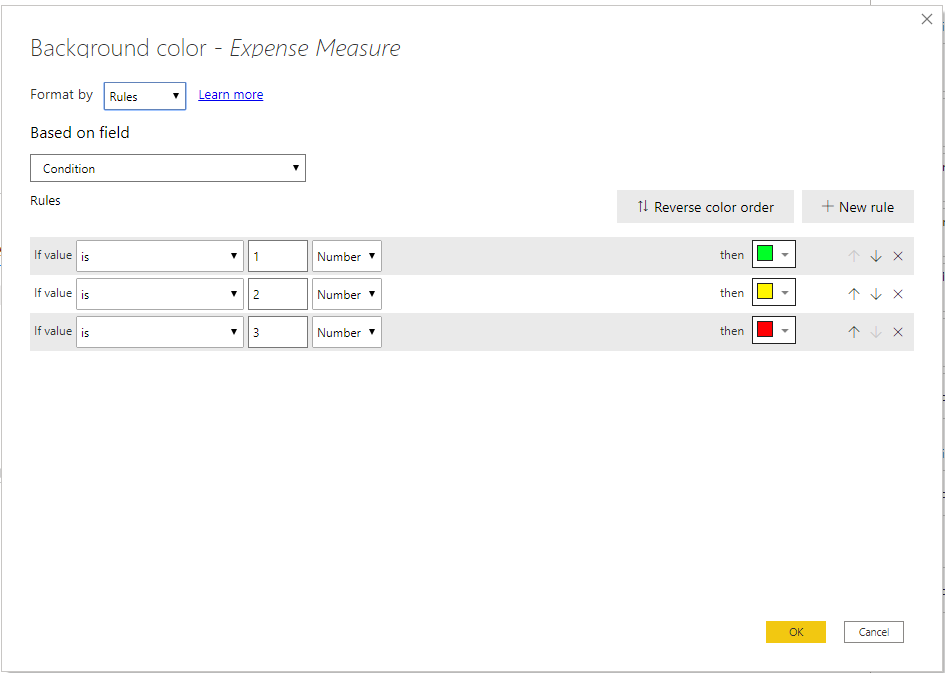- Power BI forums
- Updates
- News & Announcements
- Get Help with Power BI
- Desktop
- Service
- Report Server
- Power Query
- Mobile Apps
- Developer
- DAX Commands and Tips
- Custom Visuals Development Discussion
- Health and Life Sciences
- Power BI Spanish forums
- Translated Spanish Desktop
- Power Platform Integration - Better Together!
- Power Platform Integrations (Read-only)
- Power Platform and Dynamics 365 Integrations (Read-only)
- Training and Consulting
- Instructor Led Training
- Dashboard in a Day for Women, by Women
- Galleries
- Community Connections & How-To Videos
- COVID-19 Data Stories Gallery
- Themes Gallery
- Data Stories Gallery
- R Script Showcase
- Webinars and Video Gallery
- Quick Measures Gallery
- 2021 MSBizAppsSummit Gallery
- 2020 MSBizAppsSummit Gallery
- 2019 MSBizAppsSummit Gallery
- Events
- Ideas
- Custom Visuals Ideas
- Issues
- Issues
- Events
- Upcoming Events
- Community Blog
- Power BI Community Blog
- Custom Visuals Community Blog
- Community Support
- Community Accounts & Registration
- Using the Community
- Community Feedback
Register now to learn Fabric in free live sessions led by the best Microsoft experts. From Apr 16 to May 9, in English and Spanish.
- Power BI forums
- Forums
- Get Help with Power BI
- Desktop
- How to apply conditional formatting in a matrix ba...
- Subscribe to RSS Feed
- Mark Topic as New
- Mark Topic as Read
- Float this Topic for Current User
- Bookmark
- Subscribe
- Printer Friendly Page
- Mark as New
- Bookmark
- Subscribe
- Mute
- Subscribe to RSS Feed
- Permalink
- Report Inappropriate Content
How to apply conditional formatting in a matrix based on value comparisons?
Hello,
I have a matrix set up to show expenses and budget, per account, for each month. So the columns are based on date, rows are based on account number, and the values of the matrix are expenses and budget.
Is there any way that I can format the matrix to compare the expense amount to the budget amount, and if expense is <90% of the budget then have it display as green, >90% but <100% to show yellow, and >100% to show red?
I have looked through the conditional formatting rules of the matrix but cannot seem to figure it out.
Any help is appreciated, thanks!
Shane
Solved! Go to Solution.
- Mark as New
- Bookmark
- Subscribe
- Mute
- Subscribe to RSS Feed
- Permalink
- Report Inappropriate Content
Hi @shanerolle ,
If what you want is like the screenshot below, try this:
1. Assume that your Expense value in matrix is a measure.
Expense Measure = SUM('Table'[Expense])
2. Create a condition measure.
Condition =
VAR Percent_ =
[Expense Measure] / SUM ( 'Table'[Budget] )
RETURN
SWITCH (
TRUE (),
Percent_ < .9, 1,
Percent_ >= .9
&& Percent_ < 1, 2,
Percent_ >= 1, 3
)
3. Set conditional formatting.
Then you can get what you want.
Best Regards,
Icey
If this post helps, then please consider Accept it as the solution to help the other members find it more quickly.
- Mark as New
- Bookmark
- Subscribe
- Mute
- Subscribe to RSS Feed
- Permalink
- Report Inappropriate Content
Hi @shanerolle ,
If what you want is like the screenshot below, try this:
1. Assume that your Expense value in matrix is a measure.
Expense Measure = SUM('Table'[Expense])
2. Create a condition measure.
Condition =
VAR Percent_ =
[Expense Measure] / SUM ( 'Table'[Budget] )
RETURN
SWITCH (
TRUE (),
Percent_ < .9, 1,
Percent_ >= .9
&& Percent_ < 1, 2,
Percent_ >= 1, 3
)
3. Set conditional formatting.
Then you can get what you want.
Best Regards,
Icey
If this post helps, then please consider Accept it as the solution to help the other members find it more quickly.
- Mark as New
- Bookmark
- Subscribe
- Mute
- Subscribe to RSS Feed
- Permalink
- Report Inappropriate Content
@Icey
Thank you very much !
I spend my day looking for this and it finally works in my matrix visual!
- Mark as New
- Bookmark
- Subscribe
- Mute
- Subscribe to RSS Feed
- Permalink
- Report Inappropriate Content
Hi @shanerolle ,
may be this helps 🙂
https://www.youtube.com/watch?v=FgnPIaxpdJ0
I think you need also a DAX Measure with "IF" 🙂
Best,
Kathrin
If this post has helped you, please give it a thumbs up!
Did I answer your question? Mark my post as a solution!
- Mark as New
- Bookmark
- Subscribe
- Mute
- Subscribe to RSS Feed
- Permalink
- Report Inappropriate Content
Hi @KBO ,
Thank you for the quick response and video suggestion, the video did teach me a few things that I did not already know.
I probably should have been more clear in my original post so I apologize. The expense value in my matrix is calculated from thousands and thousands of smaller expenses in the matrix to display the monthly expense beside the monthly budget, so I need to compare that final calculation that is done in the matrix to the budget that is given for that month. I don't know how I could apply the tile a color value if the expense value I want to compare to the budget is not calculated except for in the matrix. I also would like it to be able to compare if it is calculated by year or other criteria, so I feel like it has to be done based on the matrix rather than giving a specific value a color, but don't know how to go about it, or if it is even possible.
Maybe I am not thinking about this the correct way or I am missing something, so any help is appreciated.
Helpful resources

Microsoft Fabric Learn Together
Covering the world! 9:00-10:30 AM Sydney, 4:00-5:30 PM CET (Paris/Berlin), 7:00-8:30 PM Mexico City

Power BI Monthly Update - April 2024
Check out the April 2024 Power BI update to learn about new features.

| User | Count |
|---|---|
| 106 | |
| 94 | |
| 76 | |
| 62 | |
| 50 |
| User | Count |
|---|---|
| 147 | |
| 106 | |
| 104 | |
| 87 | |
| 61 |