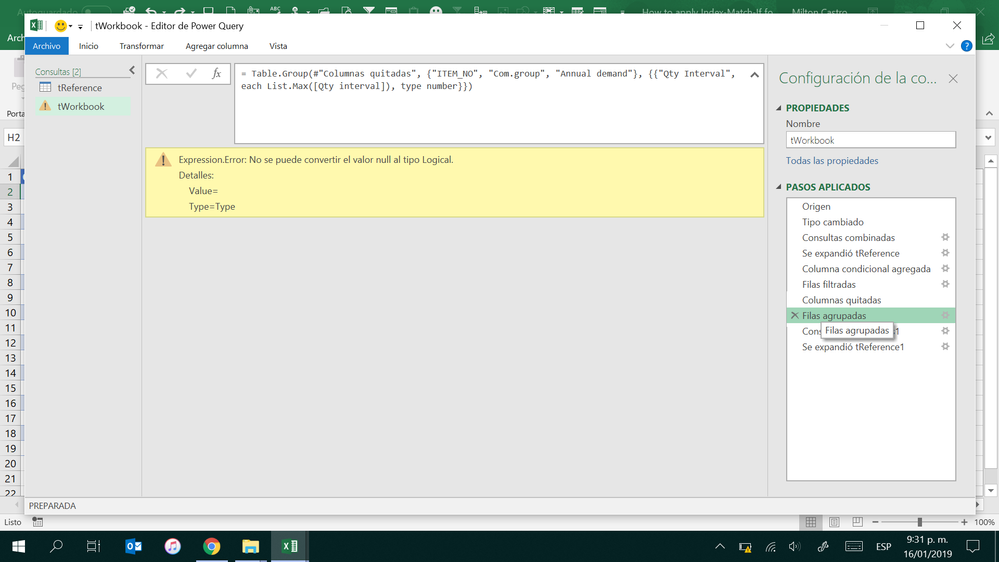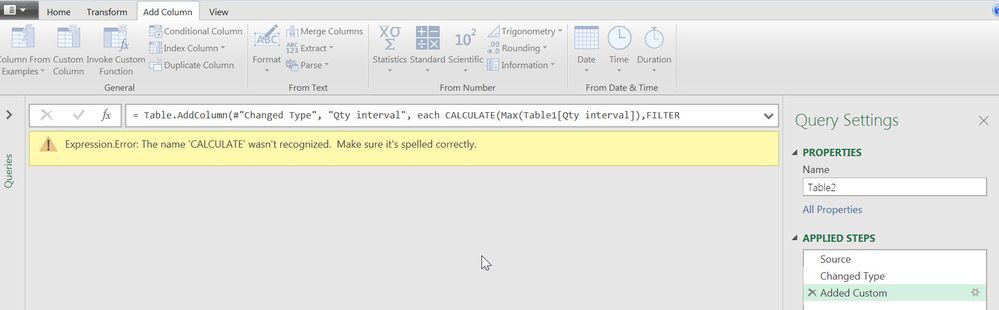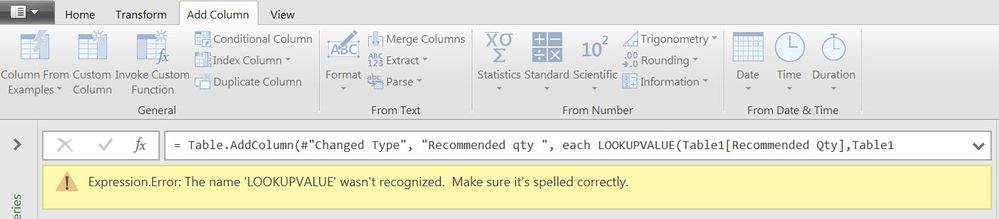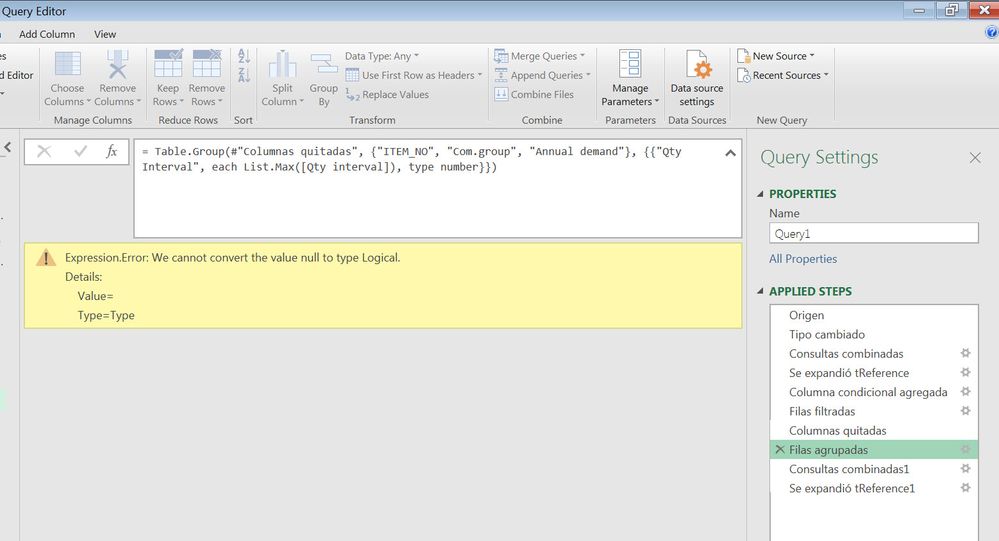- Power BI forums
- Updates
- News & Announcements
- Get Help with Power BI
- Desktop
- Service
- Report Server
- Power Query
- Mobile Apps
- Developer
- DAX Commands and Tips
- Custom Visuals Development Discussion
- Health and Life Sciences
- Power BI Spanish forums
- Translated Spanish Desktop
- Power Platform Integration - Better Together!
- Power Platform Integrations (Read-only)
- Power Platform and Dynamics 365 Integrations (Read-only)
- Training and Consulting
- Instructor Led Training
- Dashboard in a Day for Women, by Women
- Galleries
- Community Connections & How-To Videos
- COVID-19 Data Stories Gallery
- Themes Gallery
- Data Stories Gallery
- R Script Showcase
- Webinars and Video Gallery
- Quick Measures Gallery
- 2021 MSBizAppsSummit Gallery
- 2020 MSBizAppsSummit Gallery
- 2019 MSBizAppsSummit Gallery
- Events
- Ideas
- Custom Visuals Ideas
- Issues
- Issues
- Events
- Upcoming Events
- Community Blog
- Power BI Community Blog
- Custom Visuals Community Blog
- Community Support
- Community Accounts & Registration
- Using the Community
- Community Feedback
Register now to learn Fabric in free live sessions led by the best Microsoft experts. From Apr 16 to May 9, in English and Spanish.
- Power BI forums
- Forums
- Get Help with Power BI
- Desktop
- Re: How to apply Index/Match/If for array function...
- Subscribe to RSS Feed
- Mark Topic as New
- Mark Topic as Read
- Float this Topic for Current User
- Bookmark
- Subscribe
- Printer Friendly Page
- Mark as New
- Bookmark
- Subscribe
- Mute
- Subscribe to RSS Feed
- Permalink
- Report Inappropriate Content
How to apply Index/Match/If for array function in Power Query?
Hi, I am new with Power Query and need your help in my project.
In Excel I have solved this task with Index/Match/If arrow function but I have big difficulty to find some good solution in Power Query.
I have a reference table with the columns: “Com.group”; “Qty Interval”; “Recommended_Qty”
And a workbook with columns: “ItemNo”; “Com.group”; “Annual Demand”.
I need:
For each ItemNo find the closest value below or equal "AnnualDemand" value within "Qty Interval" for right "Com.group". Therefore, pick the value from "Recommended_Qty".
Expected Result:
The workbook should be completed with value “Qty Interval” and “Recommended Qty” for each ItemNo from Reference table.
| Reference table | ||
| Com.group | Qty interval | Recommended Qty |
| 3 | 0 | 1; 2; 5; 10 |
| 3 | 10 | 5; 10; 20; 30 |
| 3 | 30 | 20; 30; 50; 100 |
| 3 | 100 | Brackets are not applicable! |
| 3 | 500 | Brackets are not applicable! |
| 3 | 1000 | Brackets are not applicable! |
| 4 | 0 | 1; 5; 10; 20 |
| 4 | 10 | 1; 5; 10; 20 |
| 4 | 30 | 10; 20; 30; 50 |
| 4 | 100 | 50; 100; 200; 500 |
| 4 | 500 | Brackets are not applicable! |
| 4 | 1000 | Brackets are not applicable! |
| 5 | 0 | 1; 5; 10; 50 |
| 5 | 10 | 1; 5; 10; 50 |
| 5 | 30 | 20; 50; 100; 200 |
| 5 | 100 | 50; 100; 200; 500 |
| 5 | 500 | 200; 500; 700; 1000 |
| 5 | 1000 | Brackets are not applicable! |
| Workbook | Wished result | Wished result | ||
| ITEM_NO | Com.group | Annual demand | Qty Interval | Recommended Qty |
| TE30 | 3 | 315 | 100 | Brackets are not applicable! |
| AG100 | 3 | 83 | 30 | 20; 30; 50; 100 |
| 112 | 4 | 16 | 10 | 1; 5; 10; 20 |
| 705 | 4 | 125 | 100 | 50; 100; 200; 500 |
| 787 | 5 | 3000 | 1000 | Brackets are not applicable! |
| 999 | 5 | 75 | 30 | 20; 50; 100; 200 |
I really appreciate your soon suggestion for solution since I’m stuck with this for a couple of weeks now.
Thanks a lot.
Solved! Go to Solution.
- Mark as New
- Bookmark
- Subscribe
- Mute
- Subscribe to RSS Feed
- Permalink
- Report Inappropriate Content
Hi,
Try this in your power query advanced editor:
let
Origen = Excel.CurrentWorkbook(){[Name="tWorkbook"]}[Content],
#"Tipo cambiado" = Table.TransformColumnTypes(Origen,{{"ITEM_NO", type text}, {"Com.group", Int64.Type}, {"Annual demand", Int64.Type}}),
#"Consultas combinadas" = Table.NestedJoin(#"Tipo cambiado",{"Com.group"},tReference,{"Com.group"},"tReference",JoinKind.LeftOuter),
#"Se expandió tReference" = Table.ExpandTableColumn(#"Consultas combinadas", "tReference", {"Qty interval"}, {"Qty interval"}),
#"Columna condicional agregada" = Table.AddColumn(#"Se expandió tReference", "Personalizado", each if [Qty interval] <= [Annual demand] then 1 else 0),
#"Filas filtradas" = Table.SelectRows(#"Columna condicional agregada", each ([Personalizado] = 1)),
#"Columnas quitadas" = Table.RemoveColumns(#"Filas filtradas",{"Personalizado"}),
#"Filas agrupadas" = Table.Group(#"Columnas quitadas", {"ITEM_NO", "Com.group", "Annual demand"}, {{"Qty Interval", each List.Max([Qty interval]), type number}}),
#"Consultas combinadas1" = Table.NestedJoin(#"Filas agrupadas",{"Com.group", "Qty Interval"},tReference,{"Com.group", "Qty interval"},"tReference",JoinKind.LeftOuter),
#"Se expandió tReference1" = Table.ExpandTableColumn(#"Consultas combinadas1", "tReference", {"Recommended Qty"}, {"Recommended Qty"})
in
#"Se expandió tReference1"
Tell us if works for you.
- Mark as New
- Bookmark
- Subscribe
- Mute
- Subscribe to RSS Feed
- Permalink
- Report Inappropriate Content
Hi L,
I can to replicate the issue. You must have one or more some cells empty that is interpreted by power query as "null".
You have to delete each of their rows or fill each of them with their right information in your source or add other step with what power query should do with those "null" values.
Kind regards.
- Mark as New
- Bookmark
- Subscribe
- Mute
- Subscribe to RSS Feed
- Permalink
- Report Inappropriate Content
Hi,
Try these calculated column formulas in Table2
Qty interval = CALCULATE(Max(Table1[Qty interval]),FILTER(Table1,Table1[Com.group]=EARLIER(Table2[Com.group])&&Table1[Qty interval]<=EARLIER(Table2[Annual demand])))
Recommended qty = LOOKUPVALUE(Table1[Recommended Qty],Table1[Com.group],Table2[Com.group],Table1[Qty interval],[Qty interval])
Hope this helps.
Regards,
Ashish Mathur
http://www.ashishmathur.com
https://www.linkedin.com/in/excelenthusiasts/
- Mark as New
- Bookmark
- Subscribe
- Mute
- Subscribe to RSS Feed
- Permalink
- Report Inappropriate Content
Hi Ashish, thank you for your suggestion. Unfortunately, I can't get it working. When I copy your formula in the Custom column in Query for Table2 I get the wrong message. What am I doing wrong?
- Mark as New
- Bookmark
- Subscribe
- Mute
- Subscribe to RSS Feed
- Permalink
- Report Inappropriate Content
Hi,
You are writing my formula at the wrong place. Mine is a calculated formula solution - not an M solution.
Regards,
Ashish Mathur
http://www.ashishmathur.com
https://www.linkedin.com/in/excelenthusiasts/
- Mark as New
- Bookmark
- Subscribe
- Mute
- Subscribe to RSS Feed
- Permalink
- Report Inappropriate Content
Hi Ashish,
where can I found the right place to insert your culculation formula? I have done it by insert "Custom column" and then copy in it your formula. But it didn't work. I tried also with "Invoke custom function", but come nowhere with it. Pehaps you can show some screen shots so I can learn me.
Thanks a lot.
Best regards
Larissa
- Mark as New
- Bookmark
- Subscribe
- Mute
- Subscribe to RSS Feed
- Permalink
- Report Inappropriate Content
Hi,
You have to go to Modelling > New calculated column
Regards,
Ashish Mathur
http://www.ashishmathur.com
https://www.linkedin.com/in/excelenthusiasts/
- Mark as New
- Bookmark
- Subscribe
- Mute
- Subscribe to RSS Feed
- Permalink
- Report Inappropriate Content
Hi,
Try this in your power query advanced editor:
let
Origen = Excel.CurrentWorkbook(){[Name="tWorkbook"]}[Content],
#"Tipo cambiado" = Table.TransformColumnTypes(Origen,{{"ITEM_NO", type text}, {"Com.group", Int64.Type}, {"Annual demand", Int64.Type}}),
#"Consultas combinadas" = Table.NestedJoin(#"Tipo cambiado",{"Com.group"},tReference,{"Com.group"},"tReference",JoinKind.LeftOuter),
#"Se expandió tReference" = Table.ExpandTableColumn(#"Consultas combinadas", "tReference", {"Qty interval"}, {"Qty interval"}),
#"Columna condicional agregada" = Table.AddColumn(#"Se expandió tReference", "Personalizado", each if [Qty interval] <= [Annual demand] then 1 else 0),
#"Filas filtradas" = Table.SelectRows(#"Columna condicional agregada", each ([Personalizado] = 1)),
#"Columnas quitadas" = Table.RemoveColumns(#"Filas filtradas",{"Personalizado"}),
#"Filas agrupadas" = Table.Group(#"Columnas quitadas", {"ITEM_NO", "Com.group", "Annual demand"}, {{"Qty Interval", each List.Max([Qty interval]), type number}}),
#"Consultas combinadas1" = Table.NestedJoin(#"Filas agrupadas",{"Com.group", "Qty Interval"},tReference,{"Com.group", "Qty interval"},"tReference",JoinKind.LeftOuter),
#"Se expandió tReference1" = Table.ExpandTableColumn(#"Consultas combinadas1", "tReference", {"Recommended Qty"}, {"Recommended Qty"})
in
#"Se expandió tReference1"
Tell us if works for you.
- Mark as New
- Bookmark
- Subscribe
- Mute
- Subscribe to RSS Feed
- Permalink
- Report Inappropriate Content
Hi Miltinho,
I have tried your solution with given example and it works well even when I have a value of “Annual demand”=0.
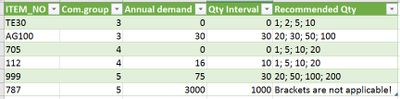
But when I try to apply the same to my project I suddenly stuck on the step “Filas Agrupades” . Please, see the picture below.
Do you have any idea what might be the reason of that?
-Different type of "Qty interval", Int64.Type in table tReference, but type number in the function List.Max?
-Might Power Query doesn’t recognize the function of List.Max?
Thanks for help
- Mark as New
- Bookmark
- Subscribe
- Mute
- Subscribe to RSS Feed
- Permalink
- Report Inappropriate Content
Hi L,
I can to replicate the issue. You must have one or more some cells empty that is interpreted by power query as "null".
You have to delete each of their rows or fill each of them with their right information in your source or add other step with what power query should do with those "null" values.
Kind regards.
- Mark as New
- Bookmark
- Subscribe
- Mute
- Subscribe to RSS Feed
- Permalink
- Report Inappropriate Content
Thanks Miltinho, I could find the fault and now all work well. ![]()
Best regards
Larissa
- Mark as New
- Bookmark
- Subscribe
- Mute
- Subscribe to RSS Feed
- Permalink
- Report Inappropriate Content
Thank you Miltinho ![]()
You solution works well. I am happy. ![]()
Helpful resources

Microsoft Fabric Learn Together
Covering the world! 9:00-10:30 AM Sydney, 4:00-5:30 PM CET (Paris/Berlin), 7:00-8:30 PM Mexico City

Power BI Monthly Update - April 2024
Check out the April 2024 Power BI update to learn about new features.

| User | Count |
|---|---|
| 114 | |
| 99 | |
| 83 | |
| 70 | |
| 61 |
| User | Count |
|---|---|
| 149 | |
| 114 | |
| 107 | |
| 89 | |
| 67 |