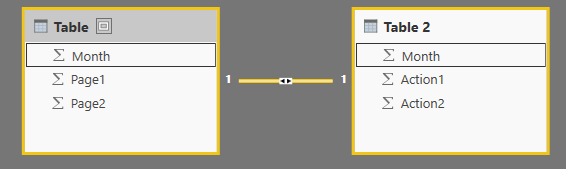- Power BI forums
- Updates
- News & Announcements
- Get Help with Power BI
- Desktop
- Service
- Report Server
- Power Query
- Mobile Apps
- Developer
- DAX Commands and Tips
- Custom Visuals Development Discussion
- Health and Life Sciences
- Power BI Spanish forums
- Translated Spanish Desktop
- Power Platform Integration - Better Together!
- Power Platform Integrations (Read-only)
- Power Platform and Dynamics 365 Integrations (Read-only)
- Training and Consulting
- Instructor Led Training
- Dashboard in a Day for Women, by Women
- Galleries
- Community Connections & How-To Videos
- COVID-19 Data Stories Gallery
- Themes Gallery
- Data Stories Gallery
- R Script Showcase
- Webinars and Video Gallery
- Quick Measures Gallery
- 2021 MSBizAppsSummit Gallery
- 2020 MSBizAppsSummit Gallery
- 2019 MSBizAppsSummit Gallery
- Events
- Ideas
- Custom Visuals Ideas
- Issues
- Issues
- Events
- Upcoming Events
- Community Blog
- Power BI Community Blog
- Custom Visuals Community Blog
- Community Support
- Community Accounts & Registration
- Using the Community
- Community Feedback
Register now to learn Fabric in free live sessions led by the best Microsoft experts. From Apr 16 to May 9, in English and Spanish.
- Power BI forums
- Forums
- Get Help with Power BI
- Desktop
- How to analyze two tables
- Subscribe to RSS Feed
- Mark Topic as New
- Mark Topic as Read
- Float this Topic for Current User
- Bookmark
- Subscribe
- Printer Friendly Page
- Mark as New
- Bookmark
- Subscribe
- Mute
- Subscribe to RSS Feed
- Permalink
- Report Inappropriate Content
How to analyze two tables
I have the following tables:
users events:
Event Date
| page1 | 2016/1/14 10:22:22PM |
| page1 | 2016/1/14 10:22:22PM |
| page1 | 2016/1/14 10:22:22PM |
| page1 | 2016/1/14 10:22:22PM |
| page1 | 2016/2/14 10:22:22PM |
| page2 | 2016/2/14 10:22:22PM |
| page1 | 2016/2/14 10:22:22PM |
user actions:
Action Date
| action1 | 2016/2/14 10:22:22PM |
| action2 | 2016/2/14 9:11:22PM |
| action1 | 2016/2/14 11:24:22PM |
| action1 | 2016/1/14 11:24:22PM |
| action1 | 2016/1/14 11:24:22PM |
| action1 | 2016/1/14 11:24:22PM |
| action2 | 2016/1/14 11:26:22PM |
So a distinct count of the page1 per month would be:
Year Count
| Feb | 2 |
| Jan | 4 |
The sum of action1 per month would be:
Year Count
| Feb | 2 |
| Jan | 3 |
I would like to achieve the following:
(distinct count action1 at Feb2016) / (sum of event1 at Feb2016) => 2/2 => 1
(distinct count action1 at Jan2016) / (sum of event1 at Jan2016) => 3/4 => 0.75
Year %of actions per event
| Feb | 1 |
| Jan | 0.75 |
I want to chart that in power bi.
Any help would be appreciated.
Solved! Go to Solution.
- Mark as New
- Bookmark
- Subscribe
- Mute
- Subscribe to RSS Feed
- Permalink
- Report Inappropriate Content
Hi @yohay,
For your requirement, you should summarize the two tables, create the relationship between the new summarized tables. Then create calculated column to get the expected result.
I try to reproduce your scenario as follows.
Create new table using the formulas, and get the two new table shown in the following screenshot.
Table = SUMMARIZE(Table1,Table1[Month],"Page1",CALCULATE(COUNTA(Table1[Event]),FILTER(Table1,Table1[Event]="page1")),"Page2",CALCULATE(COUNTA(Table1[Event]),FILTER(Table1,Table1[Event]="page2")))
Table 2 = SUMMARIZE(Table2,Table2[Month],"Action1",CALCULATE(COUNTA(Table2[Action]),Table2[Action]="action1"),"Action2",CALCULATE(COUNTA(Table2[Action]),Table2[Action]="action2"))
Then create the relationship between the Table and Table 2.
Create calculated columns using the formulas below, and you get the expected result.
Action1 = RELATED('Table 2'[Action1])
Action2 = RELATED('Table 2'[Action2])
Percentage = 'Table'[Action1]/'Table'[Page1]
If you have any other issue, please feel free to ask.
Best Regards,
Angelia
- Mark as New
- Bookmark
- Subscribe
- Mute
- Subscribe to RSS Feed
- Permalink
- Report Inappropriate Content
Hi @yohay,
For your requirement, you should summarize the two tables, create the relationship between the new summarized tables. Then create calculated column to get the expected result.
I try to reproduce your scenario as follows.
Create new table using the formulas, and get the two new table shown in the following screenshot.
Table = SUMMARIZE(Table1,Table1[Month],"Page1",CALCULATE(COUNTA(Table1[Event]),FILTER(Table1,Table1[Event]="page1")),"Page2",CALCULATE(COUNTA(Table1[Event]),FILTER(Table1,Table1[Event]="page2")))
Table 2 = SUMMARIZE(Table2,Table2[Month],"Action1",CALCULATE(COUNTA(Table2[Action]),Table2[Action]="action1"),"Action2",CALCULATE(COUNTA(Table2[Action]),Table2[Action]="action2"))
Then create the relationship between the Table and Table 2.
Create calculated columns using the formulas below, and you get the expected result.
Action1 = RELATED('Table 2'[Action1])
Action2 = RELATED('Table 2'[Action2])
Percentage = 'Table'[Action1]/'Table'[Page1]
If you have any other issue, please feel free to ask.
Best Regards,
Angelia
- Mark as New
- Bookmark
- Subscribe
- Mute
- Subscribe to RSS Feed
- Permalink
- Report Inappropriate Content
Helpful resources

Microsoft Fabric Learn Together
Covering the world! 9:00-10:30 AM Sydney, 4:00-5:30 PM CET (Paris/Berlin), 7:00-8:30 PM Mexico City

Power BI Monthly Update - April 2024
Check out the April 2024 Power BI update to learn about new features.

| User | Count |
|---|---|
| 113 | |
| 97 | |
| 85 | |
| 70 | |
| 61 |
| User | Count |
|---|---|
| 151 | |
| 121 | |
| 104 | |
| 87 | |
| 67 |