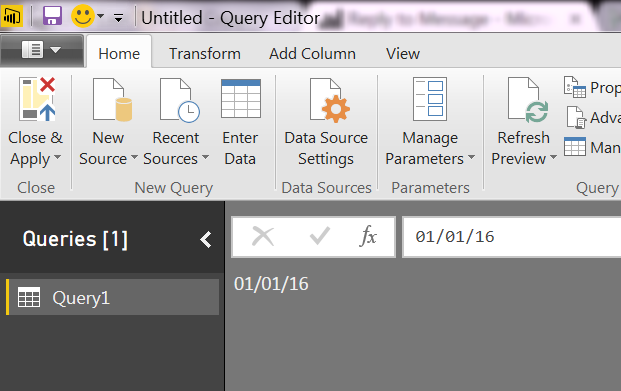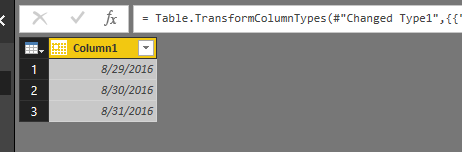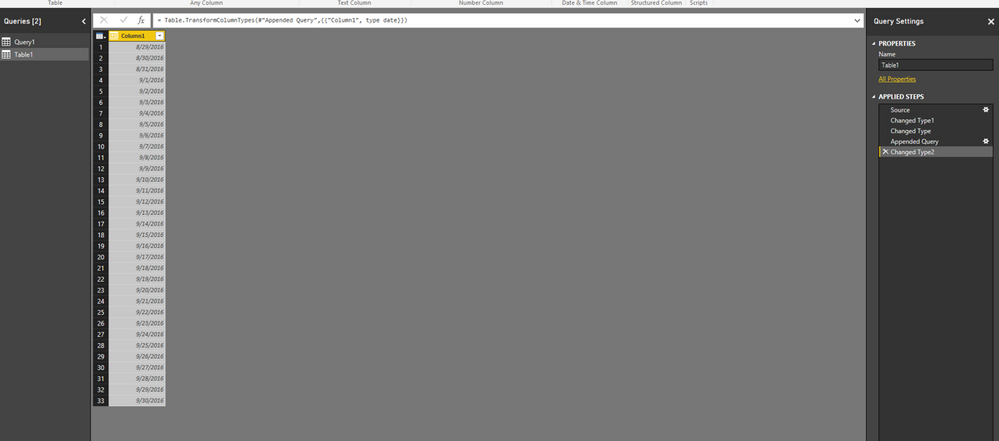- Power BI forums
- Updates
- News & Announcements
- Get Help with Power BI
- Desktop
- Service
- Report Server
- Power Query
- Mobile Apps
- Developer
- DAX Commands and Tips
- Custom Visuals Development Discussion
- Health and Life Sciences
- Power BI Spanish forums
- Translated Spanish Desktop
- Power Platform Integration - Better Together!
- Power Platform Integrations (Read-only)
- Power Platform and Dynamics 365 Integrations (Read-only)
- Training and Consulting
- Instructor Led Training
- Dashboard in a Day for Women, by Women
- Galleries
- Community Connections & How-To Videos
- COVID-19 Data Stories Gallery
- Themes Gallery
- Data Stories Gallery
- R Script Showcase
- Webinars and Video Gallery
- Quick Measures Gallery
- 2021 MSBizAppsSummit Gallery
- 2020 MSBizAppsSummit Gallery
- 2019 MSBizAppsSummit Gallery
- Events
- Ideas
- Custom Visuals Ideas
- Issues
- Issues
- Events
- Upcoming Events
- Community Blog
- Power BI Community Blog
- Custom Visuals Community Blog
- Community Support
- Community Accounts & Registration
- Using the Community
- Community Feedback
Register now to learn Fabric in free live sessions led by the best Microsoft experts. From Apr 16 to May 9, in English and Spanish.
- Power BI forums
- Forums
- Get Help with Power BI
- Desktop
- Re: How to add rows to a date table in Query Edito...
- Subscribe to RSS Feed
- Mark Topic as New
- Mark Topic as Read
- Float this Topic for Current User
- Bookmark
- Subscribe
- Printer Friendly Page
- Mark as New
- Bookmark
- Subscribe
- Mute
- Subscribe to RSS Feed
- Permalink
- Report Inappropriate Content
How to add rows to a date table in Query Editor
Hi all,
I'm a PBI user, and have been playing around for a while, but still not very familiar with "M" (sick of all the different languages I have to learn, MDX, M, DAX ...).
I'd just go straight to the point. I've got a one column Date table that captures the transation dates in the ERM. However, I'd like to add extra records to this table to include dates in the future.
Currently, I just use Enter Data to create a list of dates of the next month and append that sheet to the Date table. However, I have to manually edit that sheet every month.
As I'd like to do other ETL processing on the Date table, is there a way to add rows to the table in query editor (i.e. using M language). Say, always add a month to the table.
For instance, this is the current Date table:
...
29/08/2016
30/08/2016
31/08/2016
I'd like to have a table like this:
...
29/08/2016
30/08/2016
31/08/2016
01/09/2016
02/09/2016
...
29/09/2016
30/09/2016
Any help is appreciated and don't laught at me if it's to easy a quesion.
Solved! Go to Solution.
- Mark as New
- Bookmark
- Subscribe
- Mute
- Subscribe to RSS Feed
- Permalink
- Report Inappropriate Content
Hi @starmoonknight,
Firstly, you can define only one of the date and add a specific number of intervals as follows.
List.Dates( #date(2016,9,1), 30, #duration(1,0,0,0))
Secondly, you can open advanced editor and directly modify the source codes of your date table to add rows for it. Below is an example for your reference.
let Source = Table.FromRows(Json.Document(Binary.Decompress(Binary.FromText("i45WMjIwNNM3sNA3slSK1UFwjQ1QuYZKsbEA", BinaryEncoding.Base64), Compression.Deflate)), let _t = ((type text) meta [Serialized.Text = true]) in type table [Column1 = _t]), Source1 = Table.FromList(List.Dates( #date(2016,9,1), 30, #duration(1,0,0,0)), Splitter.SplitByNothing(), null, null, ExtraValues.Error), #"Changed Type1" = Table.TransformColumnTypes(Source,{{"Column1", type date}}), #"Changed Type" = Table.TransformColumnTypes(#"Changed Type1",{{"Column1", type date}}), #"Appended Query" = Table.Combine({#"Changed Type", Source1}), #"Changed Type2" = Table.TransformColumnTypes(#"Appended Query",{{"Column1", type date}})in #"Changed Type2"
Thanks,
Lydia Zhang
If this post helps, then please consider Accept it as the solution to help the other members find it more quickly.
- Mark as New
- Bookmark
- Subscribe
- Mute
- Subscribe to RSS Feed
- Permalink
- Report Inappropriate Content
@starmoonknight Not sure if i understood your business problem but if what you wanted is to have a table / column with all the dates from your start to end date then simply in power bi desktop go to Modelling tab -> New Column / New Table -> DAX as below.
MyDates =CALENDAR (DATE(2016,1,1); DATE(2016,12,31))
- Mark as New
- Bookmark
- Subscribe
- Mute
- Subscribe to RSS Feed
- Permalink
- Report Inappropriate Content
Thanks @ankitpatira
I've got a table using the way you mentioned, but a culculated table cannot be merged to another table. Is there a way to do similar stuff in query editor before loading as I'd like to do some tranformation and reshaping
- Mark as New
- Bookmark
- Subscribe
- Mute
- Subscribe to RSS Feed
- Permalink
- Report Inappropriate Content
1. Go to power bi desktop query editor.
2. Click New Source -> Blank Query and in the middle bar next of fx type in date '01/01/2016'
3. Then click on fx to create custom step as below using this formula. = List.Dates(Source, Number.From(DateTime.LocalNow())- Number.From(Source) ,#duration(1,0,0,0))
4. Then right click the list you get from previous step -> To Table.
- Mark as New
- Bookmark
- Subscribe
- Mute
- Subscribe to RSS Feed
- Permalink
- Report Inappropriate Content
Thanks a lot! @ankitpatira Just tried, it's a feasible solution as I don't have to manually enter data using your method 🙂
BTW, as I've already got a Date Table (with only one column that includes consecutive dates up to now), is there a way I could edit the query upon that Date Table to simply append new dates (in the futher month) to it.
The psudo code according your current approach is kind of like this:
create a list of dates from the last date of Date Table to one month after the last date
convert the list to a New Date Table
append the New Date Table to the Date table
Thanks in advance~
- Mark as New
- Bookmark
- Subscribe
- Mute
- Subscribe to RSS Feed
- Permalink
- Report Inappropriate Content
Hi @starmoonknight,
I make some changes about the steps that ankitpatira provides, check if the following steps meet your requirement.
1. There is a Date table containing the following date values.
2. Click New Source -> Blank Query and in the middle bar next of fx type in date 9/1/2016.
3. Click on fx to create custom step as below using this formula: = List.Dates(Source, Number.From(#date(2016,10,1))- Number.From(Source) ,#duration(1,0,0,0)).
4. Right click the list you get from previous step -> To Table.
5. Append the newly created table with your original date table.
To add dates for next month in the Date table, you can repeat the above steps. Just change end date and source date in the step2 and step3.
Thanks,
Lydia Zhang
If this post helps, then please consider Accept it as the solution to help the other members find it more quickly.
- Mark as New
- Bookmark
- Subscribe
- Mute
- Subscribe to RSS Feed
- Permalink
- Report Inappropriate Content
Thanks @v-yuezhe-msft
I managed to create a table with future dates based on what @ankitpatira provided, which was quite similar to your modification. Just wondering, whether it is possbile to use the latest date of the current Date table (in the example you provided, "8/31/2016") as the Source rather than a manual input so that I don't have to do the same thing every month.
BTW, I've noticed that both you and ankipatira defined start date, end date, and interval for the date list. Is there a way to only define one of the date, and add/minus a specific number of intervals.
Anyway, I'm using this method to meet the requirements for now, hopefully there is (or will be) a way to auto add one month to the current Date table. Thanks again.
Olivia
Olivia
- Mark as New
- Bookmark
- Subscribe
- Mute
- Subscribe to RSS Feed
- Permalink
- Report Inappropriate Content
Hi @starmoonknight,
Firstly, you can define only one of the date and add a specific number of intervals as follows.
List.Dates( #date(2016,9,1), 30, #duration(1,0,0,0))
Secondly, you can open advanced editor and directly modify the source codes of your date table to add rows for it. Below is an example for your reference.
let Source = Table.FromRows(Json.Document(Binary.Decompress(Binary.FromText("i45WMjIwNNM3sNA3slSK1UFwjQ1QuYZKsbEA", BinaryEncoding.Base64), Compression.Deflate)), let _t = ((type text) meta [Serialized.Text = true]) in type table [Column1 = _t]), Source1 = Table.FromList(List.Dates( #date(2016,9,1), 30, #duration(1,0,0,0)), Splitter.SplitByNothing(), null, null, ExtraValues.Error), #"Changed Type1" = Table.TransformColumnTypes(Source,{{"Column1", type date}}), #"Changed Type" = Table.TransformColumnTypes(#"Changed Type1",{{"Column1", type date}}), #"Appended Query" = Table.Combine({#"Changed Type", Source1}), #"Changed Type2" = Table.TransformColumnTypes(#"Appended Query",{{"Column1", type date}})in #"Changed Type2"
Thanks,
Lydia Zhang
If this post helps, then please consider Accept it as the solution to help the other members find it more quickly.
- Mark as New
- Bookmark
- Subscribe
- Mute
- Subscribe to RSS Feed
- Permalink
- Report Inappropriate Content
Thanks a lot @v-yuezhe-msft, I think I could append the list to the Date table by a click of button for now and spend some time learning MDX to understand the syntax.
Just wondering does it mean that there's not way to use the lastest date of the Date table as the source date to create that list, and I could only manuly define one of the date?
Cheers
- Mark as New
- Bookmark
- Subscribe
- Mute
- Subscribe to RSS Feed
- Permalink
- Report Inappropriate Content
Hi @starmoonknight,
I haven't found any method that use the lastest date of the Date table as the source date to create that list. You just need to enter first date of each month as the source date to create that list, it is also convenient in my opinion.
Thanks,
Lydia Zhang
If this post helps, then please consider Accept it as the solution to help the other members find it more quickly.
- Mark as New
- Bookmark
- Subscribe
- Mute
- Subscribe to RSS Feed
- Permalink
- Report Inappropriate Content
Thanks @v-yuezhe-msft
Yes, it's not at all incovenient, and I'm doing it this way now! Probably that's why it's not necessary to be supported, and I guess the underlying algorithm may not be as straight forward as it sounds like.
Cheers
Helpful resources

Microsoft Fabric Learn Together
Covering the world! 9:00-10:30 AM Sydney, 4:00-5:30 PM CET (Paris/Berlin), 7:00-8:30 PM Mexico City

Power BI Monthly Update - April 2024
Check out the April 2024 Power BI update to learn about new features.

| User | Count |
|---|---|
| 109 | |
| 99 | |
| 77 | |
| 66 | |
| 54 |
| User | Count |
|---|---|
| 144 | |
| 104 | |
| 102 | |
| 87 | |
| 64 |