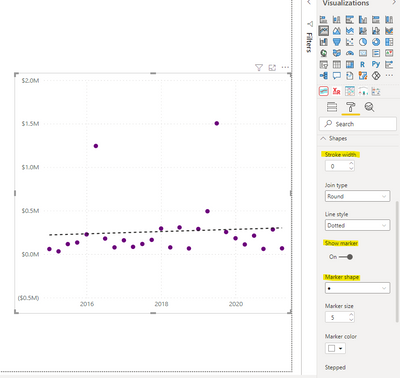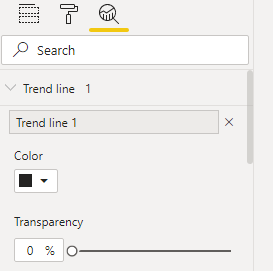- Power BI forums
- Updates
- News & Announcements
- Get Help with Power BI
- Desktop
- Service
- Report Server
- Power Query
- Mobile Apps
- Developer
- DAX Commands and Tips
- Custom Visuals Development Discussion
- Health and Life Sciences
- Power BI Spanish forums
- Translated Spanish Desktop
- Power Platform Integration - Better Together!
- Power Platform Integrations (Read-only)
- Power Platform and Dynamics 365 Integrations (Read-only)
- Training and Consulting
- Instructor Led Training
- Dashboard in a Day for Women, by Women
- Galleries
- Community Connections & How-To Videos
- COVID-19 Data Stories Gallery
- Themes Gallery
- Data Stories Gallery
- R Script Showcase
- Webinars and Video Gallery
- Quick Measures Gallery
- 2021 MSBizAppsSummit Gallery
- 2020 MSBizAppsSummit Gallery
- 2019 MSBizAppsSummit Gallery
- Events
- Ideas
- Custom Visuals Ideas
- Issues
- Issues
- Events
- Upcoming Events
- Community Blog
- Power BI Community Blog
- Custom Visuals Community Blog
- Community Support
- Community Accounts & Registration
- Using the Community
- Community Feedback
Register now to learn Fabric in free live sessions led by the best Microsoft experts. From Apr 16 to May 9, in English and Spanish.
- Power BI forums
- Forums
- Get Help with Power BI
- Desktop
- Re: How to add Trend Line in Scatter Chart in Powe...
- Subscribe to RSS Feed
- Mark Topic as New
- Mark Topic as Read
- Float this Topic for Current User
- Bookmark
- Subscribe
- Printer Friendly Page
- Mark as New
- Bookmark
- Subscribe
- Mute
- Subscribe to RSS Feed
- Permalink
- Report Inappropriate Content
How to add Trend Line in Scatter Chart in Power BI Desktop
Hi Experts,
Need your help in this.
Please let me know how can we add the Trend Line to a Scatter chart. In the Analytics pane, we dont have any option available for teh Trend Lines.
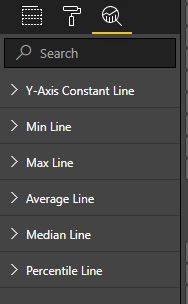
Regards.
- Mark as New
- Bookmark
- Subscribe
- Mute
- Subscribe to RSS Feed
- Permalink
- Report Inappropriate Content
I did this as a line chart and in the shapes section I set the stroke width to 0, turned on Show Markers and then chose a marker shape of a dot. Seemed to give the same effect I needed.
Since it was a line chart, the Trend line option remained in the Analysis section
Hope this may give you an idea?
whm
- Mark as New
- Bookmark
- Subscribe
- Mute
- Subscribe to RSS Feed
- Permalink
- Report Inappropriate Content
The third tab in the visualisations sidebar is Analytics.
It is the one with the magnifying glass
Click it and then select trend line.
Click the +Add
That's it
- Mark as New
- Bookmark
- Subscribe
- Mute
- Subscribe to RSS Feed
- Permalink
- Report Inappropriate Content
@Anonymous - that option is not available for scatter graph?
- Mark as New
- Bookmark
- Subscribe
- Mute
- Subscribe to RSS Feed
- Permalink
- Report Inappropriate Content
Yes, I used it on a scatter chart.
When the chart is in focus (i.e. is editable) what do you see when you click on the magnifying glass icon. This is the one to the right of the format (paint roller icon).
The first option should be the text "Trend line 1" with a + under the text.
Click on the + and the trend line should appear.
Please let me know how you go.
thanks
Lachlan
- Mark as New
- Bookmark
- Subscribe
- Mute
- Subscribe to RSS Feed
- Permalink
- Report Inappropriate Content
Hi @Anonymous
OK you are correct - the issue is normally if the x axis is time and type is "Continuous", you get the trend option. If thex axis is type Categorical, you don't get the trend option.
But in my current file, I dont even get the type option come up as selectable at all - my x-axis is a recognised date. This is extremely frustrating! Any ideas what would prevent the type from showing at all?
- Mark as New
- Bookmark
- Subscribe
- Mute
- Subscribe to RSS Feed
- Permalink
- Report Inappropriate Content
Just dropped in a field for "Size" and now the type is shown. How odd must have been a small rendering bug somehow
- Mark as New
- Bookmark
- Subscribe
- Mute
- Subscribe to RSS Feed
- Permalink
- Report Inappropriate Content
Sorry I was testing in another file. When I go back to my main file - still no Type!
- Mark as New
- Bookmark
- Subscribe
- Mute
- Subscribe to RSS Feed
- Permalink
- Report Inappropriate Content
HI David
Sounds like your X axis setup is fine.
Is your Y axis also numeric?
It needs to be for the trend line to be calculated.
There is a workaround if it is a string column.
If the Y axis is numeric, would it be possible for you to share your PBIX to help with diagnosis of the problem?
thanks
Lachlan
- Mark as New
- Bookmark
- Subscribe
- Mute
- Subscribe to RSS Feed
- Permalink
- Report Inappropriate Content
Hi @Anonymous ,
Based on my test, it is not possible to meet your requirement currently.You can come up a new idea about that and add your comments there to improve Power BI and make this feature coming sooner.
https://ideas.powerbi.com/forums/265200-power-bi-ideas
If this post helps, then please consider Accept it as the solution to help the others find it more quickly.
Helpful resources

Microsoft Fabric Learn Together
Covering the world! 9:00-10:30 AM Sydney, 4:00-5:30 PM CET (Paris/Berlin), 7:00-8:30 PM Mexico City

Power BI Monthly Update - April 2024
Check out the April 2024 Power BI update to learn about new features.

| User | Count |
|---|---|
| 106 | |
| 94 | |
| 75 | |
| 62 | |
| 50 |
| User | Count |
|---|---|
| 147 | |
| 106 | |
| 104 | |
| 87 | |
| 61 |