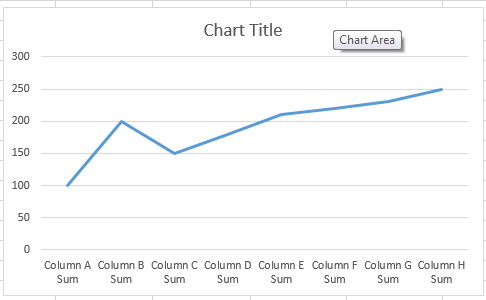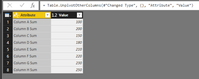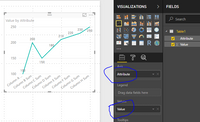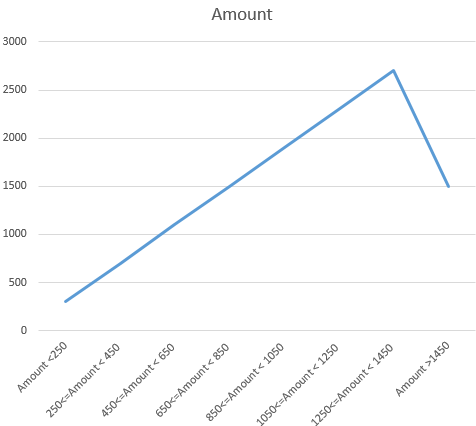- Power BI forums
- Updates
- News & Announcements
- Get Help with Power BI
- Desktop
- Service
- Report Server
- Power Query
- Mobile Apps
- Developer
- DAX Commands and Tips
- Custom Visuals Development Discussion
- Health and Life Sciences
- Power BI Spanish forums
- Translated Spanish Desktop
- Power Platform Integration - Better Together!
- Power Platform Integrations (Read-only)
- Power Platform and Dynamics 365 Integrations (Read-only)
- Training and Consulting
- Instructor Led Training
- Dashboard in a Day for Women, by Women
- Galleries
- Community Connections & How-To Videos
- COVID-19 Data Stories Gallery
- Themes Gallery
- Data Stories Gallery
- R Script Showcase
- Webinars and Video Gallery
- Quick Measures Gallery
- 2021 MSBizAppsSummit Gallery
- 2020 MSBizAppsSummit Gallery
- 2019 MSBizAppsSummit Gallery
- Events
- Ideas
- Custom Visuals Ideas
- Issues
- Issues
- Events
- Upcoming Events
- Community Blog
- Power BI Community Blog
- Custom Visuals Community Blog
- Community Support
- Community Accounts & Registration
- Using the Community
- Community Feedback
Register now to learn Fabric in free live sessions led by the best Microsoft experts. From Apr 16 to May 9, in English and Spanish.
- Power BI forums
- Forums
- Get Help with Power BI
- Desktop
- How to Transpose Columns in a table
- Subscribe to RSS Feed
- Mark Topic as New
- Mark Topic as Read
- Float this Topic for Current User
- Bookmark
- Subscribe
- Printer Friendly Page
- Mark as New
- Bookmark
- Subscribe
- Mute
- Subscribe to RSS Feed
- Permalink
- Report Inappropriate Content
How to Transpose Columns in a table
Hi Friends
This is Nagarjuna. I Have a small query, Can u please help me on this?
I was created the below table in Power BI
| Column A Sum | Column B Sum | Column C Sum | Column D Sum | Column E Sum | Column F Sum | Column G Sum | Column H Sum |
| 100 | 200 | 150 | 180 | 210 | 220 | 230 | 250 |
I want to transpose the above table. i.e i need the table like the below one
| Column A Sum | 100 |
| Column B Sum | 200 |
| Column C Sum | 150 |
| Column D Sum | 180 |
| Column E Sum | 210 |
| Column F Sum | 220 |
| Column G Sum | 230 |
| Column H Sum | 250 |
And i need the graph like below one
How this possible in power BI
Thanks in Advance
Regards
Nagarjuna
- Mark as New
- Bookmark
- Subscribe
- Mute
- Subscribe to RSS Feed
- Permalink
- Report Inappropriate Content
Hi @Nagarjunav,
I reproduce your scenario and get expected result, please follow the steps below.
1. Right click your sample table->Edit Query, select all columns-> click unpivot columns(lighted in yellow)->click "Apply" on home page. You will transpose columns in the table.
Here is my Power Query statement.
let
Source = Table.FromRows(Json.Document(Binary.Decompress(Binary.FromText("i45WMjQwUNJRMgKThqZg0gIsYggmjcCkMZgEysbGAgA=", BinaryEncoding.Base64), Compression.Deflate)), let _t = ((type text) meta [Serialized.Text = true]) in type table [#"Column A Sum" = _t, #"Column B Sum" = _t, #"Column C Sum" = _t, #"Column D Sum" = _t, #"Column E Sum" = _t, #"Column F Sum" = _t, #"Column G Sum" = _t, #"Column H Sum" = _t]),
#"Changed Type" = Table.TransformColumnTypes(Source,{{"Column A Sum", Int64.Type}, {"Column B Sum", Int64.Type}, {"Column C Sum", Int64.Type}, {"Column D Sum", Int64.Type}, {"Column E Sum", Int64.Type}, {"Column F Sum", Int64.Type}, {"Column G Sum", Int64.Type}, {"Column H Sum", Int64.Type}}),
#"Unpivoted Columns" = Table.UnpivotOtherColumns(#"Changed Type", {}, "Attribute", "Value")
in
#"Unpivoted Columns"
2. You can line chart, select "Attribute" as x-axis, value as value, you will get expected result.
Best Regards,
Angelia
- Mark as New
- Bookmark
- Subscribe
- Mute
- Subscribe to RSS Feed
- Permalink
- Report Inappropriate Content
Thanks for your reply @v-huizhn-msft
What i posted was not my raw-data, those columns are the calculated columns. I Have 30 columns raw-data and 100 calculated columns.
I am changing my sample data for better understanding.
Here first 3 columns are Raw-data columns, 4th column onwards calculated ones
| Transaction ID | Supplier Name | Amount | Amount <250 | 250<=Amount < 450 | 450<=Amount < 650 | 650<=Amount < 850 | 850<=Amount < 1050 | 1050<=Amount < 1250 | 1250<=Amount < 1450 | Amount >1450 |
| 1 | A | 100 | 100 | |||||||
| 2 | B | 200 | 200 | |||||||
| 3 | C | 300 | 300 | |||||||
| 4 | D | 400 | 400 | |||||||
| 5 | E | 500 | 500 | |||||||
| 6 | F | 600 | 600 | |||||||
| 7 | G | 700 | 700 | |||||||
| 8 | H | 800 | 800 | |||||||
| 9 | B | 900 | 900 | |||||||
| 10 | E | 1000 | 1000 | |||||||
| 11 | H | 1100 | 1100 | |||||||
| 12 | F | 1200 | 1200 | |||||||
| 13 | C | 1300 | 1300 | |||||||
| 14 | A | 1400 | 1400 | |||||||
| 15 | E | 1500 | 1500 |
Now i need the table like below one
| Range | Amount |
| Amount <250 | 300 |
| 250<=Amount < 450 | 700 |
| 450<=Amount < 650 | 1100 |
| 650<=Amount < 850 | 1500 |
| 850<=Amount < 1050 | 1900 |
| 1050<=Amount < 1250 | 2300 |
| 1250<=Amount < 1450 | 2700 |
| Amount >1450 | 1500 |
If the table comes like this, automatically we can draw the required graph
i.e.
Thanks in advance
Regards
Nagarjuna
Helpful resources

Microsoft Fabric Learn Together
Covering the world! 9:00-10:30 AM Sydney, 4:00-5:30 PM CET (Paris/Berlin), 7:00-8:30 PM Mexico City

Power BI Monthly Update - April 2024
Check out the April 2024 Power BI update to learn about new features.

| User | Count |
|---|---|
| 109 | |
| 98 | |
| 77 | |
| 66 | |
| 54 |
| User | Count |
|---|---|
| 144 | |
| 104 | |
| 100 | |
| 86 | |
| 64 |