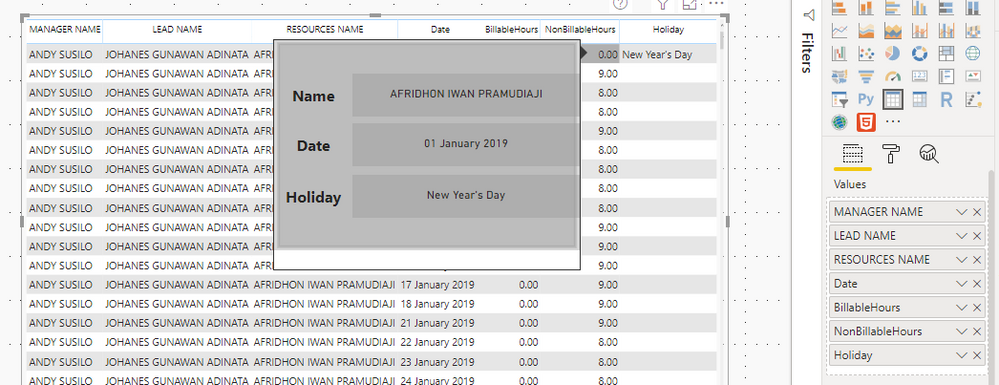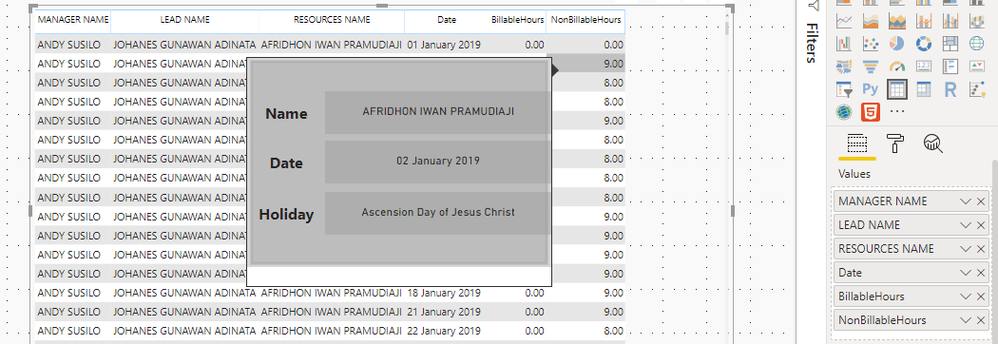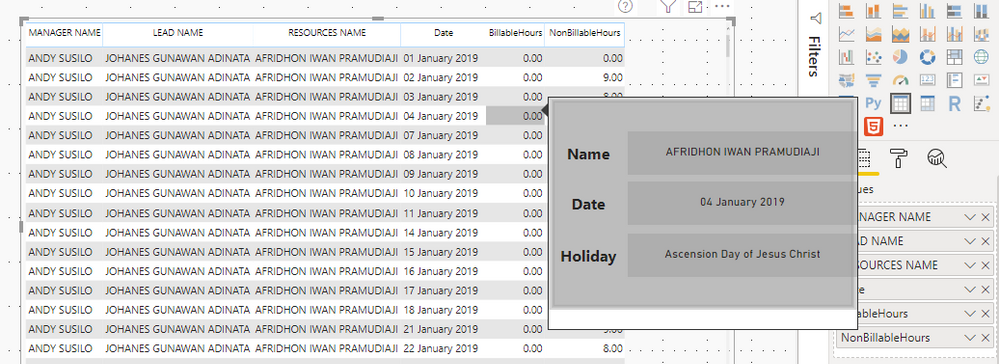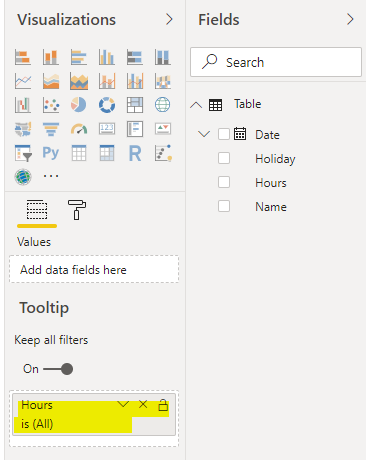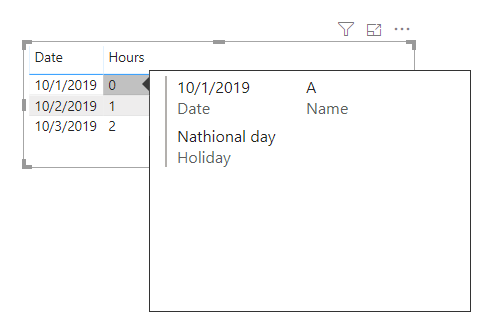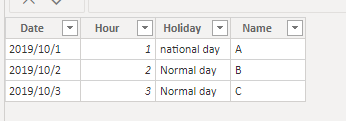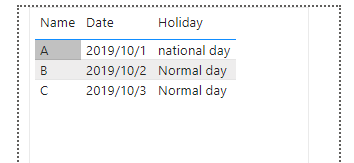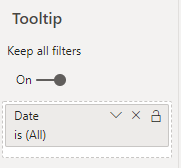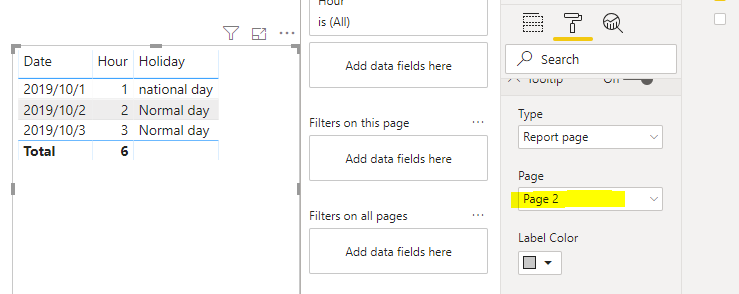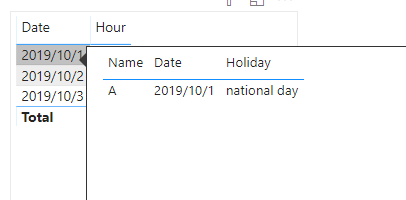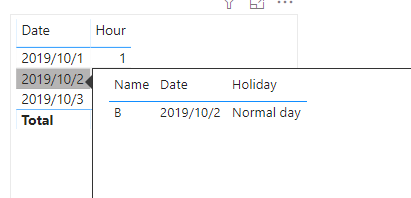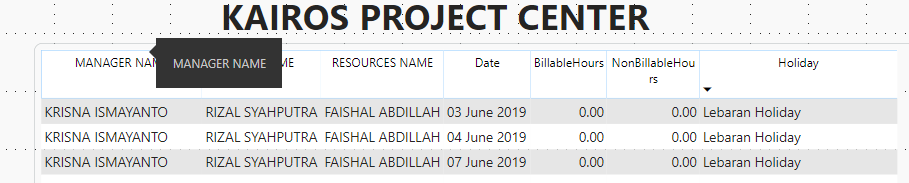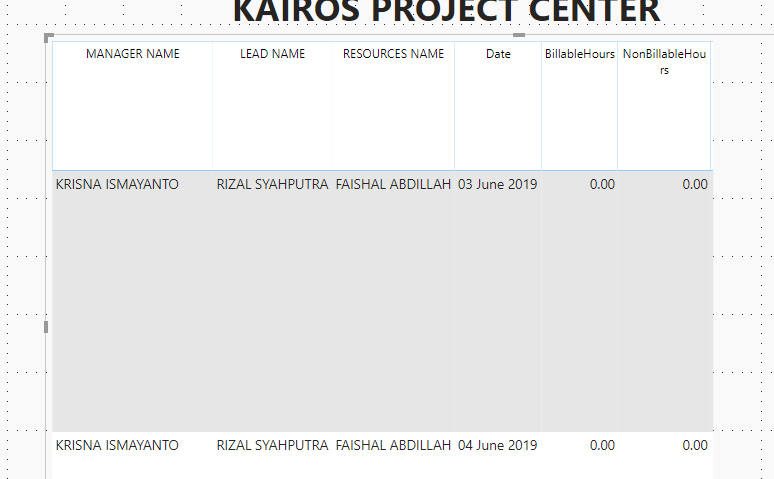- Power BI forums
- Updates
- News & Announcements
- Get Help with Power BI
- Desktop
- Service
- Report Server
- Power Query
- Mobile Apps
- Developer
- DAX Commands and Tips
- Custom Visuals Development Discussion
- Health and Life Sciences
- Power BI Spanish forums
- Translated Spanish Desktop
- Power Platform Integration - Better Together!
- Power Platform Integrations (Read-only)
- Power Platform and Dynamics 365 Integrations (Read-only)
- Training and Consulting
- Instructor Led Training
- Dashboard in a Day for Women, by Women
- Galleries
- Community Connections & How-To Videos
- COVID-19 Data Stories Gallery
- Themes Gallery
- Data Stories Gallery
- R Script Showcase
- Webinars and Video Gallery
- Quick Measures Gallery
- 2021 MSBizAppsSummit Gallery
- 2020 MSBizAppsSummit Gallery
- 2019 MSBizAppsSummit Gallery
- Events
- Ideas
- Custom Visuals Ideas
- Issues
- Issues
- Events
- Upcoming Events
- Community Blog
- Power BI Community Blog
- Custom Visuals Community Blog
- Community Support
- Community Accounts & Registration
- Using the Community
- Community Feedback
Register now to learn Fabric in free live sessions led by the best Microsoft experts. From Apr 16 to May 9, in English and Spanish.
- Power BI forums
- Forums
- Get Help with Power BI
- Desktop
- Re: How to Hide Coloum in Table Visualizations to ...
- Subscribe to RSS Feed
- Mark Topic as New
- Mark Topic as Read
- Float this Topic for Current User
- Bookmark
- Subscribe
- Printer Friendly Page
- Mark as New
- Bookmark
- Subscribe
- Mute
- Subscribe to RSS Feed
- Permalink
- Report Inappropriate Content
How to Hide Coloum in Table Visualizations to Make ToolTip
Hi,
I'm a little confused how to Hide 1 coloum in the visual table
i want to make a tooltip to show the holiday
but if I don't enter the coloum, the tooltip isn't working properly
Before remove Holiday Coloum:
After Remove Holiday Coloum the tooltip isn't running anymore
thank you
BR,
Faishalab
Solved! Go to Solution.
- Mark as New
- Bookmark
- Subscribe
- Mute
- Subscribe to RSS Feed
- Permalink
- Report Inappropriate Content
Hi @Anonymous
I just tested in my side, it works fine.
You can create the tooltip and add the HOURS column to the filed
and then every time you hover your mouse on the column, the tooltip displaying like below:) (No relates to the holiday column, you can unselect it in the table visual)
If this post helps, then please consider Accept it as the solution to help the other members find it more
quickly.
- Mark as New
- Bookmark
- Subscribe
- Mute
- Subscribe to RSS Feed
- Permalink
- Report Inappropriate Content
Hi @Anonymous
Let me explain more, the default tooltip won't work in your scenario, but you can create a custom tooltip instead.
First, I've created a sample like below:
Then I created a custom tooltip in page 2 following this article:https://docs.microsoft.com/en-us/power-bi/desktop-custom-tooltips
That means my tooltip will show these 3 columns info.
Note that I added Date column in the filed, that every time you hover on the date column the tooltip appeared:
Then turn on the tooltip in the original page and select the tooltip page:
Finally, the result shows as expected:
Pbix attached.
If this post helps, then please consider Accept it as the solution to help the other members find it more
quickly.
- Mark as New
- Bookmark
- Subscribe
- Mute
- Subscribe to RSS Feed
- Permalink
- Report Inappropriate Content
Hi @Anonymous
Let me explain more, the default tooltip won't work in your scenario, but you can create a custom tooltip instead.
First, I've created a sample like below:
Then I created a custom tooltip in page 2 following this article:https://docs.microsoft.com/en-us/power-bi/desktop-custom-tooltips
That means my tooltip will show these 3 columns info.
Note that I added Date column in the filed, that every time you hover on the date column the tooltip appeared:
Then turn on the tooltip in the original page and select the tooltip page:
Finally, the result shows as expected:
Pbix attached.
If this post helps, then please consider Accept it as the solution to help the other members find it more
quickly.
- Mark as New
- Bookmark
- Subscribe
- Mute
- Subscribe to RSS Feed
- Permalink
- Report Inappropriate Content
Hi @Anonymous
I just tested in my side, it works fine.
You can create the tooltip and add the HOURS column to the filed
and then every time you hover your mouse on the column, the tooltip displaying like below:) (No relates to the holiday column, you can unselect it in the table visual)
If this post helps, then please consider Accept it as the solution to help the other members find it more
quickly.
- Mark as New
- Bookmark
- Subscribe
- Mute
- Subscribe to RSS Feed
- Permalink
- Report Inappropriate Content
it's addition for me
i shrink the column down to the point
but it just make all the coloum become irregular and messy
Before
After
Thank you
- Mark as New
- Bookmark
- Subscribe
- Mute
- Subscribe to RSS Feed
- Permalink
- Report Inappropriate Content
Try disabling Word Wrap for Column Header and Values through Format, then shrink the undesired column.
Thanks
Ankit Jain
Do Mark it as solution if the response resolved your problem. Do like the response if it seems good and helpful.
Helpful resources

Microsoft Fabric Learn Together
Covering the world! 9:00-10:30 AM Sydney, 4:00-5:30 PM CET (Paris/Berlin), 7:00-8:30 PM Mexico City

Power BI Monthly Update - April 2024
Check out the April 2024 Power BI update to learn about new features.

| User | Count |
|---|---|
| 112 | |
| 100 | |
| 76 | |
| 74 | |
| 49 |
| User | Count |
|---|---|
| 145 | |
| 108 | |
| 107 | |
| 89 | |
| 61 |