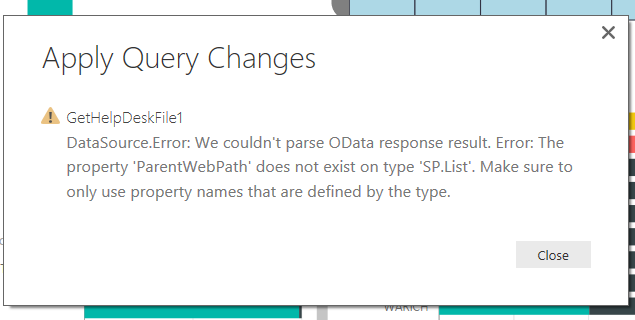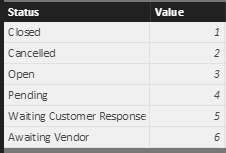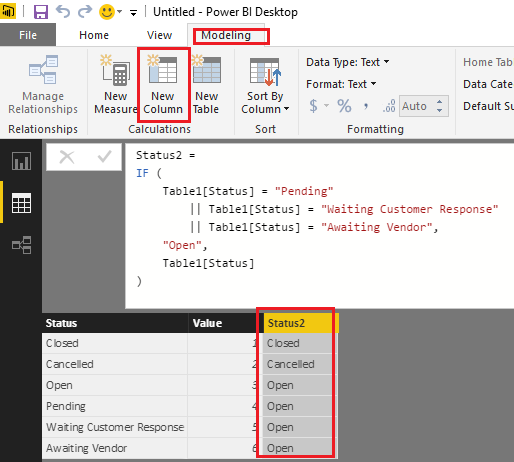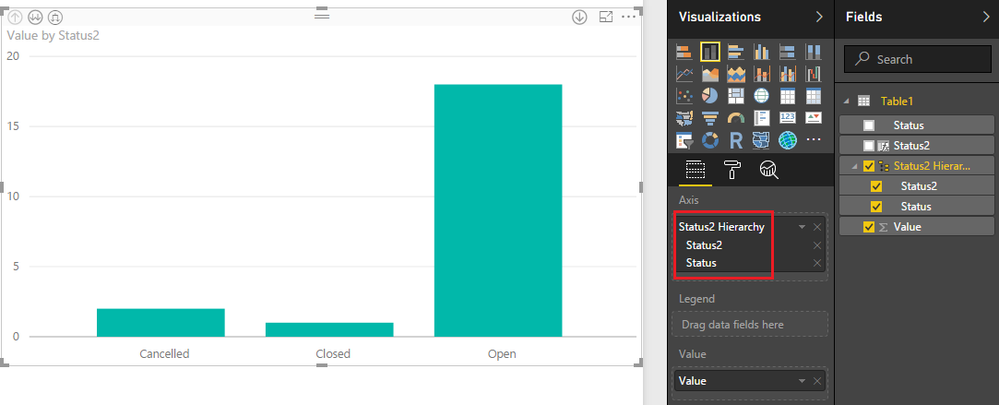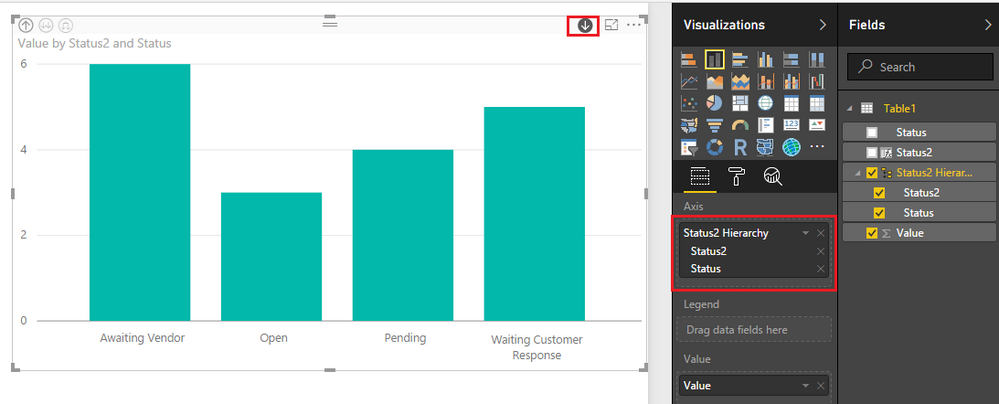- Power BI forums
- Updates
- News & Announcements
- Get Help with Power BI
- Desktop
- Service
- Report Server
- Power Query
- Mobile Apps
- Developer
- DAX Commands and Tips
- Custom Visuals Development Discussion
- Health and Life Sciences
- Power BI Spanish forums
- Translated Spanish Desktop
- Power Platform Integration - Better Together!
- Power Platform Integrations (Read-only)
- Power Platform and Dynamics 365 Integrations (Read-only)
- Training and Consulting
- Instructor Led Training
- Dashboard in a Day for Women, by Women
- Galleries
- Community Connections & How-To Videos
- COVID-19 Data Stories Gallery
- Themes Gallery
- Data Stories Gallery
- R Script Showcase
- Webinars and Video Gallery
- Quick Measures Gallery
- 2021 MSBizAppsSummit Gallery
- 2020 MSBizAppsSummit Gallery
- 2019 MSBizAppsSummit Gallery
- Events
- Ideas
- Custom Visuals Ideas
- Issues
- Issues
- Events
- Upcoming Events
- Community Blog
- Power BI Community Blog
- Custom Visuals Community Blog
- Community Support
- Community Accounts & Registration
- Using the Community
- Community Feedback
Register now to learn Fabric in free live sessions led by the best Microsoft experts. From Apr 16 to May 9, in English and Spanish.
- Power BI forums
- Forums
- Get Help with Power BI
- Desktop
- How to Group Data, my "helper" table is breaking t...
- Subscribe to RSS Feed
- Mark Topic as New
- Mark Topic as Read
- Float this Topic for Current User
- Bookmark
- Subscribe
- Printer Friendly Page
- Mark as New
- Bookmark
- Subscribe
- Mute
- Subscribe to RSS Feed
- Permalink
- Report Inappropriate Content
How to Group Data, my "helper" table is breaking the Sharepoint refresh
My project is help desk tickets.
This list is shortened but status can be Closed, Cancelled, Open, Pending, Waiting Customer Response, Awaiting Vendor
THe last four still all fall into "Open" so would like them to show by OPEN, CLOSED and CANCELLED then when you drill down into open you see more detail of the tickets that are open(such as pending, awaiting vendor, etc)
After research it seems the only solution is to create a "helper" table as someone called it so I could relate/map the sub status to the Status Categories. seemed like it could be solved much easier but I couldn't find the solution.
I created a table in excel, put it into my OneDrive, new data source is excel, merged queries, selected my column to use in new query and it worked.
Problem now is my report which is connected to a sharepoint did not update. I tried to manually refresh and this is the error I got.
I deleted my merge query steps to see if it was the new table and it was, I could refresh after disassociating the table.
What am I doing wrong? any way to do groups without the table or if the table is the right thing to do, any help is appreciated.
I have no idea what this error message means.
Thanks in advance!
Solved! Go to Solution.
- Mark as New
- Bookmark
- Subscribe
- Mute
- Subscribe to RSS Feed
- Permalink
- Report Inappropriate Content
Hi @electrobrit,
According to your description, you should be able to create a new calculate column representing for the new status in your existing table, then create a hierarchy with the new created calculated column and your status column, and show the hierarchy on the report in this scenario. See my sample below.
I assume you have a table called "Table1" like below.
1. Use the formula below to create a new calculate column.
Status2 =
IF (
Table1[Status] = "Pending"
|| Table1[Status] = "Waiting Customer Response"
|| Table1[Status] = "Awaiting Vendor",
"Open",
Table1[Status]
)
2. Create a hierarchy with the new created calculated column and your status column.
3. Show the hierarchy on the report with drill down for "Open".
Here is the sample pbix file for your reference.
Regards
- Mark as New
- Bookmark
- Subscribe
- Mute
- Subscribe to RSS Feed
- Permalink
- Report Inappropriate Content
Hi @electrobrit,
According to your description, you should be able to create a new calculate column representing for the new status in your existing table, then create a hierarchy with the new created calculated column and your status column, and show the hierarchy on the report in this scenario. See my sample below.
I assume you have a table called "Table1" like below.
1. Use the formula below to create a new calculate column.
Status2 =
IF (
Table1[Status] = "Pending"
|| Table1[Status] = "Waiting Customer Response"
|| Table1[Status] = "Awaiting Vendor",
"Open",
Table1[Status]
)
2. Create a hierarchy with the new created calculated column and your status column.
3. Show the hierarchy on the report with drill down for "Open".
Here is the sample pbix file for your reference.
Regards
Helpful resources

Microsoft Fabric Learn Together
Covering the world! 9:00-10:30 AM Sydney, 4:00-5:30 PM CET (Paris/Berlin), 7:00-8:30 PM Mexico City

Power BI Monthly Update - April 2024
Check out the April 2024 Power BI update to learn about new features.

| User | Count |
|---|---|
| 114 | |
| 99 | |
| 82 | |
| 70 | |
| 60 |
| User | Count |
|---|---|
| 149 | |
| 114 | |
| 107 | |
| 89 | |
| 67 |