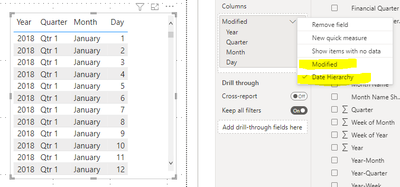- Power BI forums
- Updates
- News & Announcements
- Get Help with Power BI
- Desktop
- Service
- Report Server
- Power Query
- Mobile Apps
- Developer
- DAX Commands and Tips
- Custom Visuals Development Discussion
- Health and Life Sciences
- Power BI Spanish forums
- Translated Spanish Desktop
- Power Platform Integration - Better Together!
- Power Platform Integrations (Read-only)
- Power Platform and Dynamics 365 Integrations (Read-only)
- Training and Consulting
- Instructor Led Training
- Dashboard in a Day for Women, by Women
- Galleries
- Community Connections & How-To Videos
- COVID-19 Data Stories Gallery
- Themes Gallery
- Data Stories Gallery
- R Script Showcase
- Webinars and Video Gallery
- Quick Measures Gallery
- 2021 MSBizAppsSummit Gallery
- 2020 MSBizAppsSummit Gallery
- 2019 MSBizAppsSummit Gallery
- Events
- Ideas
- Custom Visuals Ideas
- Issues
- Issues
- Events
- Upcoming Events
- Community Blog
- Power BI Community Blog
- Custom Visuals Community Blog
- Community Support
- Community Accounts & Registration
- Using the Community
- Community Feedback
Register now to learn Fabric in free live sessions led by the best Microsoft experts. From Apr 16 to May 9, in English and Spanish.
- Power BI forums
- Forums
- Get Help with Power BI
- Desktop
- How i can show the sharepoint item's Modified Date...
- Subscribe to RSS Feed
- Mark Topic as New
- Mark Topic as Read
- Float this Topic for Current User
- Bookmark
- Subscribe
- Printer Friendly Page
- Mark as New
- Bookmark
- Subscribe
- Mute
- Subscribe to RSS Feed
- Permalink
- Report Inappropriate Content
How i can show the sharepoint item's Modified Date in a single field inside my Power BI report
I have this SharePoint fields which i am showing inside Table:-
all fields are showing well, except for the Modified >> where it will be shown into 4 seperates columns inside the table (Year,quarter,Month & Day) without the time, can this be joint into a single field (showing the date & time) which i can sort and filter based on it? similar how the Modified date is shown inside sharepoint list view? Thanks
Solved! Go to Solution.
- Mark as New
- Bookmark
- Subscribe
- Mute
- Subscribe to RSS Feed
- Permalink
- Report Inappropriate Content
Hi Fileonelineservi,
This happens because of the automatic hierarchy Power BI applies against date fields.
There are two easy ways to fix this:
- Once you have added the Modified to your table, select the drop down arrow in the cisualisation pane and switch it from "Date Hierarchy" to "Modified" per the below two images.
This changes it off hierarchy view. If you still don't like the date format, you can select the modified date field in your table and then go to the format pane and change the format per the below.
- The second way to avoid this is to turn off the setting that automatically applies the hierarchy in the first place.
You can do this with the below:Go to File --> Options and Settings --> Options --> Current File -> Data Load
and turn off 'Auto Date/Time' (under Time Intelligence)
Good luck and let me know if you need further assistance.
Cheers
- Mark as New
- Bookmark
- Subscribe
- Mute
- Subscribe to RSS Feed
- Permalink
- Report Inappropriate Content
- Mark as New
- Bookmark
- Subscribe
- Mute
- Subscribe to RSS Feed
- Permalink
- Report Inappropriate Content
Hi Fileonelineservi,
This happens because of the automatic hierarchy Power BI applies against date fields.
There are two easy ways to fix this:
- Once you have added the Modified to your table, select the drop down arrow in the cisualisation pane and switch it from "Date Hierarchy" to "Modified" per the below two images.
This changes it off hierarchy view. If you still don't like the date format, you can select the modified date field in your table and then go to the format pane and change the format per the below.
- The second way to avoid this is to turn off the setting that automatically applies the hierarchy in the first place.
You can do this with the below:Go to File --> Options and Settings --> Options --> Current File -> Data Load
and turn off 'Auto Date/Time' (under Time Intelligence)
Good luck and let me know if you need further assistance.
Cheers
Helpful resources

Microsoft Fabric Learn Together
Covering the world! 9:00-10:30 AM Sydney, 4:00-5:30 PM CET (Paris/Berlin), 7:00-8:30 PM Mexico City

Power BI Monthly Update - April 2024
Check out the April 2024 Power BI update to learn about new features.

| User | Count |
|---|---|
| 109 | |
| 98 | |
| 80 | |
| 64 | |
| 57 |
| User | Count |
|---|---|
| 145 | |
| 110 | |
| 91 | |
| 84 | |
| 66 |