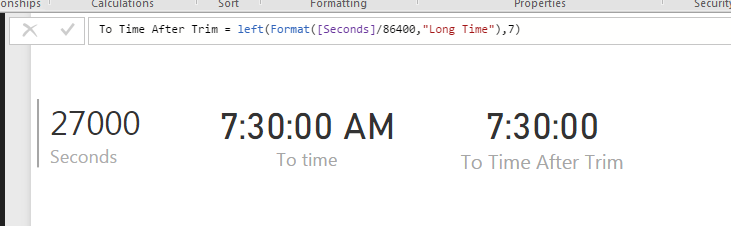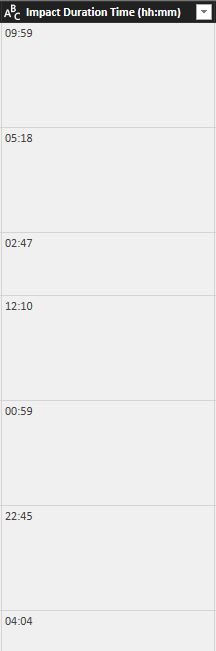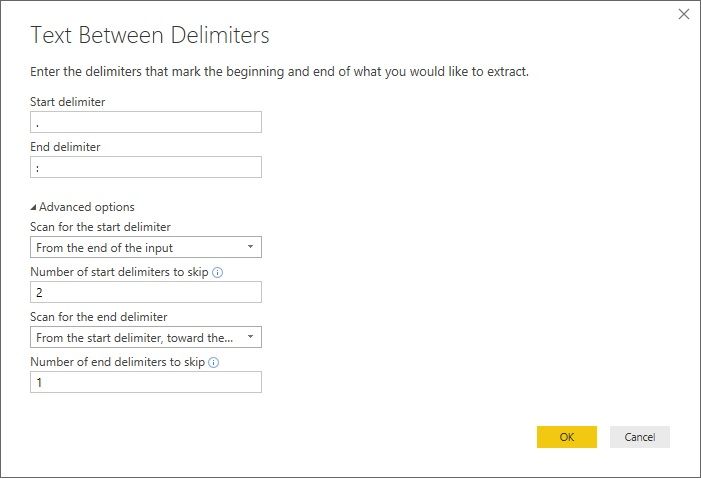- Power BI forums
- Updates
- News & Announcements
- Get Help with Power BI
- Desktop
- Service
- Report Server
- Power Query
- Mobile Apps
- Developer
- DAX Commands and Tips
- Custom Visuals Development Discussion
- Health and Life Sciences
- Power BI Spanish forums
- Translated Spanish Desktop
- Power Platform Integration - Better Together!
- Power Platform Integrations (Read-only)
- Power Platform and Dynamics 365 Integrations (Read-only)
- Training and Consulting
- Instructor Led Training
- Dashboard in a Day for Women, by Women
- Galleries
- Community Connections & How-To Videos
- COVID-19 Data Stories Gallery
- Themes Gallery
- Data Stories Gallery
- R Script Showcase
- Webinars and Video Gallery
- Quick Measures Gallery
- 2021 MSBizAppsSummit Gallery
- 2020 MSBizAppsSummit Gallery
- 2019 MSBizAppsSummit Gallery
- Events
- Ideas
- Custom Visuals Ideas
- Issues
- Issues
- Events
- Upcoming Events
- Community Blog
- Power BI Community Blog
- Custom Visuals Community Blog
- Community Support
- Community Accounts & Registration
- Using the Community
- Community Feedback
Register now to learn Fabric in free live sessions led by the best Microsoft experts. From Apr 16 to May 9, in English and Spanish.
- Power BI forums
- Forums
- Get Help with Power BI
- Desktop
- How do display duration properly?
- Subscribe to RSS Feed
- Mark Topic as New
- Mark Topic as Read
- Float this Topic for Current User
- Bookmark
- Subscribe
- Printer Friendly Page
- Mark as New
- Bookmark
- Subscribe
- Mute
- Subscribe to RSS Feed
- Permalink
- Report Inappropriate Content
How do display duration properly?
I'm displaying durations in some of my charts. However, I haven't figured out how to do it in a proper way.
Currently I'm using a column that represent minutes as a decimal number. Not optimal, since I can display values like "5.85". Can I instead create a calculated column that is of type Duration or similar? I want to be able to display "5 minutes 51 seconds". However, I don't want it to be of type Text, I want to be able to sort it, show averages and such stuff.
I found this:
https://powerbi.microsoft.com/en-us/documentation/powerbi-desktop-data-types/
...and some threads on this forum, but nothing really that directly tells me how to do it.
- Mark as New
- Bookmark
- Subscribe
- Mute
- Subscribe to RSS Feed
- Permalink
- Report Inappropriate Content
First convert the data into seconds. Then divide the data by 86400 (60 min x 60 secs x 24 hours) to get output that can be converted to time. Then use below to get time equivalent
FORMAT([seconds]/86400,"Long Time"). This gives time equivalent with AM / PM at end. You can use Left to trim it.
Left(FORMAT([seconds]/86400,"Long Time"),7)
This solves the averaging problem and other time duration related problems.
Additional Date/Time formats in DAX can be find below
https://technet.microsoft.com/en-us/library/ee634813(v=sql.105).aspx
Hope this helps.
- Mark as New
- Bookmark
- Subscribe
- Mute
- Subscribe to RSS Feed
- Permalink
- Report Inappropriate Content
This doesn't work for durations lower than 3600 seconds, however, as you end up with 12:mm:ss rather than 0:mm:ss
- Mark as New
- Bookmark
- Subscribe
- Mute
- Subscribe to RSS Feed
- Permalink
- Report Inappropriate Content
Is there any way to make it work for durations lower than 3600. Otherwise I get 12hr in all durations.
Thanks
- Mark as New
- Bookmark
- Subscribe
- Mute
- Subscribe to RSS Feed
- Permalink
- Report Inappropriate Content
Hi,
There is a much easier way to do this without DAX or code; with the latest version of PowerBI Desktop at least.
1. Convert the column(s) to 'Duration'
2. This should give you the duration in the format dd.hh:mm:ss.ms
3. Use the edit query 'Extract' -> 'Between delimiters'
4. Enter '.' as the start delimiter and ':' as the end delimiter
5. For the start, scan 'From the end of the input' and skip 2 delimiters
6. For the end, scan 'From the start delimiter, toward the end of the input' and skip 1 delimiter
And that should do it. It works for less that 3600 secs as I have durations less than an hour and more than a day.
- Mark as New
- Bookmark
- Subscribe
- Mute
- Subscribe to RSS Feed
- Permalink
- Report Inappropriate Content
now the column is transformed as text and not as a value!?
- Mark as New
- Bookmark
- Subscribe
- Mute
- Subscribe to RSS Feed
- Permalink
- Report Inappropriate Content
use duration.fromtext, There are built in functions to convert to Duration
- Mark as New
- Bookmark
- Subscribe
- Mute
- Subscribe to RSS Feed
- Permalink
- Report Inappropriate Content
This doesn't work for durations lower than 3600 seconds, however, as you end up with 12:mm:ss rather than 0:mm:ss
- Mark as New
- Bookmark
- Subscribe
- Mute
- Subscribe to RSS Feed
- Permalink
- Report Inappropriate Content
As a calculated column:
VAR Minutes = ROUNDDOWN([CallDurationSeconds]/60,0)
VAR Seconds = ROUNDUP(([CallDurationSeconds] - Minutes*60), 0)
RETURN IF([CallDurationSeconds]>0, CONCATENATE(CONCATENATE(FORMAT(Minutes, "##0"), ":"), RIGHT(CONCATENATE("0", FORMAT(Seconds, "##")),2)), BLANK())
And as a formatted measure using the numeric equivalent.
Avg Call Duration:= AVERAGEX('Interview Call', [CallDurationSeconds]/60)
Avg Call Duration (min):=
VAR Minutes = ROUNDDOWN([Avg Call Duration],0)
VAR Seconds = ROUNDUP(([Avg Call Duration] - Minutes)*60, 0)
RETURN CONCATENATE(CONCATENATE(FORMAT(Minutes, "##0"), ":"), RIGHT(CONCATENATE("0", FORMAT(Seconds, "#0")),2))
Could add hours to this as well, but that's pretty far out of range for my application.
Hope this helps
- Mark as New
- Bookmark
- Subscribe
- Mute
- Subscribe to RSS Feed
- Permalink
- Report Inappropriate Content
I have a blog article developed in collaboration with @konstantinos on this exact subject! It is currently in "staging". The inspiration for it was:
http://community.powerbi.com/t5/Desktop/Aggregating-Duration-Time/m-p/13350/highlight/true#M3358
@ me in replies or I'll lose your thread!!!
Instead of a Kudo, please vote for this idea
Become an expert!: Enterprise DNA
External Tools: MSHGQM
YouTube Channel!: Microsoft Hates Greg
Latest book!: The Definitive Guide to Power Query (M)
DAX is easy, CALCULATE makes DAX hard...
- Mark as New
- Bookmark
- Subscribe
- Mute
- Subscribe to RSS Feed
- Permalink
- Report Inappropriate Content
You should be able to add a claculated column to convert to a time.
A quick experiment gives me this formula to take a duration in minutes and turn it into a time (using time as the field with the minutes in):
=TIME(FLOOR([Time]/60,1),FLOOR(MOD([Time],60),1),MOD([Time],1)*60)
this will probably not work for times above 24 hours though, I'd expect them to wrap aroung to 0:00 at that point.
- Mark as New
- Bookmark
- Subscribe
- Mute
- Subscribe to RSS Feed
- Permalink
- Report Inappropriate Content
@Anonymous, but how can I use such a value in column (bar) chart? As I can see it I can't use values of Data Type Time, I can only count such values. So even though the conversion works, I'm afraid it doesn't help me.
@Greg_Deckler, I'm looking forward to that article. Please let me know where to find it once released.
- Mark as New
- Bookmark
- Subscribe
- Mute
- Subscribe to RSS Feed
- Permalink
- Report Inappropriate Content
@gusly - The article was published, you can find it here: http://community.powerbi.com/t5/Community-Blog/Aggregating-Duration-Time/ba-p/22486
@ me in replies or I'll lose your thread!!!
Instead of a Kudo, please vote for this idea
Become an expert!: Enterprise DNA
External Tools: MSHGQM
YouTube Channel!: Microsoft Hates Greg
Latest book!: The Definitive Guide to Power Query (M)
DAX is easy, CALCULATE makes DAX hard...
- Mark as New
- Bookmark
- Subscribe
- Mute
- Subscribe to RSS Feed
- Permalink
- Report Inappropriate Content
Hi,
thanks for the blog post, helped me a lot to finally use Power BI for my flight book.
Using this calculation works for me in the table visual, but somehow not in a column chart.
As a workaround I have to use a duration in seconds or minutes for the chart, but this makes the axis numbering confusing as it shows thousands of seconds, or houndreds of minutes.
Do you have any tips to make the chart display hours:minutes on the axis?
Best regards,
Phil
- Mark as New
- Bookmark
- Subscribe
- Mute
- Subscribe to RSS Feed
- Permalink
- Report Inappropriate Content
Did you find your answer to this? I am looking to display duration in hours or days
Helpful resources

Microsoft Fabric Learn Together
Covering the world! 9:00-10:30 AM Sydney, 4:00-5:30 PM CET (Paris/Berlin), 7:00-8:30 PM Mexico City

Power BI Monthly Update - April 2024
Check out the April 2024 Power BI update to learn about new features.

| User | Count |
|---|---|
| 114 | |
| 99 | |
| 75 | |
| 73 | |
| 49 |
| User | Count |
|---|---|
| 145 | |
| 109 | |
| 109 | |
| 90 | |
| 64 |