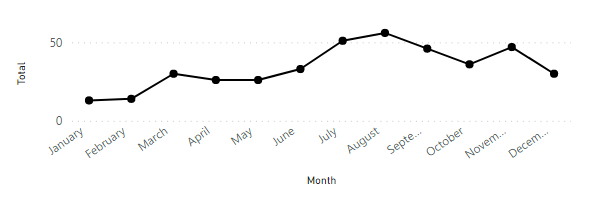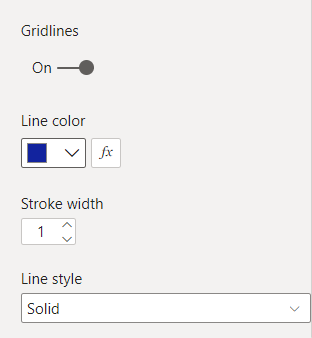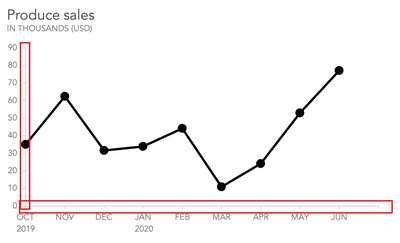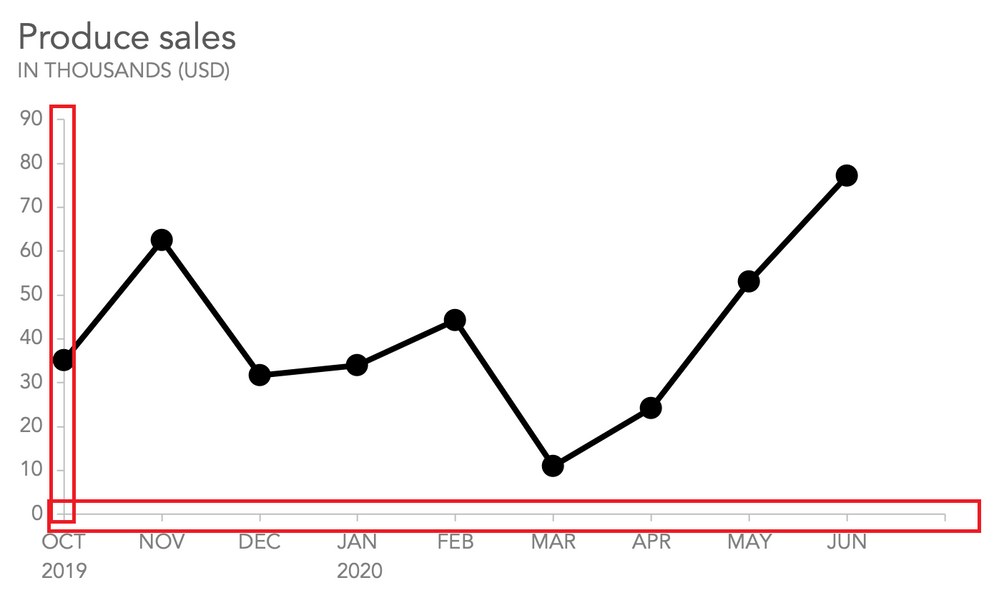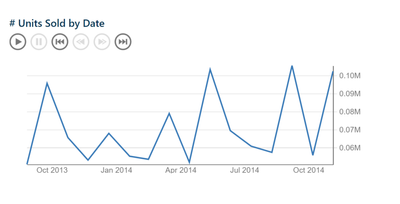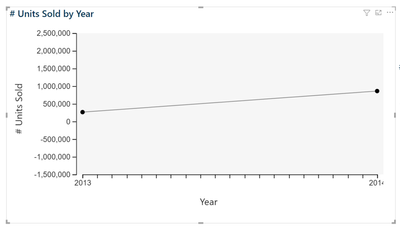- Power BI forums
- Updates
- News & Announcements
- Get Help with Power BI
- Desktop
- Service
- Report Server
- Power Query
- Mobile Apps
- Developer
- DAX Commands and Tips
- Custom Visuals Development Discussion
- Health and Life Sciences
- Power BI Spanish forums
- Translated Spanish Desktop
- Power Platform Integration - Better Together!
- Power Platform Integrations (Read-only)
- Power Platform and Dynamics 365 Integrations (Read-only)
- Training and Consulting
- Instructor Led Training
- Dashboard in a Day for Women, by Women
- Galleries
- Community Connections & How-To Videos
- COVID-19 Data Stories Gallery
- Themes Gallery
- Data Stories Gallery
- R Script Showcase
- Webinars and Video Gallery
- Quick Measures Gallery
- 2021 MSBizAppsSummit Gallery
- 2020 MSBizAppsSummit Gallery
- 2019 MSBizAppsSummit Gallery
- Events
- Ideas
- Custom Visuals Ideas
- Issues
- Issues
- Events
- Upcoming Events
- Community Blog
- Power BI Community Blog
- Custom Visuals Community Blog
- Community Support
- Community Accounts & Registration
- Using the Community
- Community Feedback
Register now to learn Fabric in free live sessions led by the best Microsoft experts. From Apr 16 to May 9, in English and Spanish.
- Power BI forums
- Forums
- Get Help with Power BI
- Desktop
- Re: How do I show the lines for the X and Y axis a...
- Subscribe to RSS Feed
- Mark Topic as New
- Mark Topic as Read
- Float this Topic for Current User
- Bookmark
- Subscribe
- Printer Friendly Page
- Mark as New
- Bookmark
- Subscribe
- Mute
- Subscribe to RSS Feed
- Permalink
- Report Inappropriate Content
How do I show the lines for the X and Y axis across a Line Chart?
Hi All,
How do I show the lines across the Y and the X axis for this Power BI line chart?
I am looking to create lines like the ones below:
Thank you,
Solved! Go to Solution.
- Mark as New
- Bookmark
- Subscribe
- Mute
- Subscribe to RSS Feed
- Permalink
- Report Inappropriate Content
Hi, @HamidBee
Unfortunately, this is by design. power BI is now unable to achieve what you need . You can submit an idea for it at https://ideas.powerbi.com/forums and wait for users with the same needs as you to vote for you to help make it happen as soon as possible.
Best Regards,
Community Support Team _Charlotte
If this post helps, then please consider Accept it as the solution to help the other members find it more quickly.
- Mark as New
- Bookmark
- Subscribe
- Mute
- Subscribe to RSS Feed
- Permalink
- Report Inappropriate Content
I know this is a bit old now but I just came across the same problem and figured out a work around.
You can make use of the 'Plot area background' image property.
Use snipping tool to take a snip of you chart and paste it into PowerPoint, then add lines exactly where you want them using PowerPoints insert shape option.
Now select the lines you have added using ctrl+click and then right click, 'Save as Picture...'
Then go back into Power BI and add that image as your Plot area Background image and set 'Image fit' to 'Fit'.
Worked out pretty well for me.
- Mark as New
- Bookmark
- Subscribe
- Mute
- Subscribe to RSS Feed
- Permalink
- Report Inappropriate Content
This is definitely useful to know.
- Mark as New
- Bookmark
- Subscribe
- Mute
- Subscribe to RSS Feed
- Permalink
- Report Inappropriate Content
Thank you. To be honest, it is not a huge deal if I have the lines or not but I thought it would be nice to have them. I'm actually shocked that the Power BI team haven't included that as an option. You'd expect it to be there by default.
- Mark as New
- Bookmark
- Subscribe
- Mute
- Subscribe to RSS Feed
- Permalink
- Report Inappropriate Content
Hi, @HamidBee
Unfortunately, this is by design. power BI is now unable to achieve what you need . You can submit an idea for it at https://ideas.powerbi.com/forums and wait for users with the same needs as you to vote for you to help make it happen as soon as possible.
Best Regards,
Community Support Team _Charlotte
If this post helps, then please consider Accept it as the solution to help the other members find it more quickly.
- Mark as New
- Bookmark
- Subscribe
- Mute
- Subscribe to RSS Feed
- Permalink
- Report Inappropriate Content
Hi @HamidBee
On the standard Line Chart, go to the format options, and on the Y-Axis you can edit the Gridlines (option right at the bottom) You can set the Color, Width and Style.
This sets the Y-Axis lines (horizontal), however there is no way to set X-Axis lines (vertical) with the standard line chart.
Hope this helps
Stuart
- Mark as New
- Bookmark
- Subscribe
- Mute
- Subscribe to RSS Feed
- Permalink
- Report Inappropriate Content
Hi, Thank you for your response. It's not the gridlines I'm looking for but the lines across the axis like the image below:
- Mark as New
- Bookmark
- Subscribe
- Mute
- Subscribe to RSS Feed
- Permalink
- Report Inappropriate Content
@HamidBee ,The information you have provided is not making the problem clear to me. Can you please explain with an example.
Appreciate your Kudos.
Microsoft Power BI Learning Resources, 2023 !!
Learn Power BI - Full Course with Dec-2022, with Window, Index, Offset, 100+ Topics !!
Did I answer your question? Mark my post as a solution! Appreciate your Kudos !! Proud to be a Super User! !!
- Mark as New
- Bookmark
- Subscribe
- Mute
- Subscribe to RSS Feed
- Permalink
- Report Inappropriate Content
Hi, I was just wondering if the image I shared provided some clarity. Thank you
- Mark as New
- Bookmark
- Subscribe
- Mute
- Subscribe to RSS Feed
- Permalink
- Report Inappropriate Content
Hi, I'm referring to these black lines here.
- Mark as New
- Bookmark
- Subscribe
- Mute
- Subscribe to RSS Feed
- Permalink
- Report Inappropriate Content
anyone? pls share the above solution for all PBI standard chart
- Mark as New
- Bookmark
- Subscribe
- Mute
- Subscribe to RSS Feed
- Permalink
- Report Inappropriate Content
Hi,
I think you could re-consider what value these line add to your visual and if they are definitely needed. If business still requires them perhaps adding grindlines would be sufficient as suggested in earlier response.
Alternatively, you could look for a different visual altogether
e.g. this pulse visual provides something similar to what you're looking for
or Craydec Control Charts
- Mark as New
- Bookmark
- Subscribe
- Mute
- Subscribe to RSS Feed
- Permalink
- Report Inappropriate Content
Thank you. To be honest, it is not a huge deal if I have the lines or not but I thought it would be nice to have them. I'm actually shocked that the Power BI team haven't included that as an option. You'd expect it to be there by default.
Helpful resources

Microsoft Fabric Learn Together
Covering the world! 9:00-10:30 AM Sydney, 4:00-5:30 PM CET (Paris/Berlin), 7:00-8:30 PM Mexico City

Power BI Monthly Update - April 2024
Check out the April 2024 Power BI update to learn about new features.

| User | Count |
|---|---|
| 109 | |
| 98 | |
| 77 | |
| 66 | |
| 54 |
| User | Count |
|---|---|
| 144 | |
| 104 | |
| 101 | |
| 86 | |
| 64 |