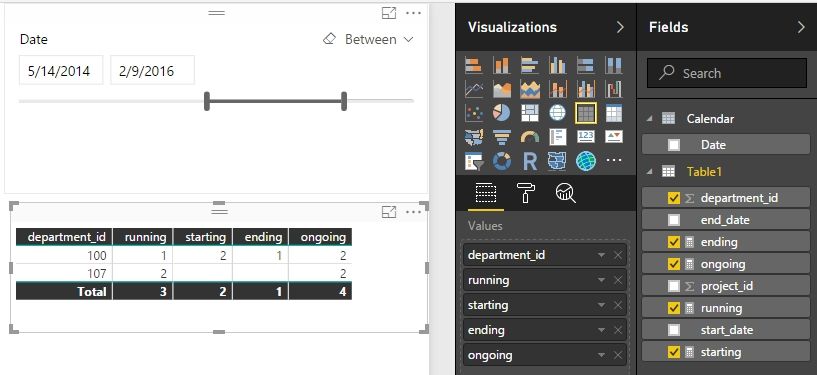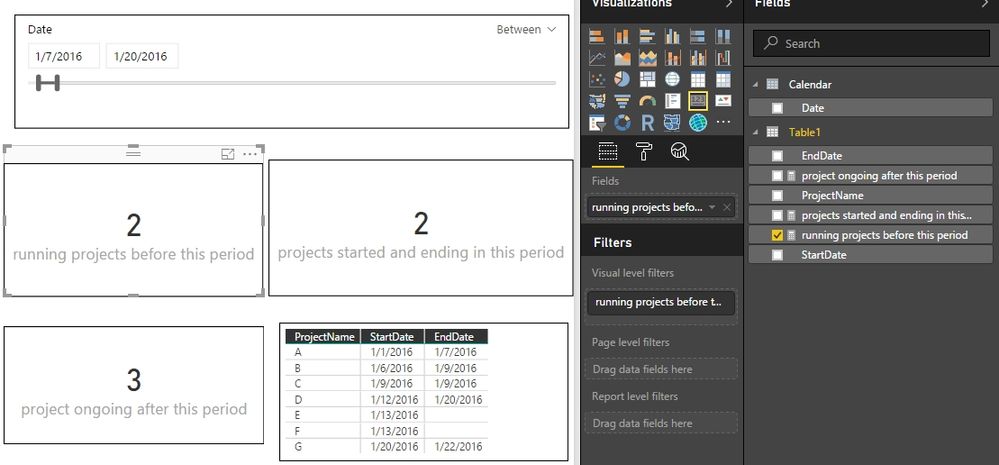- Power BI forums
- Updates
- News & Announcements
- Get Help with Power BI
- Desktop
- Service
- Report Server
- Power Query
- Mobile Apps
- Developer
- DAX Commands and Tips
- Custom Visuals Development Discussion
- Health and Life Sciences
- Power BI Spanish forums
- Translated Spanish Desktop
- Power Platform Integration - Better Together!
- Power Platform Integrations (Read-only)
- Power Platform and Dynamics 365 Integrations (Read-only)
- Training and Consulting
- Instructor Led Training
- Dashboard in a Day for Women, by Women
- Galleries
- Community Connections & How-To Videos
- COVID-19 Data Stories Gallery
- Themes Gallery
- Data Stories Gallery
- R Script Showcase
- Webinars and Video Gallery
- Quick Measures Gallery
- 2021 MSBizAppsSummit Gallery
- 2020 MSBizAppsSummit Gallery
- 2019 MSBizAppsSummit Gallery
- Events
- Ideas
- Custom Visuals Ideas
- Issues
- Issues
- Events
- Upcoming Events
- Community Blog
- Power BI Community Blog
- Custom Visuals Community Blog
- Community Support
- Community Accounts & Registration
- Using the Community
- Community Feedback
Register now to learn Fabric in free live sessions led by the best Microsoft experts. From Apr 16 to May 9, in English and Spanish.
- Power BI forums
- Forums
- Get Help with Power BI
- Desktop
- Re: How do I create a report which shows running, ...
- Subscribe to RSS Feed
- Mark Topic as New
- Mark Topic as Read
- Float this Topic for Current User
- Bookmark
- Subscribe
- Printer Friendly Page
- Mark as New
- Bookmark
- Subscribe
- Mute
- Subscribe to RSS Feed
- Permalink
- Report Inappropriate Content
How do I create a report which shows running, new, ending and ongoing project in a given period
I have a table (amongst others) with projects with a starting date and optionally an ending date (if empty, the project is still running).
I would like to create a dashboard where users can provide a timespan (start date, end date). Slicer? Parameters?
The report should show the count of already running projects before this period, a count of the projects started and ending in this period and the count of project ongoing after this period.
I've tried parameters and calculated columns but so far I've got no results.
Probably I'm looking for a solution in the wrong direction. Has somebody found out already how to create such a report?
Solved! Go to Solution.
- Mark as New
- Bookmark
- Subscribe
- Mute
- Subscribe to RSS Feed
- Permalink
- Report Inappropriate Content
We should only need to make a few changes to the date filter in the measure formulas. Please try with following measures. You can take a look at the filter parts of them, and adjust if I misunderstand the condition.
running =
VAR MinDate =
CALCULATE ( MIN ( 'Calendar'[Date] ), ALLSELECTED ( 'Calendar'[Date] ) )
RETURN
CALCULATE (
COUNTROWS ( Table1 ),
FILTER ( Table1, Table1[start_date] < MinDate )
)starting =
VAR MinDate =
CALCULATE ( MIN ( 'Calendar'[Date] ), ALLSELECTED ( 'Calendar'[Date] ) )
VAR MaxDate =
CALCULATE ( MAX ( 'Calendar'[Date] ), ALLSELECTED ( 'Calendar'[Date] ) )
RETURN
CALCULATE (
COUNTROWS ( Table1 ),
FILTER (
Table1,
Table1[start_date] >= MinDate
&& Table1[start_date] <= MaxDate
)
)ending =
VAR MinDate =
CALCULATE ( MIN ( 'Calendar'[Date] ), ALLSELECTED ( 'Calendar'[Date] ) )
VAR MaxDate =
CALCULATE ( MAX ( 'Calendar'[Date] ), ALLSELECTED ( 'Calendar'[Date] ) )
RETURN
CALCULATE (
COUNTROWS ( Table1 ),
FILTER (
Table1,
Table1[end_date] >= MinDate
&& Table1[end_date] <= MaxDate
)
)ongoing =
VAR MinDate =
CALCULATE ( MIN ( 'Calendar'[Date] ), ALLSELECTED ( 'Calendar'[Date] ) )
VAR MaxDate =
CALCULATE ( MAX ( 'Calendar'[Date] ), ALLSELECTED ( 'Calendar'[Date] ) )
RETURN
CALCULATE (
COUNTROWS ( Table1 ),
FILTER (
Table1,
OR ( Table1[end_date] > MaxDate, Table1[end_date] = BLANK () )
)
)
Best Regards,
Herbert
- Mark as New
- Bookmark
- Subscribe
- Mute
- Subscribe to RSS Feed
- Permalink
- Report Inappropriate Content
- Mark as New
- Bookmark
- Subscribe
- Mute
- Subscribe to RSS Feed
- Permalink
- Report Inappropriate Content
You can create another Calendar table but do not create relationship with your project table. Use Calendar[Date] in the Slicer. Create three measures for the desired three results.
running projects before this period =
VAR MinDate =
CALCULATE ( MIN ( 'Calendar'[Date] ), ALLSELECTED ( 'Calendar'[Date] ) )
RETURN
CALCULATE (
COUNTROWS ( Table1 ),
FILTER ( Table1, Table1[StartDate] < MinDate )
)projects started and ending in this period =
VAR MinDate =
CALCULATE ( MIN ( 'Calendar'[Date] ), ALLSELECTED ( 'Calendar'[Date] ) )
VAR MaxDate =
CALCULATE ( MAX ( 'Calendar'[Date] ), ALLSELECTED ( 'Calendar'[Date] ) )
RETURN
CALCULATE (
COUNTROWS ( Table1 ),
FILTER (
Table1,
Table1[StartDate] >= MinDate
&& Table1[EndDate] <= MaxDate
&& Table1[EndDate] <> BLANK ()
)
)project ongoing after this period =
VAR MinDate =
CALCULATE ( MIN ( 'Calendar'[Date] ), ALLSELECTED ( 'Calendar'[Date] ) )
VAR MaxDate =
CALCULATE ( MAX ( 'Calendar'[Date] ), ALLSELECTED ( 'Calendar'[Date] ) )
RETURN
CALCULATE (
COUNTROWS ( Table1 ),
FILTER (
Table1,
OR (
Table1[StartDate] >= MinDate
&& Table1[StartDate] <= MaxDate
&& Table1[EndDate] > MaxDate,
Table1[StartDate] >= MinDate
&& Table1[StartDate] <= MaxDate
&& Table1[EndDate] = BLANK ()
)
)
)
Best Regards,
Herbert
- Mark as New
- Bookmark
- Subscribe
- Mute
- Subscribe to RSS Feed
- Permalink
- Report Inappropriate Content
Thank you for you quick response. I implemented your example and it works. Great. But ...
I would like to create output with severel departments included:
running starting ending ongoing
dep 1 13 3 2 14
dep 2 8 0 3 5
dep 3 27 10 1 36
I didn't figure out how to do this.
And, by the way, do you know how to alter the date format in the date-slicer?
Thanks in advance for your reply.
- Mark as New
- Bookmark
- Subscribe
- Mute
- Subscribe to RSS Feed
- Permalink
- Report Inappropriate Content
Could you please give a sample of your table (including departments column)?
You can change the date format by selecting the date column, then choose your preferred format in Modeling ribbon – Formatting – Format. The format will change when you change the date slicer from Between to List.
Best Regards,
Herbert
- Mark as New
- Bookmark
- Subscribe
- Mute
- Subscribe to RSS Feed
- Permalink
- Report Inappropriate Content
@Herbert, thanks again for the attention you give to my questions.
An example of the underlaying database could be:
department_id project_id start_date end_date
100 1023 3/21/2012 10/23/2016
100 4068 5/22/2014 12/21/2015
100 1014 5/5/2015 null
107 2312 5/13/2014 7/24/2016
107 2322 5/13/2014 null
- Mark as New
- Bookmark
- Subscribe
- Mute
- Subscribe to RSS Feed
- Permalink
- Report Inappropriate Content
We should only need to make a few changes to the date filter in the measure formulas. Please try with following measures. You can take a look at the filter parts of them, and adjust if I misunderstand the condition.
running =
VAR MinDate =
CALCULATE ( MIN ( 'Calendar'[Date] ), ALLSELECTED ( 'Calendar'[Date] ) )
RETURN
CALCULATE (
COUNTROWS ( Table1 ),
FILTER ( Table1, Table1[start_date] < MinDate )
)starting =
VAR MinDate =
CALCULATE ( MIN ( 'Calendar'[Date] ), ALLSELECTED ( 'Calendar'[Date] ) )
VAR MaxDate =
CALCULATE ( MAX ( 'Calendar'[Date] ), ALLSELECTED ( 'Calendar'[Date] ) )
RETURN
CALCULATE (
COUNTROWS ( Table1 ),
FILTER (
Table1,
Table1[start_date] >= MinDate
&& Table1[start_date] <= MaxDate
)
)ending =
VAR MinDate =
CALCULATE ( MIN ( 'Calendar'[Date] ), ALLSELECTED ( 'Calendar'[Date] ) )
VAR MaxDate =
CALCULATE ( MAX ( 'Calendar'[Date] ), ALLSELECTED ( 'Calendar'[Date] ) )
RETURN
CALCULATE (
COUNTROWS ( Table1 ),
FILTER (
Table1,
Table1[end_date] >= MinDate
&& Table1[end_date] <= MaxDate
)
)ongoing =
VAR MinDate =
CALCULATE ( MIN ( 'Calendar'[Date] ), ALLSELECTED ( 'Calendar'[Date] ) )
VAR MaxDate =
CALCULATE ( MAX ( 'Calendar'[Date] ), ALLSELECTED ( 'Calendar'[Date] ) )
RETURN
CALCULATE (
COUNTROWS ( Table1 ),
FILTER (
Table1,
OR ( Table1[end_date] > MaxDate, Table1[end_date] = BLANK () )
)
)
Best Regards,
Herbert
- Mark as New
- Bookmark
- Subscribe
- Mute
- Subscribe to RSS Feed
- Permalink
- Report Inappropriate Content
Hello-
These measures worked perfect for a very similar report that I am creating. So, thank you.
However, is there anyway to use SAMEPERIODLASTYEAR with these measures? I'd like to use these to easily calculate YoY growth for project counts.
As an example: LY Running = CALCULATE(Table1[running],SAMEPERIODLASTYEAR('Calendar'[Date])
I've tried and the measure is not plotting in visulations using periods (months, quarters, etc) from the 'Calendar' table.
Thanks, Greg
PS - Below is an actual example of a measure that I (created using the logic you demonstrated in this thread) would like to apply sameperiodlastyear function to.
CreatedAndFinishInPeriod =
VAR MinDate =
CALCULATE ( MIN ( 'Dates'[Date] ), ALLSELECTED ( 'Dates'[Date] ) )
VAR MAXDate=
CALCULATE(MAX('Dates'[Date]),ALLSELECTED('Dates'[Date]))
RETURN
CALCULATE (
DISTINCTCOUNT ( 'MAC Project Data ALL'[Project ID] ),
FILTER ( 'MAC Project Data ALL',
'MAC Project Data ALL'[Created] >= MinDate &&
'MAC Project Data ALL'[Created] <= MAXDate &&
'MAC Project Data ALL'[Actual Finish Date]>=MinDate &&
'MAC Project Data ALL'[Actual Finish Date]<=MAXDate &&
'MAC Project Data ALL'[Actual Finish Date]<>Blank()
)
)
- Mark as New
- Bookmark
- Subscribe
- Mute
- Subscribe to RSS Feed
- Permalink
- Report Inappropriate Content
Marvelous. It works. That simple.
@Herbert, thank you very much.
- Mark as New
- Bookmark
- Subscribe
- Mute
- Subscribe to RSS Feed
- Permalink
- Report Inappropriate Content
I strongly suggest that You mark @v-haibl-msft's reply as the solution so that I and the others who would refer to this thread would saw the answer rightly.
searching this thread and seeing
"
Marvelous. It works. That simple.
@Herbert, thank you very much.
"
Marked as the answer makes no sense!
Thank you!
Helpful resources

Microsoft Fabric Learn Together
Covering the world! 9:00-10:30 AM Sydney, 4:00-5:30 PM CET (Paris/Berlin), 7:00-8:30 PM Mexico City

Power BI Monthly Update - April 2024
Check out the April 2024 Power BI update to learn about new features.

| User | Count |
|---|---|
| 109 | |
| 99 | |
| 77 | |
| 66 | |
| 54 |
| User | Count |
|---|---|
| 144 | |
| 104 | |
| 102 | |
| 87 | |
| 64 |