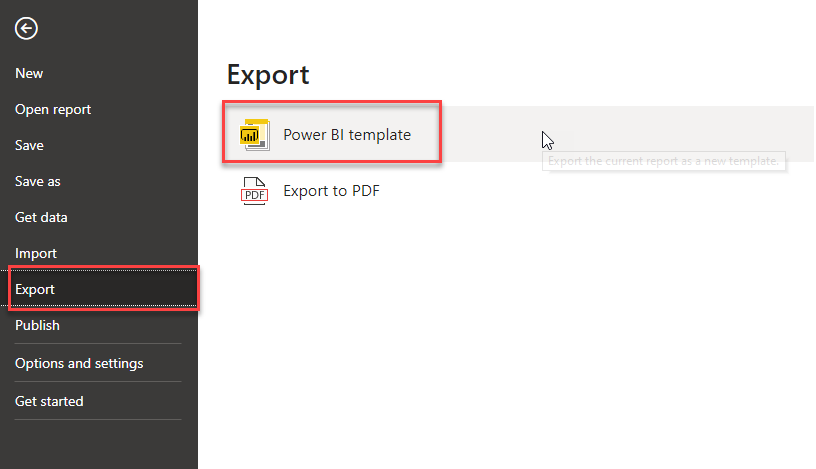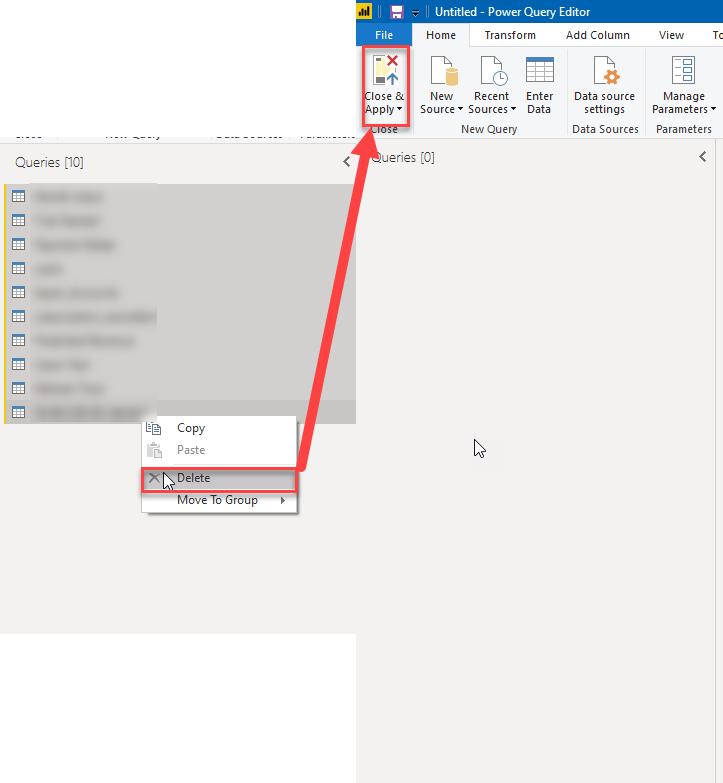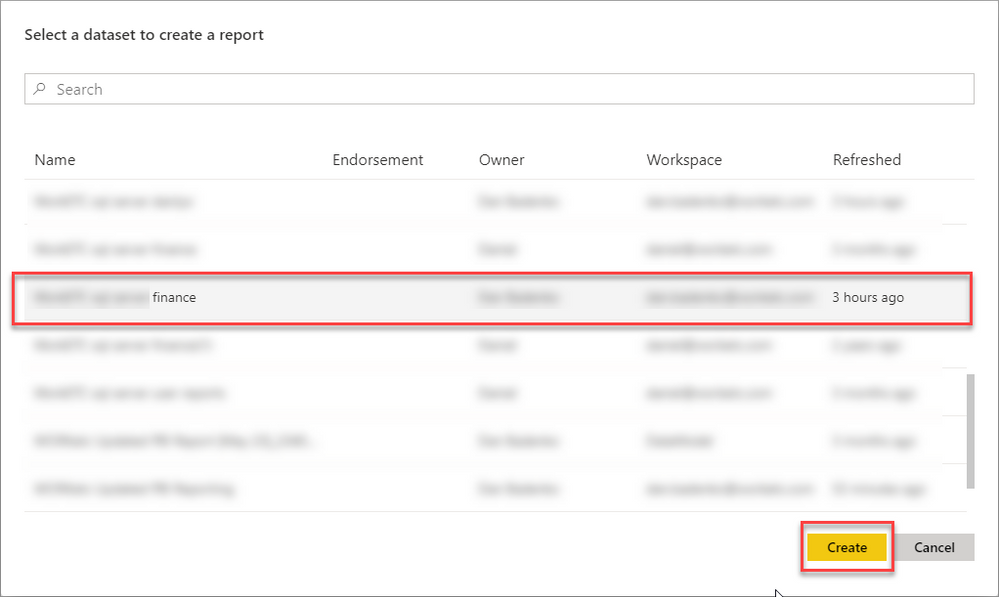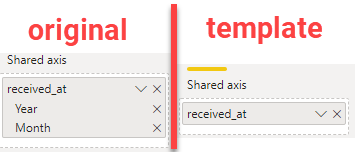- Power BI forums
- Updates
- News & Announcements
- Get Help with Power BI
- Desktop
- Service
- Report Server
- Power Query
- Mobile Apps
- Developer
- DAX Commands and Tips
- Custom Visuals Development Discussion
- Health and Life Sciences
- Power BI Spanish forums
- Translated Spanish Desktop
- Power Platform Integration - Better Together!
- Power Platform Integrations (Read-only)
- Power Platform and Dynamics 365 Integrations (Read-only)
- Training and Consulting
- Instructor Led Training
- Dashboard in a Day for Women, by Women
- Galleries
- Community Connections & How-To Videos
- COVID-19 Data Stories Gallery
- Themes Gallery
- Data Stories Gallery
- R Script Showcase
- Webinars and Video Gallery
- Quick Measures Gallery
- 2021 MSBizAppsSummit Gallery
- 2020 MSBizAppsSummit Gallery
- 2019 MSBizAppsSummit Gallery
- Events
- Ideas
- Custom Visuals Ideas
- Issues
- Issues
- Events
- Upcoming Events
- Community Blog
- Power BI Community Blog
- Custom Visuals Community Blog
- Community Support
- Community Accounts & Registration
- Using the Community
- Community Feedback
Register now to learn Fabric in free live sessions led by the best Microsoft experts. From Apr 16 to May 9, in English and Spanish.
- Power BI forums
- Forums
- Get Help with Power BI
- Desktop
- How can I synchronize changes from Power Bi Servic...
- Subscribe to RSS Feed
- Mark Topic as New
- Mark Topic as Read
- Float this Topic for Current User
- Bookmark
- Subscribe
- Printer Friendly Page
- Mark as New
- Bookmark
- Subscribe
- Mute
- Subscribe to RSS Feed
- Permalink
- Report Inappropriate Content
How can I synchronize changes from Power Bi Service to power BI Desktop automatically
I have made some changes in my rapport on Power BI Online service . But today when I open my .pbix file on PBI Desktop the changes are not updated in my file located on OneDrive.
Is it possible to synchronise PBI Online with PBI Desktop ?
Solved! Go to Solution.
- Mark as New
- Bookmark
- Subscribe
- Mute
- Subscribe to RSS Feed
- Permalink
- Report Inappropriate Content
You can download PBIX file from Power BI Service following the guide in this article, or manually refresh data by clicking "Refresh" button in your current PBIX file.
Regards,
Lydia
If this post helps, then please consider Accept it as the solution to help the other members find it more quickly.
- Mark as New
- Bookmark
- Subscribe
- Mute
- Subscribe to RSS Feed
- Permalink
- Report Inappropriate Content
Summary
Just wanted to sghare something that worked for me to solve this issue. This solution assumes that:
- Your report data is being refreshed on the PBI Service
- You have access to the data set used for the report
What I essencially did was:
- Created & Published my PBIX file to the PBI Service.
- Setup a scheduled refresh.
- Copied my original PBIX file as a template, removed the original data source, and replaced it with a connection to the dataset.
In the end, I ended up with 2 PBIX files:
1) The original report that I published and used for scheduled refreshes.
2) A copy of my report that used the dataset from report #1 as my data source.
- - - - - - - - - - - - - - - - - - - - - -
Steps
1) Publish your report and make sure it can be refreshed via PBI Service.
2) Open the report file, and then create a template from it ('File'-> 'Export' -> 'Power BI Template'):
3) Open up the template file you just created. Cancel the auto-update, and ignore the warnings at the top of the page. What you'll want todo is right-click on any of the tables, and select "Edit query":
4) Once PowerQuery opens, you'll want to select all the tables on the left, right click, press "Delete" and the "Close & Apply":
5) At this point, all your visuals will show as broken. To fix this, we need to go to the "Get Data" option and select "Power BI datasets" as our source:
6) Inside the modal, we want to select the data set that corrisponds to our original report and press "Create":
7) Once the load completes, all your visuals should be fixed, however, you will need to go through your visuals and make sure the date fields are being rendered correctly (template changes date hiercy to date):
Once you're done with that, you can save your file, and watch the magic. Below you can see the same report opened in two files.
On the left, we have the original PBIX Report, and on the right, we have the auto-updating PBIX report linked to the dataset from the left:
- - - - - - - - - - - - - - - - - - - - - -
Considerations/Limitations
This approach will work well for you if you simply want to see the report from PBI Service inside PBI Desktop. However, if you want to make changes to your report visuals, those won't sync across and you'll either need to repeat the steps each time, or make the changes manually in each version of your report.
In my case, I just wanted to use Power BI Desktop to view the updated report data without downloading each time.
Hope it helps.
Cheers,
Dan.
- Mark as New
- Bookmark
- Subscribe
- Mute
- Subscribe to RSS Feed
- Permalink
- Report Inappropriate Content
You can download PBIX file from Power BI Service following the guide in this article, or manually refresh data by clicking "Refresh" button in your current PBIX file.
Regards,
Lydia
If this post helps, then please consider Accept it as the solution to help the other members find it more quickly.
Helpful resources

Microsoft Fabric Learn Together
Covering the world! 9:00-10:30 AM Sydney, 4:00-5:30 PM CET (Paris/Berlin), 7:00-8:30 PM Mexico City

Power BI Monthly Update - April 2024
Check out the April 2024 Power BI update to learn about new features.

| User | Count |
|---|---|
| 112 | |
| 97 | |
| 84 | |
| 67 | |
| 60 |
| User | Count |
|---|---|
| 150 | |
| 120 | |
| 99 | |
| 87 | |
| 68 |