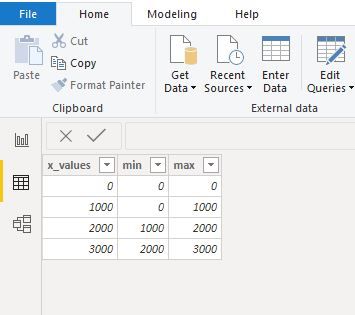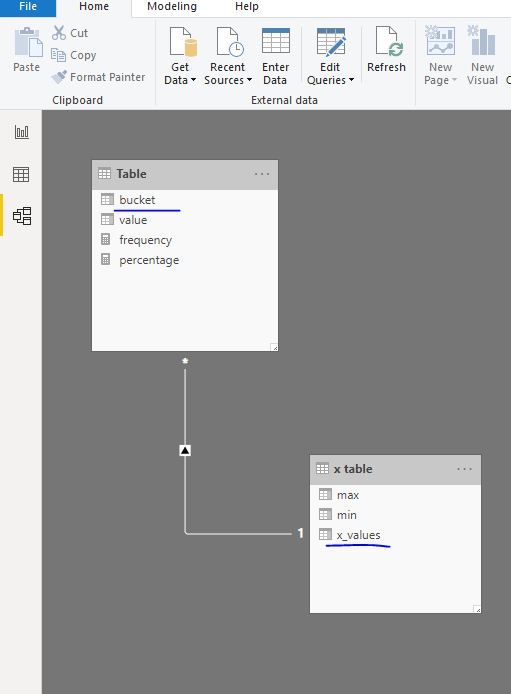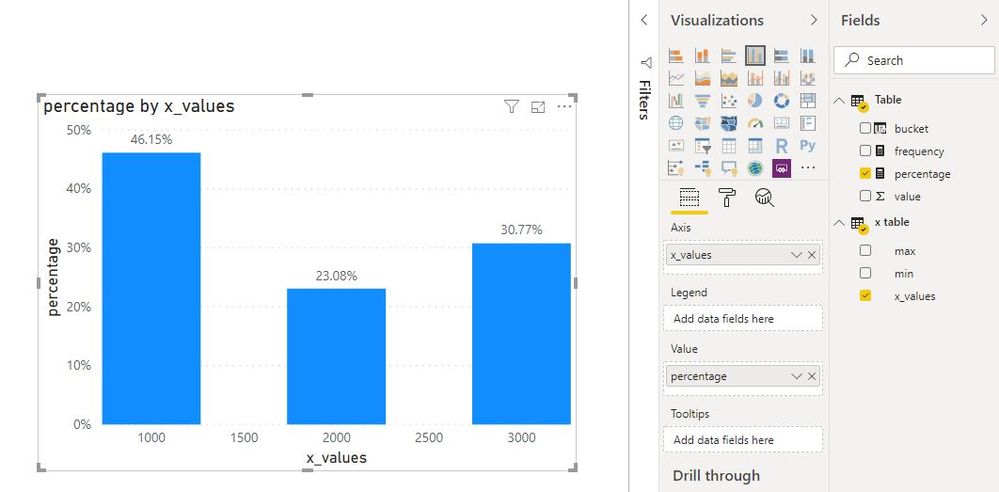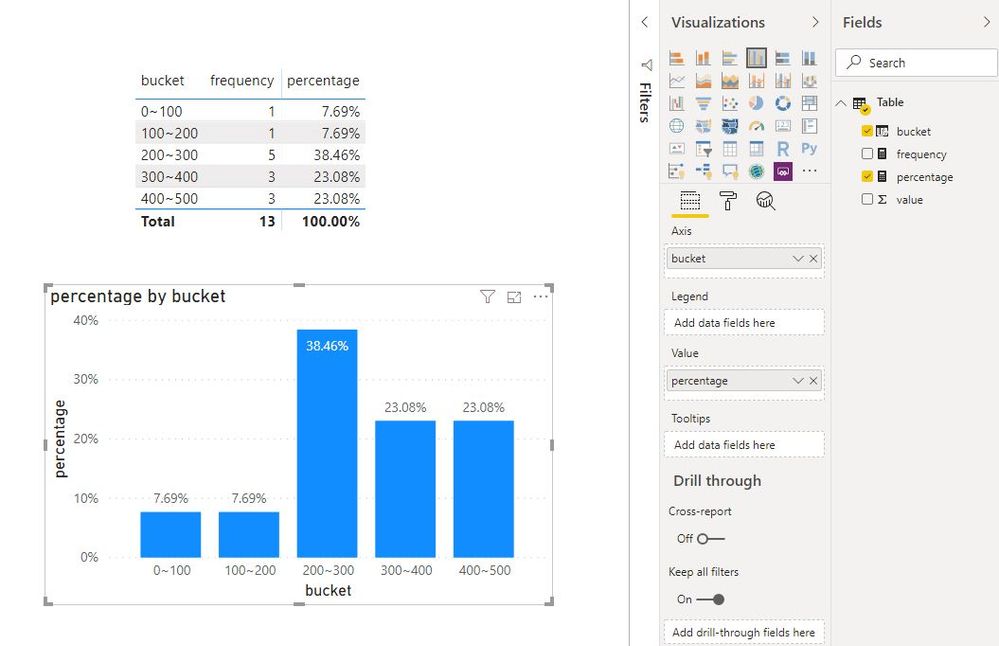- Power BI forums
- Updates
- News & Announcements
- Get Help with Power BI
- Desktop
- Service
- Report Server
- Power Query
- Mobile Apps
- Developer
- DAX Commands and Tips
- Custom Visuals Development Discussion
- Health and Life Sciences
- Power BI Spanish forums
- Translated Spanish Desktop
- Power Platform Integration - Better Together!
- Power Platform Integrations (Read-only)
- Power Platform and Dynamics 365 Integrations (Read-only)
- Training and Consulting
- Instructor Led Training
- Dashboard in a Day for Women, by Women
- Galleries
- Community Connections & How-To Videos
- COVID-19 Data Stories Gallery
- Themes Gallery
- Data Stories Gallery
- R Script Showcase
- Webinars and Video Gallery
- Quick Measures Gallery
- 2021 MSBizAppsSummit Gallery
- 2020 MSBizAppsSummit Gallery
- 2019 MSBizAppsSummit Gallery
- Events
- Ideas
- Custom Visuals Ideas
- Issues
- Issues
- Events
- Upcoming Events
- Community Blog
- Power BI Community Blog
- Custom Visuals Community Blog
- Community Support
- Community Accounts & Registration
- Using the Community
- Community Feedback
Register now to learn Fabric in free live sessions led by the best Microsoft experts. From Apr 16 to May 9, in English and Spanish.
- Power BI forums
- Forums
- Get Help with Power BI
- Desktop
- Re: Histogram by Percentage
- Subscribe to RSS Feed
- Mark Topic as New
- Mark Topic as Read
- Float this Topic for Current User
- Bookmark
- Subscribe
- Printer Friendly Page
- Mark as New
- Bookmark
- Subscribe
- Mute
- Subscribe to RSS Feed
- Permalink
- Report Inappropriate Content
Histogram by Percentage
I have to recreate the following graph from excel in Power BI

My data looks like the following:

As you can see, I need to split up the data into blocks (e.g. 0-100, 100-200...) and then calculate the percentage of the values in each block and then graph that. I am new to Power BI and have tried playing around with it, but cannot work out how to create this graph. Thanks in advance.
Solved! Go to Solution.
- Mark as New
- Bookmark
- Subscribe
- Mute
- Subscribe to RSS Feed
- Permalink
- Report Inappropriate Content
Hi @Anonymous
Enter data to create a new table
Create calculated columns
bucket = SWITCH(TRUE(),[value]>=0&&[value]<1000,"1000",[value]>=1000&&[value]<2000,"2000",[value]>=2000&&[value]<3000,"3000")Create measures
frequency = CALCULATE(COUNT('Table'[value]),ALLEXCEPT('x table','x table'[x_values]))
percentage = [frequency]/CALCULATE(COUNT('Table'[value]),ALL('Table'))Best Regards
Maggie
Community Support Team _ Maggie Li
If this post helps, then please consider Accept it as the solution to help the other members find it more quickly.
- Mark as New
- Bookmark
- Subscribe
- Mute
- Subscribe to RSS Feed
- Permalink
- Report Inappropriate Content
Refer, if this can help
https://appsource.microsoft.com/en-us/product/power-bi-visuals/WA104380776?tab=Overview
Microsoft Power BI Learning Resources, 2023 !!
Learn Power BI - Full Course with Dec-2022, with Window, Index, Offset, 100+ Topics !!
Did I answer your question? Mark my post as a solution! Appreciate your Kudos !! Proud to be a Super User! !!
- Mark as New
- Bookmark
- Subscribe
- Mute
- Subscribe to RSS Feed
- Permalink
- Report Inappropriate Content
Perfect! Yep that has allowed me to create a histogram from my data, thank you. However, any idea how to change the y axis from frequency to percentage?
- Mark as New
- Bookmark
- Subscribe
- Mute
- Subscribe to RSS Feed
- Permalink
- Report Inappropriate Content
Hi @Anonymous
Create a calcualated column
bucket =
SWITCH (
TRUE (),
[value] >= 0
&& [value] < 100, "0~100",
[value] >= 100
&& [value] < 200, "100~200",
[value] >= 200
&& [value] < 300, "200~300",
[value] >= 300
&& [value] < 400, "300~400",
[value] >= 400
&& [value] < 500, "400~500"
)
Create measures
frequency = CALCULATE(COUNT('Table'[value]),ALLEXCEPT('Table','Table'[bucket]))
percentage = [frequency]/CALCULATE(COUNT('Table'[value]),ALL('Table'))
- Mark as New
- Bookmark
- Subscribe
- Mute
- Subscribe to RSS Feed
- Permalink
- Report Inappropriate Content
Hey, thanks for that! Is there anyway to have it so the x axis displays just 1000, 2000, 3000 etc. and not the 0~100, 100~200?
- Mark as New
- Bookmark
- Subscribe
- Mute
- Subscribe to RSS Feed
- Permalink
- Report Inappropriate Content
Hi @Anonymous
Enter data to create a new table
Create calculated columns
bucket = SWITCH(TRUE(),[value]>=0&&[value]<1000,"1000",[value]>=1000&&[value]<2000,"2000",[value]>=2000&&[value]<3000,"3000")Create measures
frequency = CALCULATE(COUNT('Table'[value]),ALLEXCEPT('x table','x table'[x_values]))
percentage = [frequency]/CALCULATE(COUNT('Table'[value]),ALL('Table'))Best Regards
Maggie
Community Support Team _ Maggie Li
If this post helps, then please consider Accept it as the solution to help the other members find it more quickly.
Helpful resources

Microsoft Fabric Learn Together
Covering the world! 9:00-10:30 AM Sydney, 4:00-5:30 PM CET (Paris/Berlin), 7:00-8:30 PM Mexico City

Power BI Monthly Update - April 2024
Check out the April 2024 Power BI update to learn about new features.

| User | Count |
|---|---|
| 115 | |
| 99 | |
| 86 | |
| 70 | |
| 62 |
| User | Count |
|---|---|
| 151 | |
| 120 | |
| 103 | |
| 87 | |
| 68 |