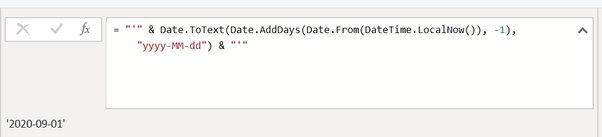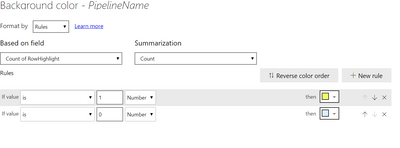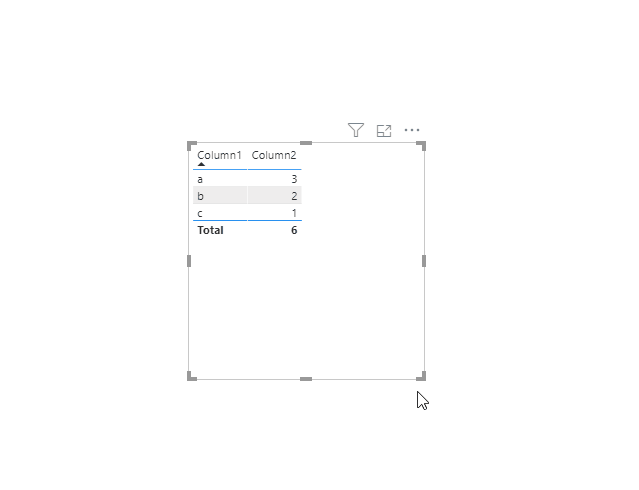- Power BI forums
- Updates
- News & Announcements
- Get Help with Power BI
- Desktop
- Service
- Report Server
- Power Query
- Mobile Apps
- Developer
- DAX Commands and Tips
- Custom Visuals Development Discussion
- Health and Life Sciences
- Power BI Spanish forums
- Translated Spanish Desktop
- Power Platform Integration - Better Together!
- Power Platform Integrations (Read-only)
- Power Platform and Dynamics 365 Integrations (Read-only)
- Training and Consulting
- Instructor Led Training
- Dashboard in a Day for Women, by Women
- Galleries
- Community Connections & How-To Videos
- COVID-19 Data Stories Gallery
- Themes Gallery
- Data Stories Gallery
- R Script Showcase
- Webinars and Video Gallery
- Quick Measures Gallery
- 2021 MSBizAppsSummit Gallery
- 2020 MSBizAppsSummit Gallery
- 2019 MSBizAppsSummit Gallery
- Events
- Ideas
- Custom Visuals Ideas
- Issues
- Issues
- Events
- Upcoming Events
- Community Blog
- Power BI Community Blog
- Custom Visuals Community Blog
- Community Support
- Community Accounts & Registration
- Using the Community
- Community Feedback
Register now to learn Fabric in free live sessions led by the best Microsoft experts. From Apr 16 to May 9, in English and Spanish.
- Power BI forums
- Forums
- Get Help with Power BI
- Desktop
- Highlight specific rows in a table visual that mee...
- Subscribe to RSS Feed
- Mark Topic as New
- Mark Topic as Read
- Float this Topic for Current User
- Bookmark
- Subscribe
- Printer Friendly Page
- Mark as New
- Bookmark
- Subscribe
- Mute
- Subscribe to RSS Feed
- Permalink
- Report Inappropriate Content
Highlight specific rows in a table visual that meets a condition
Hi all: Good day! I have a ‘Summary table’ visual that shows maintenance notice data for different pipelines. It shows pipeline name, event subject, start date, end date, update date, etc. as below
I want to highlight those rows that have an update date from yesterday [1 day earlier than today] and beyond. I have created a query, prevDayFilter
I am trying to use updateDate>=prevDayFilter to apply to specific rows that will meet this condition and get it highlighted with a color, say yellow.I have created another query, RowHighlight as
= IF (SELECTEDVALUE(genscape_maintenance_events[updateDate])>=prevDayFilter; 1;0))
As I start applying conditional formatting for each Column in the ‘Table’ visual to have specific rows get highlighted: I get an issue as below: the Based on field shows ‘Count of RowHighlight’ instead of only ‘RowHighlight’ – so it highlights all cells of that column, e.g. PipelineName in yellow rather than only those cells that meet the condition!
Any suggestion? Many thanks in advance. 🙂
I followed a post: https://community.powerbi.com/t5/Desktop/highlight-specific-rows-in-matrix/m-p/893600
Solved! Go to Solution.
- Mark as New
- Bookmark
- Subscribe
- Mute
- Subscribe to RSS Feed
- Permalink
- Report Inappropriate Content
Try wrapping the prevdayfilter column in a selectedvalue(). Even if there is just 1 value and 1 column in a table you still cant refer directly to the table, instead you need to do an aggregation on the column to get the appropriate value.
highlightRow =
VAR Filter = SELECTEDVALUE( prevDayFilter[Column] )
Return
IF (SELECTEDVALUE(genscape_maintenance_events[updateDate]) >= Filter, 1,0)
/ J
Connect on LinkedIn
- Mark as New
- Bookmark
- Subscribe
- Mute
- Subscribe to RSS Feed
- Permalink
- Report Inappropriate Content
Just choose select the column you want the table sorted by, then apply either asc or desc sorting:
Whatever settings you have applied when you publish to Power BI Service will be the default for the users when they access the report.
/ J
Connect on LinkedIn
Helpful resources

Microsoft Fabric Learn Together
Covering the world! 9:00-10:30 AM Sydney, 4:00-5:30 PM CET (Paris/Berlin), 7:00-8:30 PM Mexico City

Power BI Monthly Update - April 2024
Check out the April 2024 Power BI update to learn about new features.

| User | Count |
|---|---|
| 114 | |
| 99 | |
| 82 | |
| 70 | |
| 60 |
| User | Count |
|---|---|
| 149 | |
| 114 | |
| 107 | |
| 89 | |
| 67 |