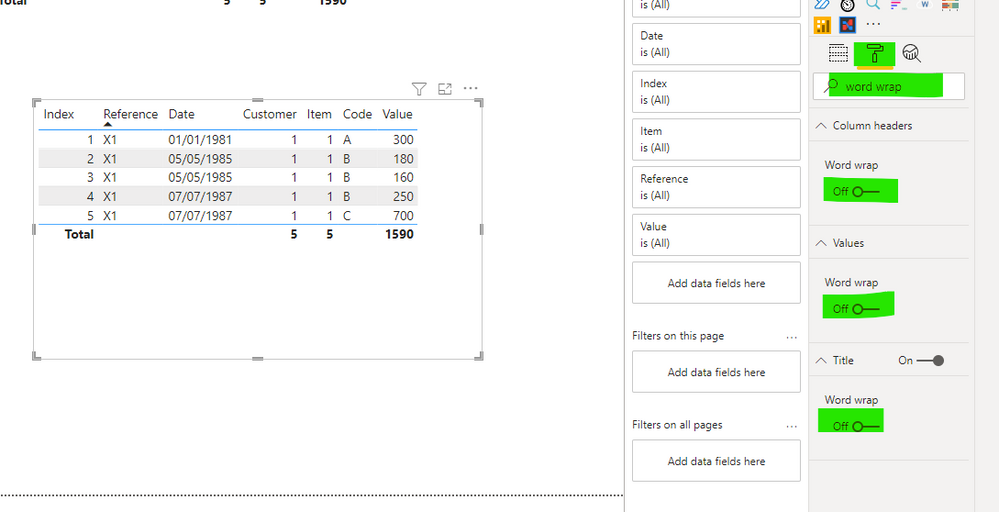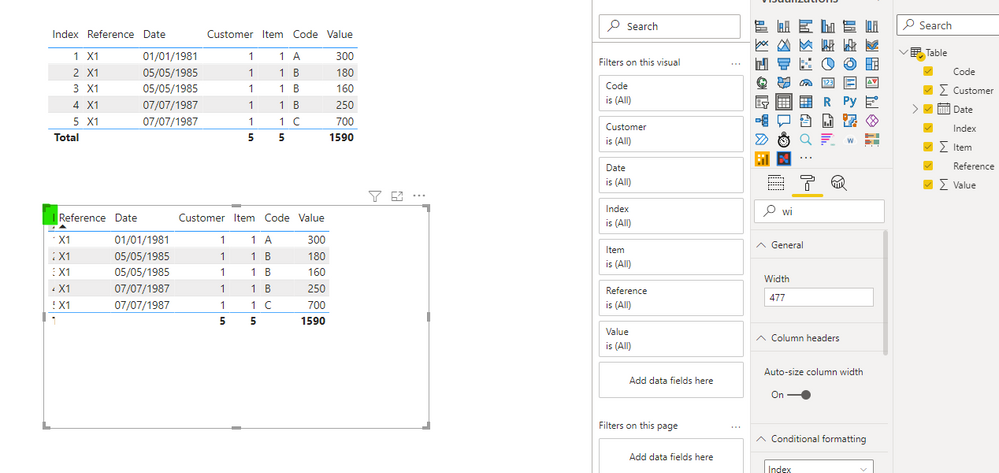- Power BI forums
- Updates
- News & Announcements
- Get Help with Power BI
- Desktop
- Service
- Report Server
- Power Query
- Mobile Apps
- Developer
- DAX Commands and Tips
- Custom Visuals Development Discussion
- Health and Life Sciences
- Power BI Spanish forums
- Translated Spanish Desktop
- Power Platform Integration - Better Together!
- Power Platform Integrations (Read-only)
- Power Platform and Dynamics 365 Integrations (Read-only)
- Training and Consulting
- Instructor Led Training
- Dashboard in a Day for Women, by Women
- Galleries
- Community Connections & How-To Videos
- COVID-19 Data Stories Gallery
- Themes Gallery
- Data Stories Gallery
- R Script Showcase
- Webinars and Video Gallery
- Quick Measures Gallery
- 2021 MSBizAppsSummit Gallery
- 2020 MSBizAppsSummit Gallery
- 2019 MSBizAppsSummit Gallery
- Events
- Ideas
- Custom Visuals Ideas
- Issues
- Issues
- Events
- Upcoming Events
- Community Blog
- Power BI Community Blog
- Custom Visuals Community Blog
- Community Support
- Community Accounts & Registration
- Using the Community
- Community Feedback
Register now to learn Fabric in free live sessions led by the best Microsoft experts. From Apr 16 to May 9, in English and Spanish.
- Power BI forums
- Forums
- Get Help with Power BI
- Desktop
- Hiding Table Visual columns affects shown rows
- Subscribe to RSS Feed
- Mark Topic as New
- Mark Topic as Read
- Float this Topic for Current User
- Bookmark
- Subscribe
- Printer Friendly Page
- Mark as New
- Bookmark
- Subscribe
- Mute
- Subscribe to RSS Feed
- Permalink
- Report Inappropriate Content
Hiding Table Visual columns affects shown rows
Hi,
I have a Visual Table with several Filters and Slicers applied (Customer, Date Range, Reference, Value) resulting in this representative output:
| Index | Reference | Date | Customer | Item | Code | Value |
| 1 | X1 | 01/01/1981 | 001 | 1 | A | 300 |
| 2 | X1 | 05/05/1985 | 001 | 1 | B | 180 |
| 3 | X1 | 05/05/1985 | 001 | 1 | B | 160 |
| 4 | X1 | 07/07/1987 | 001 | 1 | B | 250 |
| 5 | X1 | 07/07/1987 | 001 | 1 | C | 700 |
When the Index column is included (as above) I see 5 rows. When the Index column is removed from the Visual Fields I see only 4 rows, as below:
| Reference | Date | Customer | Item | Code | Value |
| X1 | 01/01/1981 | 001 | 1 | A | 300 |
| X1 | 05/05/1985 | 001 | 1 | B | 340 |
| X1 | 07/07/1987 | 001 | 1 | B | 250 |
| X1 | 07/07/1987 | 001 | 1 | C | 700 |
Essentially, it's grouping the rows by the Date column (because there's no longer any reference to the unique Index column). I understand why that's the expected behaviour but I would like to still see all 5 rows (i.e., all unique Index rows) while keeping the Index column hidden from view.
I tried to add the Index Field to the Filters section of the Visual (i.e., without adding it as an actual Field/Column) as proposed in similar posted topics but that still results in showing only 4 results instead of 5.
I might be able to resolve it through a Table relationship (maybe, and I can look into that separately) but I'm wondering if there's a "frontend" GUI solution in Desktop.
Two worst cases are that I either just show the Index column anyway (depsite that it doesn't strictly show any useful value) or I can use the rather ugly solution of just hiding that particular column with another Visual or some other dashboard element.
Solved! Go to Solution.
- Mark as New
- Bookmark
- Subscribe
- Mute
- Subscribe to RSS Feed
- Permalink
- Report Inappropriate Content
Hi, @ddalton
You don't need to hide that particular column with another Visual.
Please try follow steps:
1. Go to Table visual "Formatting Pane" and turn off all options regarding "Word Wrap"
2. Drag the table 'Index' column border to resize the table column width to 0 to hide the 'Index' column
Best Regards,
Community Support Team _ Eason
- Mark as New
- Bookmark
- Subscribe
- Mute
- Subscribe to RSS Feed
- Permalink
- Report Inappropriate Content
Hi, @ddalton
You don't need to hide that particular column with another Visual.
Please try follow steps:
1. Go to Table visual "Formatting Pane" and turn off all options regarding "Word Wrap"
2. Drag the table 'Index' column border to resize the table column width to 0 to hide the 'Index' column
Best Regards,
Community Support Team _ Eason
- Mark as New
- Bookmark
- Subscribe
- Mute
- Subscribe to RSS Feed
- Permalink
- Report Inappropriate Content
Helpful resources

Microsoft Fabric Learn Together
Covering the world! 9:00-10:30 AM Sydney, 4:00-5:30 PM CET (Paris/Berlin), 7:00-8:30 PM Mexico City

Power BI Monthly Update - April 2024
Check out the April 2024 Power BI update to learn about new features.

| User | Count |
|---|---|
| 107 | |
| 100 | |
| 80 | |
| 63 | |
| 58 |
| User | Count |
|---|---|
| 148 | |
| 111 | |
| 94 | |
| 84 | |
| 67 |