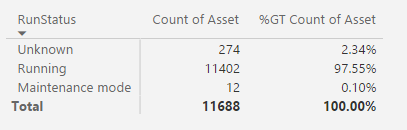- Power BI forums
- Updates
- News & Announcements
- Get Help with Power BI
- Desktop
- Service
- Report Server
- Power Query
- Mobile Apps
- Developer
- DAX Commands and Tips
- Custom Visuals Development Discussion
- Health and Life Sciences
- Power BI Spanish forums
- Translated Spanish Desktop
- Power Platform Integration - Better Together!
- Power Platform Integrations (Read-only)
- Power Platform and Dynamics 365 Integrations (Read-only)
- Training and Consulting
- Instructor Led Training
- Dashboard in a Day for Women, by Women
- Galleries
- Community Connections & How-To Videos
- COVID-19 Data Stories Gallery
- Themes Gallery
- Data Stories Gallery
- R Script Showcase
- Webinars and Video Gallery
- Quick Measures Gallery
- 2021 MSBizAppsSummit Gallery
- 2020 MSBizAppsSummit Gallery
- 2019 MSBizAppsSummit Gallery
- Events
- Ideas
- Custom Visuals Ideas
- Issues
- Issues
- Events
- Upcoming Events
- Community Blog
- Power BI Community Blog
- Custom Visuals Community Blog
- Community Support
- Community Accounts & Registration
- Using the Community
- Community Feedback
Register now to learn Fabric in free live sessions led by the best Microsoft experts. From Apr 16 to May 9, in English and Spanish.
- Power BI forums
- Forums
- Get Help with Power BI
- Desktop
- Hide rows after calculating percent of grand total
- Subscribe to RSS Feed
- Mark Topic as New
- Mark Topic as Read
- Float this Topic for Current User
- Bookmark
- Subscribe
- Printer Friendly Page
- Mark as New
- Bookmark
- Subscribe
- Mute
- Subscribe to RSS Feed
- Permalink
- Report Inappropriate Content
Hide rows after calculating percent of grand total
This seems like an easy question, but I'm not finding it.
I have a simple set of data that shows RunStatus and Count of Asset. I can get the percent of grand total easily:
However, all I want to show is the Unknown RunStatus percentage in a simple data label visualization. Unfortunately, if I filter on just Unknown, I get 100%. Is there anyway to simply hide the other rows so that I can only show the Unknown percentage?
Solved! Go to Solution.
- Mark as New
- Bookmark
- Subscribe
- Mute
- Subscribe to RSS Feed
- Permalink
- Report Inappropriate Content
Understood, didn't notice the Count of Asset in your screen shot.
You should be able to create a measure to do the count and then use it in the same way for % GT. Something like this:
AssetCount = COUNT(Table1[Asset])
Then the % GT:
% GT =
VAR CurrAssets = [AssetCount]
RETURN DIVIDE(CurrAssets,CALCULATE([AssetCount],ALL(Table1)))
Alternatively, you could add a calculate column, either in your query or in DAX that is simply = 1 and call that AssetCount. Then you would be summing this column up to get your count per Run Status.
Calculated Column: AssetCount = 1 Measure: % GT = VAR CurrAssets = SUM([AssetCount]) RETURN DIVIDE(CurrAssets,CALCULATE(SUM([AssetCount]),ALL(Table1)))
- Mark as New
- Bookmark
- Subscribe
- Mute
- Subscribe to RSS Feed
- Permalink
- Report Inappropriate Content
Try using a measure instead of the "Show Value As" function:
% GT = VAR CurrAssets = SUM(Table1[Asset]) RETURN CALCULATE(DIVIDE(CurrAssets,SUM(Table1[Asset])),ALL(Table1))
This first gets the current row's asset sum, then divides it by the grand total of assets regardless of what filters are applied.
- Mark as New
- Bookmark
- Subscribe
- Mute
- Subscribe to RSS Feed
- Permalink
- Report Inappropriate Content
@bblais wrote:
Try using a measure instead of the "Show Value As" function:
% GT = VAR CurrAssets = SUM(Table1[Asset]) RETURN CALCULATE(DIVIDE(CurrAssets,SUM(Table1[Asset])),ALL(Table1))This first gets the current row's asset sum, then divides it by the grand total of assets regardless of what filters are applied.
No offence, but a little bit mistake in DAX? I guess you mean
% GT =
VAR CurrAssets =
SUM ( Table1[Asset] )
RETURN
DIVIDE ( CurrAssets, CALCULATE ( SUM ( Table1[Asset] ), ALL ( Table1 ) ) )
- Mark as New
- Bookmark
- Subscribe
- Mute
- Subscribe to RSS Feed
- Permalink
- Report Inappropriate Content
Actually, either formula works, but agreed that the form of yours is cleaner.
- Mark as New
- Bookmark
- Subscribe
- Mute
- Subscribe to RSS Feed
- Permalink
- Report Inappropriate Content
Both are great solutions. However, I don't think I was clear on my original post. The Asset column is type 'String', so these measures don't work... I get an error:
Calculation error in measure 'Table1'[% GT]: The function SUM takes an argument that evaluates to numbers or dates and cannot work with values of type String.
My intent is to count the # of rows for each asset's "RunStatus" (inherent in PBI and in my screenshot above), and then get a percentage of that count of only 1 of them--in this case, when RunStatus=Unknown. Ultimately, I want to show the Unknown percentage on a Card visualization (which the "Show Value As" function fails me on--when I filter to Unknown, it shows me 100%).
Let me know if that's more clear.
Thanks again!
- Mark as New
- Bookmark
- Subscribe
- Mute
- Subscribe to RSS Feed
- Permalink
- Report Inappropriate Content
Understood, didn't notice the Count of Asset in your screen shot.
You should be able to create a measure to do the count and then use it in the same way for % GT. Something like this:
AssetCount = COUNT(Table1[Asset])
Then the % GT:
% GT =
VAR CurrAssets = [AssetCount]
RETURN DIVIDE(CurrAssets,CALCULATE([AssetCount],ALL(Table1)))
Alternatively, you could add a calculate column, either in your query or in DAX that is simply = 1 and call that AssetCount. Then you would be summing this column up to get your count per Run Status.
Calculated Column: AssetCount = 1 Measure: % GT = VAR CurrAssets = SUM([AssetCount]) RETURN DIVIDE(CurrAssets,CALCULATE(SUM([AssetCount]),ALL(Table1)))
- Mark as New
- Bookmark
- Subscribe
- Mute
- Subscribe to RSS Feed
- Permalink
- Report Inappropriate Content
Closer! (sorry I'm a DAX noob) It's showing 1 instead of 100% (and 0 when I filter)... how do I change the value to percentage?
- Mark as New
- Bookmark
- Subscribe
- Mute
- Subscribe to RSS Feed
- Permalink
- Report Inappropriate Content
Choose the column you want to format in the fields list on the right, and then go to the modeling tab in the ribbon and change the format to percentage.
- Mark as New
- Bookmark
- Subscribe
- Mute
- Subscribe to RSS Feed
- Permalink
- Report Inappropriate Content
...and a PBI noob as well apparently ![]()
Thanks! I've got what I need!
- Mark as New
- Bookmark
- Subscribe
- Mute
- Subscribe to RSS Feed
- Permalink
- Report Inappropriate Content
No problem, happy to help.
Helpful resources

Microsoft Fabric Learn Together
Covering the world! 9:00-10:30 AM Sydney, 4:00-5:30 PM CET (Paris/Berlin), 7:00-8:30 PM Mexico City

Power BI Monthly Update - April 2024
Check out the April 2024 Power BI update to learn about new features.

| User | Count |
|---|---|
| 109 | |
| 98 | |
| 77 | |
| 66 | |
| 54 |
| User | Count |
|---|---|
| 144 | |
| 104 | |
| 100 | |
| 86 | |
| 64 |