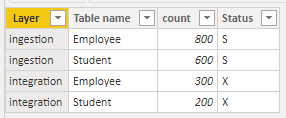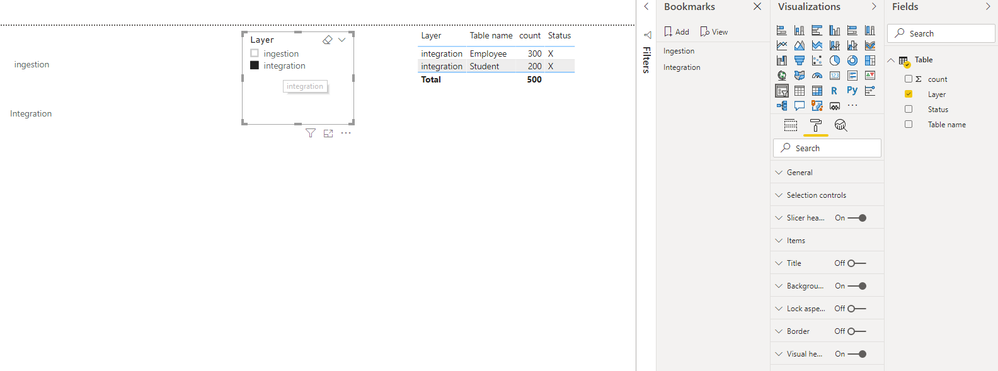- Power BI forums
- Updates
- News & Announcements
- Get Help with Power BI
- Desktop
- Service
- Report Server
- Power Query
- Mobile Apps
- Developer
- DAX Commands and Tips
- Custom Visuals Development Discussion
- Health and Life Sciences
- Power BI Spanish forums
- Translated Spanish Desktop
- Power Platform Integration - Better Together!
- Power Platform Integrations (Read-only)
- Power Platform and Dynamics 365 Integrations (Read-only)
- Training and Consulting
- Instructor Led Training
- Dashboard in a Day for Women, by Women
- Galleries
- Community Connections & How-To Videos
- COVID-19 Data Stories Gallery
- Themes Gallery
- Data Stories Gallery
- R Script Showcase
- Webinars and Video Gallery
- Quick Measures Gallery
- 2021 MSBizAppsSummit Gallery
- 2020 MSBizAppsSummit Gallery
- 2019 MSBizAppsSummit Gallery
- Events
- Ideas
- Custom Visuals Ideas
- Issues
- Issues
- Events
- Upcoming Events
- Community Blog
- Power BI Community Blog
- Custom Visuals Community Blog
- Community Support
- Community Accounts & Registration
- Using the Community
- Community Feedback
Register now to learn Fabric in free live sessions led by the best Microsoft experts. From Apr 16 to May 9, in English and Spanish.
- Power BI forums
- Forums
- Get Help with Power BI
- Desktop
- Hide column based on slicer selection
- Subscribe to RSS Feed
- Mark Topic as New
- Mark Topic as Read
- Float this Topic for Current User
- Bookmark
- Subscribe
- Printer Friendly Page
- Mark as New
- Bookmark
- Subscribe
- Mute
- Subscribe to RSS Feed
- Permalink
- Report Inappropriate Content
Hide column based on slicer selection
Hi All,
I have slicler with 2 values as ingestion and integration layer.When I select ingestion layer it should give me total 4 columns and when I select the integration layer i need to get only 3 columns.Can we achive this in power bi.
select Ingestion layer in slicer:
| Layer | Table name | count | Status |
| ingestion | Employee | 800 | S |
| ingestion | Student | 600 | S |
Select Integration layer in slicer:
| Layer | Table name | Count |
| integration | Employee | 300 |
| integration | Student | 200 |
whenever the user selects the integration layer the table should display only 3 columns, need to eliminate the status coulmn.How to achive this in power bi.
Solved! Go to Solution.
- Mark as New
- Bookmark
- Subscribe
- Mute
- Subscribe to RSS Feed
- Permalink
- Report Inappropriate Content
Hi, @Anonymous
Based on your description, It is unsupported to use a slicer to display and hide fields in a visual. As a workaround, you may achieve your requirement with bookmarks and buttons. I created data to reproduce your scenario.
Table:
You may create two buttons and two bookmarks as below.
Then you need to make the button selected, go to 'Visualization' ribbon, check 'Action' on, set Type as 'Bookmark' and 'Bookmark' as the corresponding page. Finally you may Ctrl+click the button to go to the corresponding page.
For further information, please refer the official document .
Best Regards
Allan
If this post helps, then please consider Accept it as the solution to help the other members find it more quickly.
- Mark as New
- Bookmark
- Subscribe
- Mute
- Subscribe to RSS Feed
- Permalink
- Report Inappropriate Content
Hi, @Anonymous
Based on your description, It is unsupported to use a slicer to display and hide fields in a visual. As a workaround, you may achieve your requirement with bookmarks and buttons. I created data to reproduce your scenario.
Table:
You may create two buttons and two bookmarks as below.
Then you need to make the button selected, go to 'Visualization' ribbon, check 'Action' on, set Type as 'Bookmark' and 'Bookmark' as the corresponding page. Finally you may Ctrl+click the button to go to the corresponding page.
For further information, please refer the official document .
Best Regards
Allan
If this post helps, then please consider Accept it as the solution to help the other members find it more quickly.
- Mark as New
- Bookmark
- Subscribe
- Mute
- Subscribe to RSS Feed
- Permalink
- Report Inappropriate Content
You could achieve this using buttons with bookmarks and stacked visuals.
@ me in replies or I'll lose your thread!!!
Instead of a Kudo, please vote for this idea
Become an expert!: Enterprise DNA
External Tools: MSHGQM
YouTube Channel!: Microsoft Hates Greg
Latest book!: The Definitive Guide to Power Query (M)
DAX is easy, CALCULATE makes DAX hard...
- Mark as New
- Bookmark
- Subscribe
- Mute
- Subscribe to RSS Feed
- Permalink
- Report Inappropriate Content
I think you have to use bookmarks for that
https://radacad.com/bookmarks-and-buttons-making-power-bi-charts-even-more-interactive
You can change slicer value like
Microsoft Power BI Learning Resources, 2023 !!
Learn Power BI - Full Course with Dec-2022, with Window, Index, Offset, 100+ Topics !!
Did I answer your question? Mark my post as a solution! Appreciate your Kudos !! Proud to be a Super User! !!
- Mark as New
- Bookmark
- Subscribe
- Mute
- Subscribe to RSS Feed
- Permalink
- Report Inappropriate Content
Hi @Anonymous
Now it looks impossible to change visual fields set with slicer in Power BI
Helpful resources

Microsoft Fabric Learn Together
Covering the world! 9:00-10:30 AM Sydney, 4:00-5:30 PM CET (Paris/Berlin), 7:00-8:30 PM Mexico City

Power BI Monthly Update - April 2024
Check out the April 2024 Power BI update to learn about new features.

| User | Count |
|---|---|
| 118 | |
| 107 | |
| 70 | |
| 70 | |
| 43 |
| User | Count |
|---|---|
| 148 | |
| 104 | |
| 104 | |
| 89 | |
| 66 |