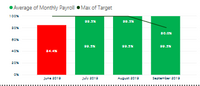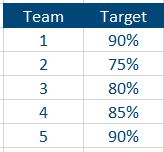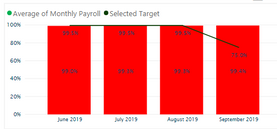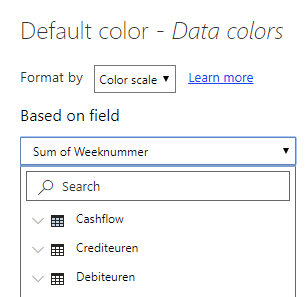- Power BI forums
- Updates
- News & Announcements
- Get Help with Power BI
- Desktop
- Service
- Report Server
- Power Query
- Mobile Apps
- Developer
- DAX Commands and Tips
- Custom Visuals Development Discussion
- Health and Life Sciences
- Power BI Spanish forums
- Translated Spanish Desktop
- Power Platform Integration - Better Together!
- Power Platform Integrations (Read-only)
- Power Platform and Dynamics 365 Integrations (Read-only)
- Training and Consulting
- Instructor Led Training
- Dashboard in a Day for Women, by Women
- Galleries
- Community Connections & How-To Videos
- COVID-19 Data Stories Gallery
- Themes Gallery
- Data Stories Gallery
- R Script Showcase
- Webinars and Video Gallery
- Quick Measures Gallery
- 2021 MSBizAppsSummit Gallery
- 2020 MSBizAppsSummit Gallery
- 2019 MSBizAppsSummit Gallery
- Events
- Ideas
- Custom Visuals Ideas
- Issues
- Issues
- Events
- Upcoming Events
- Community Blog
- Power BI Community Blog
- Custom Visuals Community Blog
- Community Support
- Community Accounts & Registration
- Using the Community
- Community Feedback
Register now to learn Fabric in free live sessions led by the best Microsoft experts. From Apr 16 to May 9, in English and Spanish.
- Power BI forums
- Forums
- Get Help with Power BI
- Desktop
- Hide Line Values if multiple selections in slicer ...
- Subscribe to RSS Feed
- Mark Topic as New
- Mark Topic as Read
- Float this Topic for Current User
- Bookmark
- Subscribe
- Printer Friendly Page
- Mark as New
- Bookmark
- Subscribe
- Mute
- Subscribe to RSS Feed
- Permalink
- Report Inappropriate Content
Hide Line Values if multiple selections in slicer are different
Hi all,
Hoping someone can help me. I have a basic Line and stacked column chart created and im trying to add in Target lines for each country. Each country has a different target so I need a way to only show the target line if the countries chosen have the same target.
If multiples countries/selections are chosen from the slicer and they have different targets I dont want the line value to appear at all. Or even for it to change to 0 or something. Any ideas?!
Solved! Go to Solution.
- Mark as New
- Bookmark
- Subscribe
- Mute
- Subscribe to RSS Feed
- Permalink
- Report Inappropriate Content
Hi @Anonymous ,
that should be possible using a measure to check what is selected by the user, and showing a result accordingly.
You can use the DAX formula SELECTEDVALUE to accomplish it:
https://docs.microsoft.com/en-us/dax/selectedvalue-function
Does this help?
If not, can you share a sample Power BI file? You can share it using One Drive, Google Drive or another similar tool.
Regards,
LC
Interested in Power BI and DAX tutorials? Check out my blog at www.finance-bi.com
- Mark as New
- Bookmark
- Subscribe
- Mute
- Subscribe to RSS Feed
- Permalink
- Report Inappropriate Content
Hi @Anonymous ,
If you don't mind, please give me an example PBIX file.
Best Regards,
Icey
- Mark as New
- Bookmark
- Subscribe
- Mute
- Subscribe to RSS Feed
- Permalink
- Report Inappropriate Content
Hi @Anonymous ,
that should be possible using a measure to check what is selected by the user, and showing a result accordingly.
You can use the DAX formula SELECTEDVALUE to accomplish it:
https://docs.microsoft.com/en-us/dax/selectedvalue-function
Does this help?
If not, can you share a sample Power BI file? You can share it using One Drive, Google Drive or another similar tool.
Regards,
LC
Interested in Power BI and DAX tutorials? Check out my blog at www.finance-bi.com
- Mark as New
- Bookmark
- Subscribe
- Mute
- Subscribe to RSS Feed
- Permalink
- Report Inappropriate Content
I was able to figure it out, thanks LC. I created another measure off this and set to 1 and 0. That llowed me to based my rules on it. Cheers 🙂
- Mark as New
- Bookmark
- Subscribe
- Mute
- Subscribe to RSS Feed
- Permalink
- Report Inappropriate Content
I just saw you figured it out. Perfect!
LC
- Mark as New
- Bookmark
- Subscribe
- Mute
- Subscribe to RSS Feed
- Permalink
- Report Inappropriate Content
Hi LC,
That might work. Is it possible to have multiples of this. For example, using the table below:
- If Team 1 is chosen then show Target of 90%
- If Team 1 and Team 5 are chosen show Target of 90%
- If Team 1 and Team 2 are chosen, then show no target at all
Thanks
Dean
- Mark as New
- Bookmark
- Subscribe
- Mute
- Subscribe to RSS Feed
- Permalink
- Report Inappropriate Content
Hi @Anonymous ,
In that case, you can use the following formula:
Selected Target =
VAR numberOfTargets = DISTINCTCOUNT(Targets[Target])
RETURN IF (numberOfTargets > 1, BLANK(), DISTINCT('Targets'[Target]))
This is what it looks like:
And you can download my Power BI example file from here.
Does this help you?
LC
Interested in Power BI and DAX templates? Check out my blog at www.finance-bi.com
- Mark as New
- Bookmark
- Subscribe
- Mute
- Subscribe to RSS Feed
- Permalink
- Report Inappropriate Content
Hi LC,
This works perfectly, thanks 🙂
My next problem is how do i use conditional formatting based on this new target field on a stacked column chart?!
I want the columns to be red when its below 99.5% and green when its above. I can create it based on a set target but not based on another field ie the new field that holds the target % above. The conditional Formatting options do not let me base it on this new column/measure.
Thanks again
- Mark as New
- Bookmark
- Subscribe
- Mute
- Subscribe to RSS Feed
- Permalink
- Report Inappropriate Content
Hi @Anonymous ,
I am glad it works for you!
Can you share a screenshot of your conditional formatting menu?
I just checked (on a different dataset) and I see that I can choose any measure I wish for the data formatting.
Below a screenshot.
Let me know,
LC
Interested in Power BI and DAX tutorials? Check out my blog at www.finance-bi.com
Helpful resources

Microsoft Fabric Learn Together
Covering the world! 9:00-10:30 AM Sydney, 4:00-5:30 PM CET (Paris/Berlin), 7:00-8:30 PM Mexico City

Power BI Monthly Update - April 2024
Check out the April 2024 Power BI update to learn about new features.

| User | Count |
|---|---|
| 114 | |
| 100 | |
| 81 | |
| 70 | |
| 62 |
| User | Count |
|---|---|
| 148 | |
| 116 | |
| 104 | |
| 90 | |
| 65 |