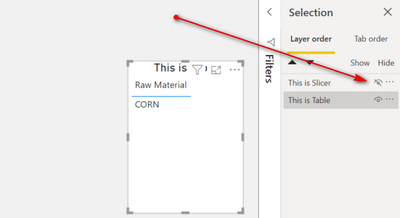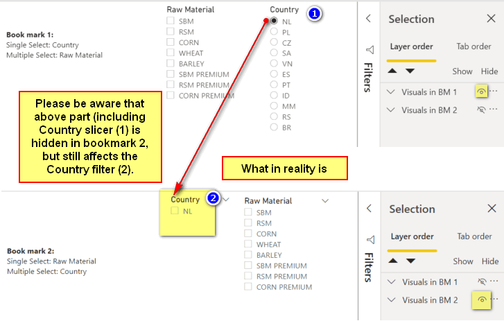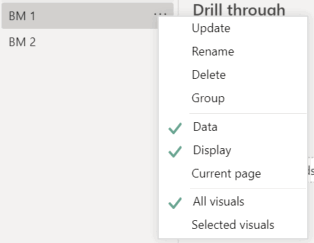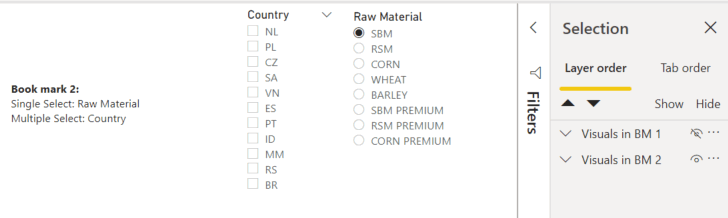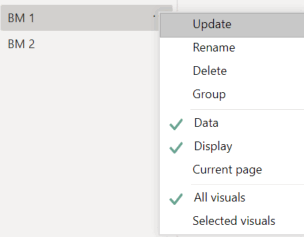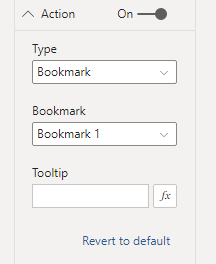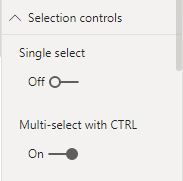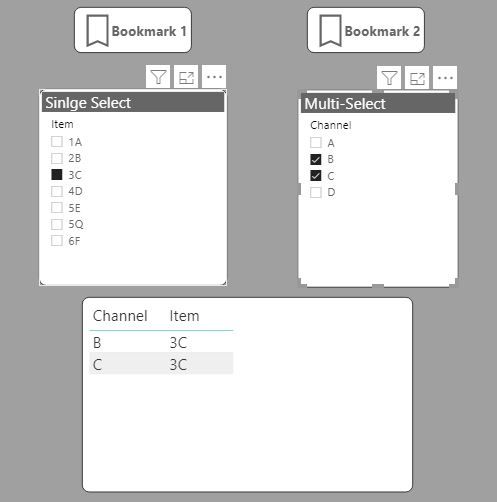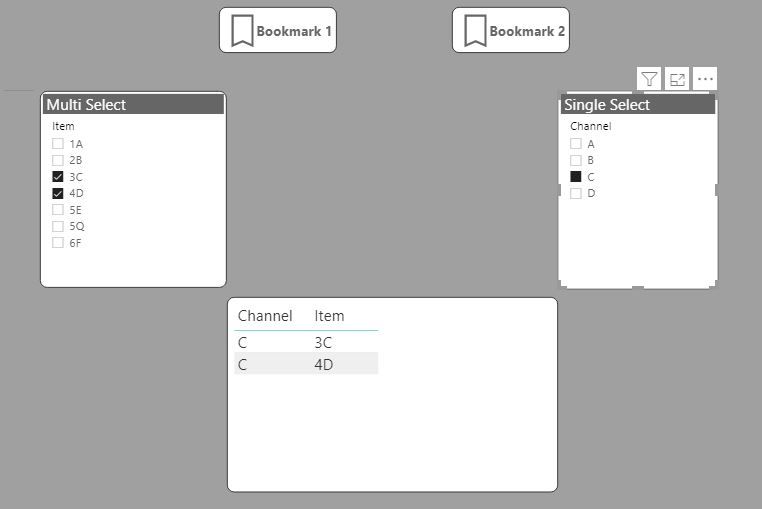- Power BI forums
- Updates
- News & Announcements
- Get Help with Power BI
- Desktop
- Service
- Report Server
- Power Query
- Mobile Apps
- Developer
- DAX Commands and Tips
- Custom Visuals Development Discussion
- Health and Life Sciences
- Power BI Spanish forums
- Translated Spanish Desktop
- Power Platform Integration - Better Together!
- Power Platform Integrations (Read-only)
- Power Platform and Dynamics 365 Integrations (Read-only)
- Training and Consulting
- Instructor Led Training
- Dashboard in a Day for Women, by Women
- Galleries
- Community Connections & How-To Videos
- COVID-19 Data Stories Gallery
- Themes Gallery
- Data Stories Gallery
- R Script Showcase
- Webinars and Video Gallery
- Quick Measures Gallery
- 2021 MSBizAppsSummit Gallery
- 2020 MSBizAppsSummit Gallery
- 2019 MSBizAppsSummit Gallery
- Events
- Ideas
- Custom Visuals Ideas
- Issues
- Issues
- Events
- Upcoming Events
- Community Blog
- Power BI Community Blog
- Custom Visuals Community Blog
- Community Support
- Community Accounts & Registration
- Using the Community
- Community Feedback
Register now to learn Fabric in free live sessions led by the best Microsoft experts. From Apr 16 to May 9, in English and Spanish.
- Power BI forums
- Forums
- Get Help with Power BI
- Desktop
- Re: Hidden slicer still filters other visible visu...
- Subscribe to RSS Feed
- Mark Topic as New
- Mark Topic as Read
- Float this Topic for Current User
- Bookmark
- Subscribe
- Printer Friendly Page
- Mark as New
- Bookmark
- Subscribe
- Mute
- Subscribe to RSS Feed
- Permalink
- Report Inappropriate Content
Hidden slicer still filters other visible visuals
Hi all,
Could you please tell me how to fix the following issue?
I was trying to make some bookmarks to hide/show visualizations, including the slicers. But if the below easier question does not work, then the bookmark solution is not feasible. Thus, I simplified my orignal issue, so you can easily see the problem, and reporduce the issue on your own PowerBI Desktop. N/B: There are no Filters on this visual/on this page/ on all pages applied.
In Screenshot 1, I have 2 visuals: Slicer and Table, when I select one value in Slicer, the Table is also filtered (as expected).
But in Screenshot 2, if I hide the Slicer, what I expect, the table would not be filtered, showing not only CORN, but also SBM, RSM,.... However, in reality, the Table shows only CORN, as if the Slicer is still there. As I understand, if the visual is hidden, it doesn't affect any visible visuals. Am I wrong?
I was thinking of a workaround to create new page, instead of doing bookmark, but Bookmark would be nicer solution.
Can you guys please help me out? Thank you very much!
Solved! Go to Solution.
- Mark as New
- Bookmark
- Subscribe
- Mute
- Subscribe to RSS Feed
- Permalink
- Report Inappropriate Content
Thanks to @Anonymous and @PaulDBrown answers, with some modifications, I finally found a solution to do exactly what I want.
To help others if they will have the same issue like mine, I will describe briefly again the issue and my solution.
The first picture is what I want. I have 2 bookmarks, where I hide and show Group of "Visuals in BM 1"/"Visuals in BM 2".
However, life is not that easy. In reality, while I am viewing Bookmark 1, I click a button to switch to Bookmark 2, then the Country slicer (single select) will be hidden (together with the whole Group "Visuals in BM 1"). Although the Country slicer is hidden, it still affects Group "Visuals in BM 2", resulting in only 1 Country selected country in Bookmark 2. (Please see the second picture).
The solution/workaround is not that difficult. What I did is that first, I have to make sure that in Bookmar panel, BM 1, and BM 2 have the Data, Display, and All Visual checked.
Then in Group "Visuals in BM 1", I delete the Country slicer (single select). As you do with me, if you check now in Bookmark 2, you will see that the Country slicer (Multiple Select) will show all the countries (see picture below).
Now you go back to Bookmark 1, create again the Country slicer (single select), put that slicer back to Group "Visuals in BM 1", then update BM 1 in the Bookmark Panel (see picture below).
Now you should see the final result like my first picture.
- Mark as New
- Bookmark
- Subscribe
- Mute
- Subscribe to RSS Feed
- Permalink
- Report Inappropriate Content
Yes, it's possible with bookmarks:
add a bookmark, and make sure no filters are applied, then click "Update" on the bookmark, make sure 'data' is selected:
Now add a button with an action to the bookmark:
After clicking the button all the filters will reset.
- Mark as New
- Bookmark
- Subscribe
- Mute
- Subscribe to RSS Feed
- Permalink
- Report Inappropriate Content
Hi Jef,
Thank you very much for your quick help. In my "original" issue, the slicer should be "Single select". How do you make sure that "no filters are applied" like in your suggestion?
Thanks!
- Mark as New
- Bookmark
- Subscribe
- Mute
- Subscribe to RSS Feed
- Permalink
- Report Inappropriate Content
I'm quite sure it's not possible to combine a single select with a "select all".
When using single select you have no other option than selecting 1 item.
- Mark as New
- Bookmark
- Subscribe
- Mute
- Subscribe to RSS Feed
- Permalink
- Report Inappropriate Content
To put it simple, I want "Single select" for field A, "Select all" for field B in one bookmark, and "Select all" for field A, "Single Select" for field B in another bookmark. As I understand from your reply, it seems not possible, right? I think I have no choice to make them separate pages.
Thanks anyway for your help!
- Mark as New
- Bookmark
- Subscribe
- Mute
- Subscribe to RSS Feed
- Permalink
- Report Inappropriate Content
You can have what you need by duplicating the slicers and changing the format. (For the sinlge select, don't use the "Single Select" format option becasue that involves having a value selected, so you can't clear the slicer). Use this option:
You just need to make sure that when you save the bookmark the values in the slicers you are going to hide are clear (following @Anonymous suggestion), and that when you save the bookmarks you have "Selected visuals" option active.
Did I answer your question? Mark my post as a solution!
In doing so, you are also helping me. Thank you!
Proud to be a Super User!
Paul on Linkedin.
- Mark as New
- Bookmark
- Subscribe
- Mute
- Subscribe to RSS Feed
- Permalink
- Report Inappropriate Content
Hi @PaulDBrown,
Thanks a lot for your detailed reply. Really appreciate that!
In my "original" issue, I really need to use "Single select", since it doesn't make sense for end-users to choose 2 values or more with that slicer. So I am afraid, that I cannot do as you suggested...
Do you have any other smart idea to make it really work in my specific question?
Thanks!
- Mark as New
- Bookmark
- Subscribe
- Mute
- Subscribe to RSS Feed
- Permalink
- Report Inappropriate Content
The slicer format I included is in fact a "single select": in other words, the slicer by default allows you to choose a single value at a time (though a user can choose more than one value by the ctrl + click method.) What makes it different from the Single Select format option is that the latter requires an active option (a single value is always selected) whereas the format I included, while it works as single select. it allows you to have no values selected (which you need to switch between bookmarks)
Try the option I suggested. it works. (the only caveat being that in the single select slicer, a user can "force" more than one selection if they use the ctrl + click method). So, if you can live with the possibilitity of a user selecting more than one option by ctrl + click, the method works. (You can always set up a warning message to warn users to only select one value just in case)
Did I answer your question? Mark my post as a solution!
In doing so, you are also helping me. Thank you!
Proud to be a Super User!
Paul on Linkedin.
- Mark as New
- Bookmark
- Subscribe
- Mute
- Subscribe to RSS Feed
- Permalink
- Report Inappropriate Content
- Mark as New
- Bookmark
- Subscribe
- Mute
- Subscribe to RSS Feed
- Permalink
- Report Inappropriate Content
Thanks to @Anonymous and @PaulDBrown answers, with some modifications, I finally found a solution to do exactly what I want.
To help others if they will have the same issue like mine, I will describe briefly again the issue and my solution.
The first picture is what I want. I have 2 bookmarks, where I hide and show Group of "Visuals in BM 1"/"Visuals in BM 2".
However, life is not that easy. In reality, while I am viewing Bookmark 1, I click a button to switch to Bookmark 2, then the Country slicer (single select) will be hidden (together with the whole Group "Visuals in BM 1"). Although the Country slicer is hidden, it still affects Group "Visuals in BM 2", resulting in only 1 Country selected country in Bookmark 2. (Please see the second picture).
The solution/workaround is not that difficult. What I did is that first, I have to make sure that in Bookmar panel, BM 1, and BM 2 have the Data, Display, and All Visual checked.
Then in Group "Visuals in BM 1", I delete the Country slicer (single select). As you do with me, if you check now in Bookmark 2, you will see that the Country slicer (Multiple Select) will show all the countries (see picture below).
Now you go back to Bookmark 1, create again the Country slicer (single select), put that slicer back to Group "Visuals in BM 1", then update BM 1 in the Bookmark Panel (see picture below).
Now you should see the final result like my first picture.
Helpful resources

Microsoft Fabric Learn Together
Covering the world! 9:00-10:30 AM Sydney, 4:00-5:30 PM CET (Paris/Berlin), 7:00-8:30 PM Mexico City

Power BI Monthly Update - April 2024
Check out the April 2024 Power BI update to learn about new features.

| User | Count |
|---|---|
| 109 | |
| 98 | |
| 77 | |
| 66 | |
| 54 |
| User | Count |
|---|---|
| 144 | |
| 104 | |
| 100 | |
| 86 | |
| 64 |