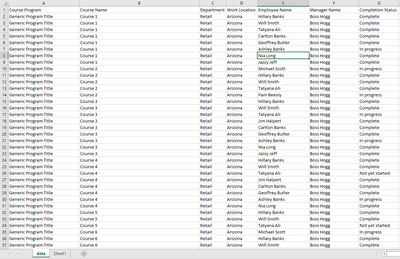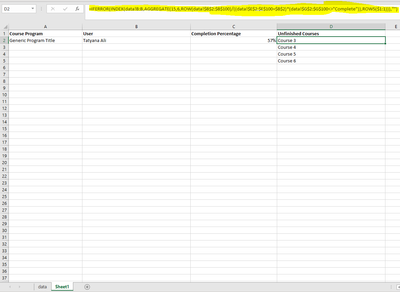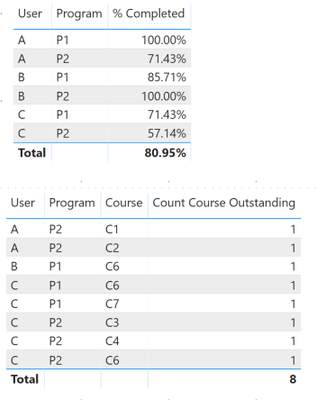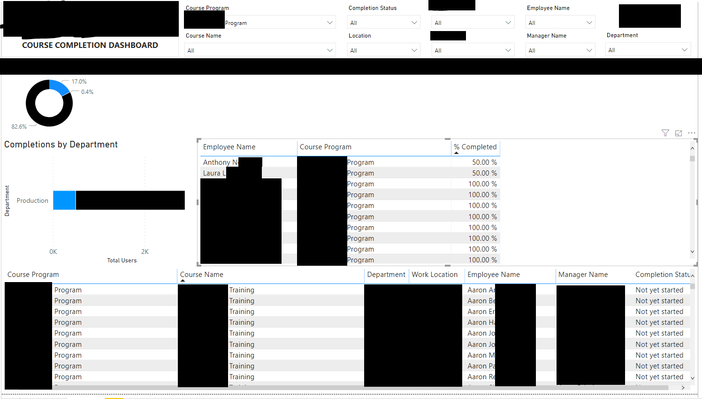- Power BI forums
- Updates
- News & Announcements
- Get Help with Power BI
- Desktop
- Service
- Report Server
- Power Query
- Mobile Apps
- Developer
- DAX Commands and Tips
- Custom Visuals Development Discussion
- Health and Life Sciences
- Power BI Spanish forums
- Translated Spanish Desktop
- Power Platform Integration - Better Together!
- Power Platform Integrations (Read-only)
- Power Platform and Dynamics 365 Integrations (Read-only)
- Training and Consulting
- Instructor Led Training
- Dashboard in a Day for Women, by Women
- Galleries
- Community Connections & How-To Videos
- COVID-19 Data Stories Gallery
- Themes Gallery
- Data Stories Gallery
- R Script Showcase
- Webinars and Video Gallery
- Quick Measures Gallery
- 2021 MSBizAppsSummit Gallery
- 2020 MSBizAppsSummit Gallery
- 2019 MSBizAppsSummit Gallery
- Events
- Ideas
- Custom Visuals Ideas
- Issues
- Issues
- Events
- Upcoming Events
- Community Blog
- Power BI Community Blog
- Custom Visuals Community Blog
- Community Support
- Community Accounts & Registration
- Using the Community
- Community Feedback
Register now to learn Fabric in free live sessions led by the best Microsoft experts. From Apr 16 to May 9, in English and Spanish.
- Power BI forums
- Forums
- Get Help with Power BI
- Desktop
- DAX formula in a table to return nth value based o...
- Subscribe to RSS Feed
- Mark Topic as New
- Mark Topic as Read
- Float this Topic for Current User
- Bookmark
- Subscribe
- Printer Friendly Page
- Mark as New
- Bookmark
- Subscribe
- Mute
- Subscribe to RSS Feed
- Permalink
- Report Inappropriate Content
DAX formula in a table to return nth value based on multiple criteria
Hey folks,
Revising this topic to be less confusing in the hopes someone may have a solution.
I have a data set with a huge list of users and their completion status for a wide variety of training courses. Training courses are grouped by Program (so for example, Program 1 can have 7 courses in it, Course 1, Course 2, etc.).
What I'm trying to do is display 2 things:
1.) User completion % by Program (e.g. Program 1 has 7 courses, if User A completed all 7 they're 100% complete for the program, if User B completed 6 of 7 courses they're 86% complete for the program, etc.)
2.) Incomplete course list by user (User B has completed 6 of 7 courses in Program 1, so I want to display the 1 course they haven't completed so their manager knows what to have them finish)
I actually got this to work great in Excel, just not sure what the DAX or Power BI equivalent would be. Here's a screenshot of my Excel file with the code that works below that in case it helps:
=IFERROR(INDEX(data!B:B,AGGREGATE(15,6,ROW(data!$B$2:$B$100)/((data!$E$2:$E$100=$B$2)*(data!$G$2:$G$100<>"Complete")),ROWS($1:1))),"")
Hopefully that's a bit clearer and isn't as heavy handed. If any Excel gurus who are familiar with Power BI know how to help me take what I've made work in Excel and migrate it to PBI, I'd be eternally grateful!
- Mark as New
- Bookmark
- Subscribe
- Mute
- Subscribe to RSS Feed
- Permalink
- Report Inappropriate Content
Bumping this one time only with heavily revised main post in the hopes clarity helps produce an answer.
- Mark as New
- Bookmark
- Subscribe
- Mute
- Subscribe to RSS Feed
- Permalink
- Report Inappropriate Content
@Anonymous does something like this will work
Subscribe to the @PowerBIHowTo YT channel for an upcoming video on List and Record functions in Power Query!!
Learn Power BI and Fabric - subscribe to our YT channel - Click here: @PowerBIHowTo
If my solution proved useful, I'd be delighted to receive Kudos. When you put effort into asking a question, it's equally thoughtful to acknowledge and give Kudos to the individual who helped you solve the problem. It's a small gesture that shows appreciation and encouragement! ❤
Did I answer your question? Mark my post as a solution. Proud to be a Super User! Appreciate your Kudos 🙂
Feel free to email me with any of your BI needs.
- Mark as New
- Bookmark
- Subscribe
- Mute
- Subscribe to RSS Feed
- Permalink
- Report Inappropriate Content
Yes! This looks nearly perfect!
Correct me if I'm wrong, but the top table you have here would show the % completion, so User A has completed all courses in Program 1 (so let's say 10/10) but only 71% of the courses in Program 2 (so let's say 7/10). If that's what it's showing, then yes sir, that's perfect!
For the 2nd table, it looks like it would show that User A has 2 incomplete courses in Program 2, and those courses are Course 1 and Course 2. It shows that for all users. If that's what the 2nd table is doing, that's also perfect 🙂
How would I go about doing what you've put together here?
This is exciting, I didn't know if I was explaining correctly but your solutions look like they're spot on.
- Mark as New
- Bookmark
- Subscribe
- Mute
- Subscribe to RSS Feed
- Permalink
- Report Inappropriate Content
@Anonymous I don't know how your data model is but this is what I did but you can always tweak as per your model.
Add following measures and it will do it.
Count Course = COUNTROWS ( Course ) //base measure
Count Course Completed = CALCULATE ( [Count Course], Course[Status] = "Completed" )
Count Course Outstanding = CALCULATE ( [Count Course], Course[Status] <> "Completed" )
% Completed = DIVIDE ( [Count Course Completed], [Count Course Completed] + [Count Course Outstanding] )
Subscribe to the @PowerBIHowTo YT channel for an upcoming video on List and Record functions in Power Query!!
Learn Power BI and Fabric - subscribe to our YT channel - Click here: @PowerBIHowTo
If my solution proved useful, I'd be delighted to receive Kudos. When you put effort into asking a question, it's equally thoughtful to acknowledge and give Kudos to the individual who helped you solve the problem. It's a small gesture that shows appreciation and encouragement! ❤
Did I answer your question? Mark my post as a solution. Proud to be a Super User! Appreciate your Kudos 🙂
Feel free to email me with any of your BI needs.
- Mark as New
- Bookmark
- Subscribe
- Mute
- Subscribe to RSS Feed
- Permalink
- Report Inappropriate Content
Thanks for your help on this, I really REALLY appreciate it.
I'm having some trouble with the data not showing everyone. Here's a screenshot:
I added the measures you provided and updated the range references for my data set. When I filter by Program (at the top via slicer), the bottom table shows a list of all the users in that Program who Not yet started. As you can see in the Employee Name column, it's a wide variety of users (all named Aaron since it's filtered alphabetically, but they're all different Aarons).
But in the table I put together with these new DAX measures, it only shows two people at less than 100% complete, and none of them are any of the Aarons.
I'm assuming I'm doing something wrong here, so here are the DAX measures I modified:
% Completed = DIVIDE ( [Count Course Completed], [Count Course Completed] + [Count Course Outstanding] )
Count Course Completed = CALCULATE ( [Count Course], course_completions_report[Completion Status] = "Complete" )
Count Course Outstanding = CALCULATE ( [Count Course], course_completions_report[Completion Status] <> "Complete" )
Count Course = COUNTROWS ( course_completions_report ) //base measure
The name of my data set (imported via Excel) is course_completions_report.xlsm. I'm not sure if that last measure is wrong or not.
Also, in case it matters, my Excel file has 2 tabs, course_completions_report and CP. CP has all of the Programs and associated courses, and I made the connection in the Model tab of Power BI.
Thanks so much for your help, hopefully you or someone else can help me figure out why this is being weird, but if not I'll continue troubleshooting!
- Mark as New
- Bookmark
- Subscribe
- Mute
- Subscribe to RSS Feed
- Permalink
- Report Inappropriate Content
@Anonymous
Learn more about CALCULATE and try to check the formula with fewer data by using slicers and filters.
If this post helps, then please consider Accept it as the solution to help the other members find it more quickly.
Helpful resources

Microsoft Fabric Learn Together
Covering the world! 9:00-10:30 AM Sydney, 4:00-5:30 PM CET (Paris/Berlin), 7:00-8:30 PM Mexico City

Power BI Monthly Update - April 2024
Check out the April 2024 Power BI update to learn about new features.

| User | Count |
|---|---|
| 118 | |
| 107 | |
| 70 | |
| 70 | |
| 43 |
| User | Count |
|---|---|
| 148 | |
| 105 | |
| 104 | |
| 89 | |
| 65 |