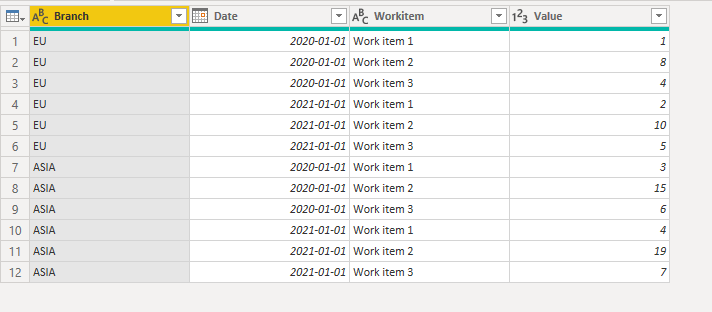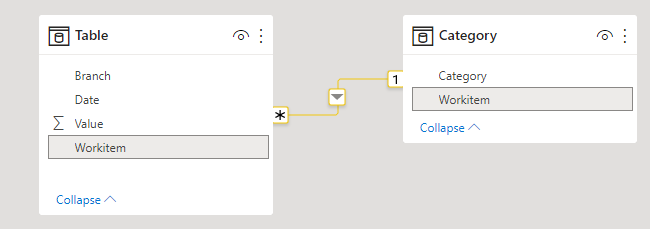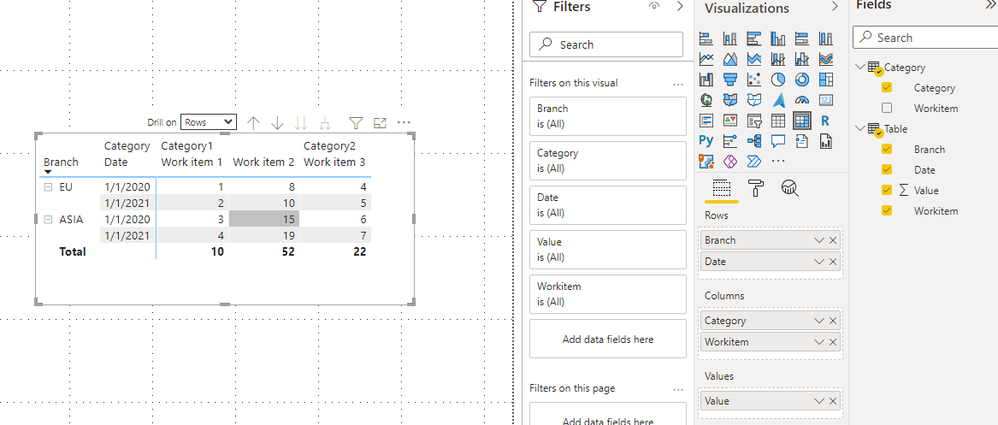- Power BI forums
- Updates
- News & Announcements
- Get Help with Power BI
- Desktop
- Service
- Report Server
- Power Query
- Mobile Apps
- Developer
- DAX Commands and Tips
- Custom Visuals Development Discussion
- Health and Life Sciences
- Power BI Spanish forums
- Translated Spanish Desktop
- Power Platform Integration - Better Together!
- Power Platform Integrations (Read-only)
- Power Platform and Dynamics 365 Integrations (Read-only)
- Training and Consulting
- Instructor Led Training
- Dashboard in a Day for Women, by Women
- Galleries
- Community Connections & How-To Videos
- COVID-19 Data Stories Gallery
- Themes Gallery
- Data Stories Gallery
- R Script Showcase
- Webinars and Video Gallery
- Quick Measures Gallery
- 2021 MSBizAppsSummit Gallery
- 2020 MSBizAppsSummit Gallery
- 2019 MSBizAppsSummit Gallery
- Events
- Ideas
- Custom Visuals Ideas
- Issues
- Issues
- Events
- Upcoming Events
- Community Blog
- Power BI Community Blog
- Custom Visuals Community Blog
- Community Support
- Community Accounts & Registration
- Using the Community
- Community Feedback
Register now to learn Fabric in free live sessions led by the best Microsoft experts. From Apr 16 to May 9, in English and Spanish.
- Power BI forums
- Forums
- Get Help with Power BI
- Desktop
- Help with relationships, categories, data
- Subscribe to RSS Feed
- Mark Topic as New
- Mark Topic as Read
- Float this Topic for Current User
- Bookmark
- Subscribe
- Printer Friendly Page
- Mark as New
- Bookmark
- Subscribe
- Mute
- Subscribe to RSS Feed
- Permalink
- Report Inappropriate Content
Help with relationships, categories, data
Hello everyone,
maybe someone can help me. I don't know how to create relationships with columns.
I have a table with the following values, the fat text is the column name I use in PowerBI.
The output is several graphs for each work item with the date on the x-axis and the values at y, showing the values for each Branch.
| Branch | Date | Work item 1 | Work item 2 | Work item 3 |
| EU | 01.01.2020 | 1 | 8 | 4 |
| EU | 01.01.2021 | 2 | 10 | 5 |
| ASIA | 01.01.2020 | 3 | 15 | 6 |
| ASIA | 01.01.2021 | 4 | 19 | 7 |
But I have gotten additional data for the workitems, called Categories. Each workitem has a category, some workitems are the same category.
| Category 1 | Category 1 | Category 2 | ||
| Branch | Date | Work item 1 | Work item 2 | Work item 3 |
| EU | 01.01.2020 | 1 | 8 | 4 |
| EU | 01.01.2021 | 2 | 10 | 5 |
| ASIA | 01.01.2020 | 3 | 15 | 6 |
| ASIA | 01.01.2021 | 4 | 19 | 7 |
When I tried to create relationship in PowerBI I had the problem, that if I connected category 1 to several workitems, the category name got changed to category 1_1.
Example of how it looked in PowerBI:
Branch: | Date: | Category 1 | Category 1_1 | Category 2 |
| EU | 01.01.2020 | 1 | 8 | 4 |
| EU | 01.01.2021 | 2 | 10 | 5 |
| ASIA | 01.01.2020 | 3 | 15 | 6 |
| ASIA | 01.01.2021 | 4 | 19 | 7 |
I also tried, to create a list like this as a separate query:
| Category | Workitem |
| Category 1 | Workitem1 |
| Category 1 | Workitem2 |
| Category 2 | Workitem3 |
But with this I also did not know, how to create a proper relationship connection.
I hope I could explain the problems I have in a proper way and that someone can help me.
Nevertheless, thank you very much for reading this far and I wish you all a wonderful week!
Solved! Go to Solution.
- Mark as New
- Bookmark
- Subscribe
- Mute
- Subscribe to RSS Feed
- Permalink
- Report Inappropriate Content
Hi @PWR_YS ,
According to your statement, I know that [Work item 1/2/3] are in columns. I think your table is looks like as below.
I suggest you to unpivot data table. Select three columns [Work item 1/2/3] and click unpivot. Then rename this column as Workitem.
Then create a Category table.
Create a relationship between two tables.
Finally, create a matrix to show data as you want.
You can download my sample and get more details from it.
Best Regards,
Rico Zhou
If this post helps, then please consider Accept it as the solution to help the other members find it more quickly.
- Mark as New
- Bookmark
- Subscribe
- Mute
- Subscribe to RSS Feed
- Permalink
- Report Inappropriate Content
@PWR_YS ,
Ideally this should have come unpivoted , which means both Category and Work item in rows
| Category 1 | Category 1 | Category 2 | ||
| Branch | Date | Work item 1 | Work item 2 | Work item 3 |
| EU | 01.01.2020 | 1 | 8 | 4 |
| EU | 01.01.2021 | 2 | 10 | 5 |
| ASIA | 01.01.2020 | 3 | 15 | 6 |
| ASIA | 01.01.2021 | 4 | 19 | 7 |
Microsoft Power BI Learning Resources, 2023 !!
Learn Power BI - Full Course with Dec-2022, with Window, Index, Offset, 100+ Topics !!
Did I answer your question? Mark my post as a solution! Appreciate your Kudos !! Proud to be a Super User! !!
- Mark as New
- Bookmark
- Subscribe
- Mute
- Subscribe to RSS Feed
- Permalink
- Report Inappropriate Content
Hello @amitchandak
Thank you for the answer, when I unpivot it, how should I name the columns?
And do I then have to manually create a relationship?
Thank you for your help!!
- Mark as New
- Bookmark
- Subscribe
- Mute
- Subscribe to RSS Feed
- Permalink
- Report Inappropriate Content
Hi @PWR_YS ,
According to your statement, I know that [Work item 1/2/3] are in columns. I think your table is looks like as below.
I suggest you to unpivot data table. Select three columns [Work item 1/2/3] and click unpivot. Then rename this column as Workitem.
Then create a Category table.
Create a relationship between two tables.
Finally, create a matrix to show data as you want.
You can download my sample and get more details from it.
Best Regards,
Rico Zhou
If this post helps, then please consider Accept it as the solution to help the other members find it more quickly.
- Mark as New
- Bookmark
- Subscribe
- Mute
- Subscribe to RSS Feed
- Permalink
- Report Inappropriate Content
| Category |
Workitem |
Cat1 |
| Category 1 |
Workitem1 |
Category 1 |
| Category 1 |
Workitem2 |
Category 1_1 |
| Category 2 |
Workitem3 |
Category 2 |
This type of table can. Last column you should have got after unpivot
Microsoft Power BI Learning Resources, 2023 !!
Learn Power BI - Full Course with Dec-2022, with Window, Index, Offset, 100+ Topics !!
Did I answer your question? Mark my post as a solution! Appreciate your Kudos !! Proud to be a Super User! !!
Helpful resources

Microsoft Fabric Learn Together
Covering the world! 9:00-10:30 AM Sydney, 4:00-5:30 PM CET (Paris/Berlin), 7:00-8:30 PM Mexico City

Power BI Monthly Update - April 2024
Check out the April 2024 Power BI update to learn about new features.

| User | Count |
|---|---|
| 113 | |
| 100 | |
| 78 | |
| 76 | |
| 52 |
| User | Count |
|---|---|
| 144 | |
| 109 | |
| 108 | |
| 88 | |
| 61 |