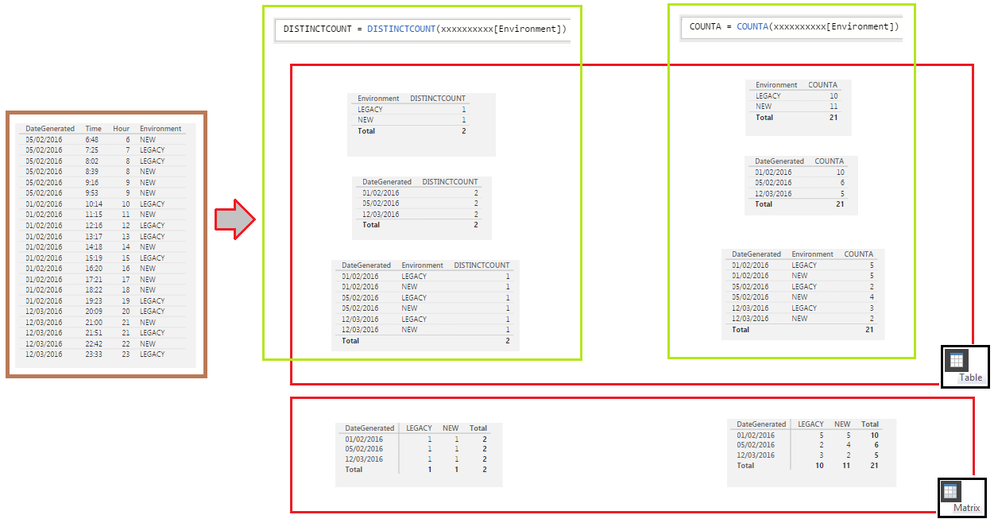- Power BI forums
- Updates
- News & Announcements
- Get Help with Power BI
- Desktop
- Service
- Report Server
- Power Query
- Mobile Apps
- Developer
- DAX Commands and Tips
- Custom Visuals Development Discussion
- Health and Life Sciences
- Power BI Spanish forums
- Translated Spanish Desktop
- Power Platform Integration - Better Together!
- Power Platform Integrations (Read-only)
- Power Platform and Dynamics 365 Integrations (Read-only)
- Training and Consulting
- Instructor Led Training
- Dashboard in a Day for Women, by Women
- Galleries
- Community Connections & How-To Videos
- COVID-19 Data Stories Gallery
- Themes Gallery
- Data Stories Gallery
- R Script Showcase
- Webinars and Video Gallery
- Quick Measures Gallery
- 2021 MSBizAppsSummit Gallery
- 2020 MSBizAppsSummit Gallery
- 2019 MSBizAppsSummit Gallery
- Events
- Ideas
- Custom Visuals Ideas
- Issues
- Issues
- Events
- Upcoming Events
- Community Blog
- Power BI Community Blog
- Custom Visuals Community Blog
- Community Support
- Community Accounts & Registration
- Using the Community
- Community Feedback
Register now to learn Fabric in free live sessions led by the best Microsoft experts. From Apr 16 to May 9, in English and Spanish.
- Power BI forums
- Forums
- Get Help with Power BI
- Desktop
- Re: Help with counting
- Subscribe to RSS Feed
- Mark Topic as New
- Mark Topic as Read
- Float this Topic for Current User
- Bookmark
- Subscribe
- Printer Friendly Page
- Mark as New
- Bookmark
- Subscribe
- Mute
- Subscribe to RSS Feed
- Permalink
- Report Inappropriate Content
Help with counting
Hi there
I can't seem to get this to work - hoping you can help!
I have the following columns in a large table extracted from print logs:
DateGenerated Time Hour Environment
1.2.2016 10:14 10 LEGACY
1.2.2016 11:15 11 NEW
The columns have much more information, but essentially I just want to count the number of times "LEGACY" & "NEW" appear on a certain date. Ideally, I would also be able to count date & hour - but I don't want to be greedy!
This is all to produce a % of total for each day.
Hope you can help! Thanks
Solved! Go to Solution.
- Mark as New
- Bookmark
- Subscribe
- Mute
- Subscribe to RSS Feed
- Permalink
- Report Inappropriate Content
Here's the example I created
The result looks like this
Here are the Measures I used
LEGACY # = COUNTROWS(FILTER(Table1, Table1[Environment]="LEGACY")) LEGACY % = DIVIDE([LEGACY #], [TOTAL #], 0) NEW # = COUNTROWS(FILTER(Table1, Table1[Environment]="NEW")) NEW % = DIVIDE([NEW #],[TOTAL #],0) TOTAL # = [LEGACY #] + [NEW #]
Hope this helps!
- Mark as New
- Bookmark
- Subscribe
- Mute
- Subscribe to RSS Feed
- Permalink
- Report Inappropriate Content
Hello everyone,
I'm a bit confused here.
Doesn't the below calculated measure give the same results regardless of how many environment types you have? That way if you have more than two environments, the percentage will be calculated using only one query rather than one or two for each type.
Environment % =
DIVIDE(COUNTROWS(Table) ,
CALCULATE(
COUNTROWS(Table),
ALL(Table[Environment])
))
You then create a matrix where you put your date as rows, environment as columns, environment summarized as count and the calculated environment % as values.
Does it also work?
- Mark as New
- Bookmark
- Subscribe
- Mute
- Subscribe to RSS Feed
- Permalink
- Report Inappropriate Content
Here's the example I created
The result looks like this
Here are the Measures I used
LEGACY # = COUNTROWS(FILTER(Table1, Table1[Environment]="LEGACY")) LEGACY % = DIVIDE([LEGACY #], [TOTAL #], 0) NEW # = COUNTROWS(FILTER(Table1, Table1[Environment]="NEW")) NEW % = DIVIDE([NEW #],[TOTAL #],0) TOTAL # = [LEGACY #] + [NEW #]
Hope this helps!
- Mark as New
- Bookmark
- Subscribe
- Mute
- Subscribe to RSS Feed
- Permalink
- Report Inappropriate Content
That's great Sean - thanks so much!
Quick question - just wondering if you manually created the entries in the 'DateGenerated' & 'Hour' columns, or were these automatically populated?
Thanks
Bryan
- Mark as New
- Bookmark
- Subscribe
- Mute
- Subscribe to RSS Feed
- Permalink
- Report Inappropriate Content
@bryan_d DateGenerated and Time yes manually I just created a small table to show you the result - Hour derived from time
Anyway the problem with the above formula suggested although it works in a Matrix - it has more limited use
How are you going to display just the Legacy # with a Card? (not multi-row card)
Can you create a Line and Clusted Column Chart?
- Mark as New
- Bookmark
- Subscribe
- Mute
- Subscribe to RSS Feed
- Permalink
- Report Inappropriate Content
Sorry, yes distinct count only works if you have a unique row identifer. Your countrows formula are the best for your data.
- Mark as New
- Bookmark
- Subscribe
- Mute
- Subscribe to RSS Feed
- Permalink
- Report Inappropriate Content
Hi @bryan_d,
you can use the COUNTA() function.
I'm sorry @MattAllington I tried with the DISTINCTCOUNT() function, but I simply got 2 referred to the two different environments (as you can see from the screenshot).
Let Me Know If It Works.
#I'M Not An Expert#
- Mark as New
- Bookmark
- Subscribe
- Mute
- Subscribe to RSS Feed
- Permalink
- Report Inappropriate Content
Put dateGenerated in rows in a matrix (or on a chart axis or what ever). Then write
=DISTINCTCOUNT(yourTableName[Environment])
same applies for the others
Helpful resources

Microsoft Fabric Learn Together
Covering the world! 9:00-10:30 AM Sydney, 4:00-5:30 PM CET (Paris/Berlin), 7:00-8:30 PM Mexico City

Power BI Monthly Update - April 2024
Check out the April 2024 Power BI update to learn about new features.

| User | Count |
|---|---|
| 109 | |
| 98 | |
| 77 | |
| 66 | |
| 54 |
| User | Count |
|---|---|
| 144 | |
| 104 | |
| 101 | |
| 86 | |
| 64 |